Over 5,000 years ago Confucius
wrote: "If you are toiling away, you have changed nothing
and FCP heads South on you, then it is time to trash your FCP
Preferences."
Indeed - because our FCP Prefs
are constantly changing as we work in FCP, there is the possibility
that the Prefs can become corrupted. This can cause erratic behavior,
strange things happening in the Timeline, problems with Transitions
and Filters, loss of proper Firewire connectivity and a whole
host of other inexplicable problems.
Trashing Preferences
1.
Quite FCP.
2. Open your Hard Drive.
3. Set to Column View.
4. Follow the path: Users > Name > Library >
Preferences.
5. In the Preferences Pane look for "com.apple.FinalCutPro.plist",
shown below in Yellow. Drag the FCP plist to the Trash.
6. In the same Preference Pane, look for the Final cut
Pro User Data Folder.
7. For FCP 3, drag
both "Final Cut Pro 3 Preferences" and "Final
Cut Pro MOA Cache", shown below in Green, to the Trash.
8. For FCP 4, drag both "Final Cut Pro 4 Preferences"
and "Final Cut Pro POA Cache", shown below in Red,
to the Trash.
9.
Do NOT empty the Trash.
10. Launch FCP and check all your settings. All FCP setting
will have reverted to default. Don't forget to reset your Scratch
Disk settings.
11. Once FCP is up and running, empty the Trash.
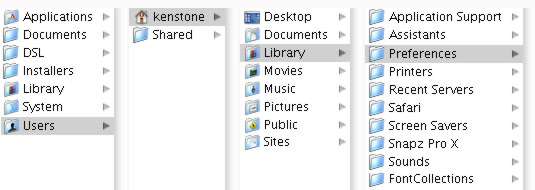
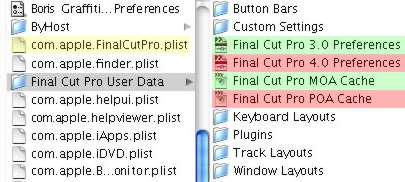
It is a real pain to have to redo all your settings after having
trashed your Prefs, particularly the Scratch Disk settings. There
are several things that you can do.
One approach is offered by Nick Meyers.
"After setting up a fresh set of preferences, I make a new
folder and place both a copy of the new prefs in it, and an alias
of the folder they are in. In OS9 that's the Final Cut Pro Data
folder in the System's Preferences folder. In OSX the path is
Users > (name of user) > Library > Preferences >
Final Cut Pro User Data
I then name this folder "Pref Freshener™"
and place it somewhere super easy to get at. In OS9, that's the
Apple Menu. In OSX, you can put it in your favourites folder,
or in the dock, or in some approximation of the old Apple Menu,
like I do
Now whenever I think that trashing my
prefs might be in order, I just go to my "Pref Freshener™"
folder. I option drag the copy of the prefs into the alias of
the FCP data folder. I'm told that an item with the same name
already exists there (yes, I know, thank you) and asked if I
want to replace it. And of course the answer is "Yes"!
Bingo. Fresh Prefs! .... 'thanks to Pref
Freshener!™"
Another approach is offered by
Charles Roberts who discovered that by locking the Prefs
file he never had Prefs corrupt on him. To lock the Prefs, navagate
to your Prefs file and select it. From the keyboard 'Command
+ i' which will bring up the Info box, check 'Locked'. "Doesn't
hurt anything, because when you change your prefs they are changed
in RAM. When you quit and restart FCP, the prefs reset to what
they were before you changed, ya dig? "
Caveat
There's always one. Resetting all your Prefs is bad enough but
you need to be aware that if you have to toss your FCP Prefs,
your Favorites will be trashed with everything else. What to
do?
Before you run into problems that
might necessitate your Trashing the Prefs, try this. Open a new
project in FCP and name the project 'Favorites Project' and save
it to your desktop. Now drag your favorites from your working
project into this new project and save. As time goes by you can
add to your 'favorites project' for later use. There is an added
bonus to do this. You can back up your 'favorites project' to
Zip or CD, the file will be very small indeed. Now, if you have
a FCP problem, need to trash your Prefs or re install FCP, you'll
have a back up of all your favorites.
Enjoy.
--ken
copyright ©
Ken Stone 2003
This article first appeared on www.kenstone.net and is reprinted here
with permission.
All screen captures and
textual references are the property and trademark of their creators/owners/publishers.