|
|
   
|
Editing Double-System Sound material
|
March, 2003
Editing
Double-System Sound material
A suggested workflow in FCP
By Phil
Ashby
Double-system
sound (or separate sound as it's known in the UK) shooting, although
unusual for video production, is the norm for location filming,
and certainly in the days of 16mm film was the standard route
for TV productions. The technical quality of the sound recording
on professional video camcorders can be very good (although on
some prosumer units it is middling, to say the least), but most
sound recordists, given the chance, prefer the flexibility and
control they have with their own separate recorder (be it DAT,
mini-disc or even analog tape). Camera operators too can appreciate
losing the umbilical connexion to the sound mixer, or the need
to worry about the radio mic links.
You may have spotted the assumption
here, that there is indeed a 'sound recordist' - so we are talking
about shoots with a 'crew' and not a person.
There is a price to pay for this
flexibility, and it comes when the material is being edited;
there's more of it, and first off, the sound tracks have to be
married to the video tracks. There's an extra headache - this
relationship needs to be kept track of throughout the edit.
How do you do that with FCP? I'm
not claiming this is the only way to do the job, nor even the
best, but it's a system that has worked for me, fairly reliably.
First off, it's worth repeating
that double-system sound involves a deal of extra work in post-production,
and you need to budget the time for this. But you probably know
that already if you've opted to work this way, and have balanced
it against the aforesaid flexibility. In our case, the sound
quality on the camera we then operated (Sony PD100) wasn't up
to the production standard we required on a project, and we decided
to record sound with the HHB Portadisc (which we use for other
sound-only projects). This is a professional quality Minidisc
recorder, with two sound inputs and the ability to transfer digitally
to the Mac through the USB port. Note there is NO time-code (SMPTE
style) on this system, but the MD does record a time of day (minutes
and seconds) and number each track: sufficent for identification,
but not enough to lipsync with! So syncing is done the old-fashioned
manual way; however the stability of the MD recording is such
that we found no loss of sync against the video over 10 minute
takes.
A couple of routines helped to
keep the editing flow smooth:
Shooting:
We recorded a safety (syncup) track on the camera, from the internal
mic. Portadisc and camera real-time clocks were adjusted to match
at the beginning of every day - they would drift apart by about
a minute in a couple of days. This was to aid identification
later, as a check on the logs we kept. We didn't put slates (clapper-boards)
on shots, but used finger clicks or louder hand-claps, identifying
MD track number on sound.
As it happened, I was using the
Photo/JPEG codec to capture the video clips in FCP for the rough
edit - which meant a full-resolution recapture would be needed
later on. If you don't shoot clapper-boards, the quality of the
pictures might not be good enough for syncing if you don't have
a camera sound-track reference.
Capture into the Mac:
Video was treated as usual, batch captured from DV.
The MiniDisc sound was captured
through the USB lead, using 'Capture Now' in FCP. There's a Mac
OS problem here (using OS 9). Effectively you're using the Mac's
Audio mixer app to select the USB line input. I found the system
could become unstable unless I did this before running FCP. The
snag is that this will mute the Mac's internal speakers, making
monitoring difficult. The easiest work-round (we have a Folio
audio mixer hooked in to the Mac for monitoring) was to plug
the MD's analog output to the tape monitoring input of the sound
deck, and listen to that.

The Mac
Audio Control panel, with USB line in selected. Switch the MD
on and plug it in before selecting. Do this before running FCP. |
It's true to say I find the Mac to be
somewhat cranky about USB devices. As with firewire, I prefer
to put the AV device on its own port at the back of the Mac,
and chain all the other devices (keyboard, graphic tablet, shuttle
controller) off the second port. Often I find a deal of unplugging
and replugging is required before all devices are happily co-habiting
with the Portadisc. Maybe it's just an OS9 habit? Whatever, it's
important to check the system is happy and stable before running
FCP.
The workflow for capturing sound from
the MD was:
1.
Configure Lwith USB line input, non-controlled device. It'll
be 44k sampling, using the internal Mac hardware, which matched
the Portadisc. Clip settings Audio only 1+2, no video!

Log and
Capture window, control settings |
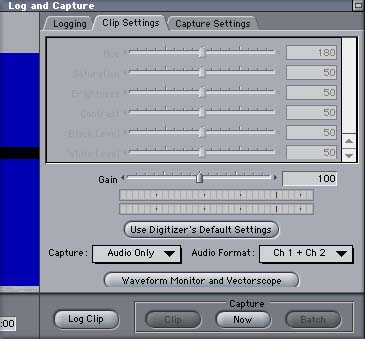
Log and
Capture window, clip capture settings |
2.
Configure Portadisc to play 1 track at a time (it'll pause at
the end of each track, and gives a countdown too - 'track' here
meaning a stereo take, not a timeline track). This isn't essential,
given it's 'capture now' under manual control, but it is easier
to keep the sound in separate clips corresponding to separate
takes.
3.
Hit play on the MD, click on capture now. When finished, don't
forget to save tracks in a folder marked 'MDs for XXProject 44k'
or whatever, on the capture scratch disc.
4.
Whilst capturing in real time, amend/write sound log to identify
which tracks correspond to which day/time. (Afterwards, type
the information in to the notes column for the sound clip, and
for belt-and-braces, add this to the info for the matching video
clip.)
Then, after capturing, convert all tracks
to 48k sampling, and store in a separate folder. I used QT to
do this, outside of FCP. I figured this would save a lot of hassle
in FCP, working with 'wrong' sampling freq. (Our cam is DVCAM,
48k as are clips, and sequences).
For reassurance, I also copied all the
clips (48k) onto a CDR. These audio clips have become the primary
source, and it'll always be possible to 'recapture' by copying
the QT audio file back into the Mac from the CDR. It's quicker
and more repeatable than re-transferring the MD tracks.
Finally, in FCP, import all 48k clips
into a bin. Ours were named in the pattern 'MD_tk11_48k' where
tk11 means take 11. This information is what will appear in the
timeline as well as in the bins, and will be referred to frequently.
Pre-editing of clips:
Ours was a documentary project, not quite A roll interview/B
roll cutaways, but certainly split neatly into one programme
section per location. I made up sync clips for each shoot, by
editing video clips and (camera) sound into a sequence., then
editing the MD clip to another sound track..
Syncing I found straightforward - the
method I use is to rough-sync by cueing ins and outs for the
edit of the MD clip onto the audio track. Then I adjust by eye
with waveforms turned on in the time line, and finally adjust
by ear. With both sound tracks playing, and the MD track selected,
use the < and > keys to change its position a frame at
a time until the echo is gone. You do need to be fairly close
in sync to begin with, and have the levels roughly equal. It
is possible to make adjustments in increments of less than a
frame, by fine adjustment of the in point on the audio track,
but I didn't find this necessary for lip-sync in the first place.
Purists may disagree, but there's a trade-off between perfection
and time taken here. (And moving by increments of a frame is
all that's available to the film editor.)

Sequence
of sync'd up clips. Audio track 1 is the MiniDisc sound, imported
as an audio file. Audio track 2 is the camera mic sound. Near
the end of the clip you can see the obvious match of the two
tracks. The camera audio track was on auto level and is -very-
high level. The MD was recorded to a more conservative setting
to avoid distortions on peaks. Waveforms have been toggled ON
to show the match. Thumbnails are also ON for the sake of the
screen grab. |
Once I'd found sync, I moved the MD sound
up to Audio track 1, leaving track 2 as a reference.
Select and Link each clip to bolt the
sync down between the video and audio tracks, and when you've
finished, Duplicate the sequence in the browser and rename the
Copy 'Safety' or whatever. In this work pattern, the sequence
of sync'd clips becomes the play-in material, and it's well worth
having a fallback of the original before you start messing around
with it in the Viewer!
 Clip as before
in the sync sequence, now the tracks have been locked - the names
are underlined to show this. Clip as before
in the sync sequence, now the tracks have been locked - the names
are underlined to show this. |
At this stage, one workflow (which was
mentioned in a recent Apple article) would be to burn a DVD or
clone these sequences off to a DV tape, and treat them as raw
material for editing, but it's not essential.
Program Assembly:
I tried several methods of building the program itself from the
sync'd clips, and some gave me problems either when I tried to
recapture, or with interpreting the clips on the timeline (using
subclips for instance.).
The method I found that gave least trouble
later is as follows:
The source material is the sync'd sequence,
accessed from its timeline. That is edited into another timeline
to make the program sequence. I use two monitors hooked up to
the Mac. The right hand screen contains just the timeline views,
with the two timeline windows one above the other.
Here's the important action in the workflow,
marking up the shot.
Mark IN and OUT on the source timeline,
then Opt-A to make this a selection, Apple-C to copy, then, in
the program sequence, Apple-V to paste (at the position of the
playhead). Pasting takes note of target tracks, and preserves
the stacking of the clips that are pasted, but beware -it will
overwrite any other material. It's safest done onto wide open
spaces as you first assemble.
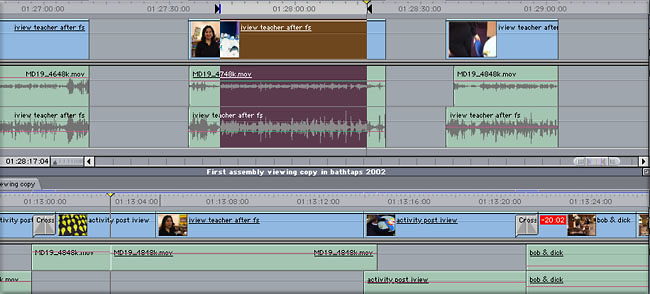 The upper timeline
is the source sync'd clip, with IN and OUT marked, and the area
selected ready for copy/pasting. The lower timeline is the program
assembly. This screengrab was taken some time after the assembly
was done to show the layout. I do not advise pasting into a full
sequence such as illustrated here, without a deal of experience! The upper timeline
is the source sync'd clip, with IN and OUT marked, and the area
selected ready for copy/pasting. The lower timeline is the program
assembly. This screengrab was taken some time after the assembly
was done to show the layout. I do not advise pasting into a full
sequence such as illustrated here, without a deal of experience! |
The big advantage of pasting clips this
way is that it preserves the names of the MD and video clips
in the program timeline.
I don't recommend using the sync'd clips
in the Viewer and editing as inserts or overwrites from there,
nor making subclips from the sync'd clips and using these subclips
as playin material. Both these methods can lead to nesting of
nests - bad news for recaptures, I found in previous trials.
I'm not saying they definitely don't work, but problems are just
that much more difficult to unravel when your main sequence doesn't
show the primary clips and soundtracks in the timeline.
As you'll maybe have noticed from the
screenshots of the timelines, I played safe and kept one track
of the original camera sound in the 'sync' sequences, so I always
had a reference to playback against the MD sound. It's not absolutely
necessary - provided you ensure that you mark the video and audio
tracks 'in sync' and lock them together for each clip that you
sync up.
One tip that will save a lot of time
is to keep to a discipline with your use of audio tracks - for
instance, keeping all MD clips on 1, camera sound on 2 (or further
down to keep out of the way), narration on 3 - or more if you
are making a stereo mix, of course.
Once you've laid the clips in, you can
close the source timeline, and trim edits in the program sequence
in the conventional way. Because you've pasted this sequence
from original clips, you're as free as ever to trim, extend,
and overlap clips.
If you do keep the original camera tracks
in the assembly of the program, don't forget to mute them (or
delete) before mixing down!
copyright © Phil
Ashby 2003
Phil
Ashby is producer / editor for
production company Bright Filament, who specialise in science/technology
and education based programmes in all electronic formats known
to man and woman. His biggest fears for the future are that one
day Apple will perfect FCP and there will be no problems left
to solve, the accumulated weight of manuals will overstress the
structure of his house and that render times will shrink to negative
numbers, thus increasing the working day.
This article first appeared on www.kenstone.net and is reprinted here
with permission.
All screen captures and
textual references are the property and trademark of their creators/owners/publishers.
|