Apple has both substantially upgraded
its operating system, and started shipping the Final Cut Pro
5 application suite, which consists of new versions of Final
Cut Pro, Motion, DVD SP, SoundTrack Pro, Compressor, etc. Although
the Suite will run in 10.3.9, Tiger (10.4.1) is the recommended
OS to take full advantage of many of the Suite's new features
and capabilities.
The question remains as to how to move
to FCP5 and 10.4 with the minimum of issues. The process delineated
below is the path I always follow for both "dot-one"
OS maintenance upgrades, and a wholesale upgrade such as Panther
to Tiger. It is a tedious, time consuming process. It involves
a number of steps, safeguards to preserve critical data, and
some advanced preparation. However, at least for me, it rarely
results in any substantial issue in the upgrade. However, while
and I others recommend it, your mileage may vary.
What You Need:
1. A spare external FW or SATA drive
of sufficient capacity to hold the full contents of your internal
boot drive; or, an internal hard drive to which you can clone
(not copy) the contents of the boot drive.
2. A cloning utility such as the shareware
app Carbon
Copy Cloner, or the $19.95 application SuperDuper.
Tom Wolsky recommended SuperDuper to me as more versatile tool
for both straight OS clones, and incremental backups. It was
an excellent recommendation.

Carbon Copy Cloner |
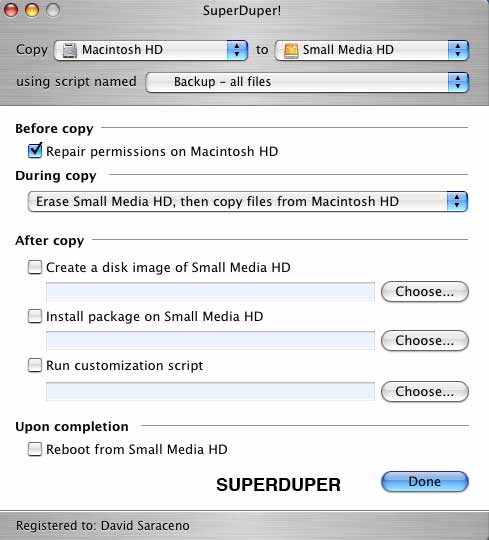
Super Duper |
3. Install CD/DVDs for Tiger, FCP5 Suite,
and all other applications on your boot drive together with a
pdf or text file of all your application serial numbers.
4. A CD or individual files of all upgrades
to your applications, utilities, and other files.
5. A digital text or hard copy of your
ISP, mail, and other internet information.
6. About four to six hours.
The Procedure:
1. Using Apple's Disk Utility, repair
permissions on your boot drive.

2. Then using Disk Utility, format/initialize
your designated backup drive as MacOS HFS+ (extended), and name
it "boot backup HD" or something similar.
3. Launch your cloning utility (CCC or
SuperDuper), and make a complete clone of your boot drive. Depending
on how big the volume is, be prepared to wait about 30 minutes
or so (my time on a 40 Gb drive).
4. Once completed, carefully examine
the back drive to determine if it contains all the files you
need. You might even boot from it, and test it to determine that
is contains all data, including apps, preferences, address book
data, mail, and other critical files.
5. If you are completely satisfied that
the all the cloned data is intact, launch the Tiger install DVD,
and do a clean install of Tiger following a complete erasure
of your boot drive. Do NOT do an archive and install, and do
not have any external peripherals, including firewire drives,
connected to the Macintosh when doing the install.
6. Once you've established your user
preferences, repair permissions on the Tiger HD, and then run
software updater to move to 10.4.1 or use a downloaded
full installer of 10.4.1 the procedure I prefer. Repair
permissions again.
7. Install your FCP 5 Suite apps, and
repair permissions again.
8. Reinstall all your other applications,
utilities, and updates to them. Repair permissions.
9. Restore your mail account, address
book data, bookmarks and other critical files from the cloned
drive by copying the files to their appropriate places.
10. Repair permissions again.
The Result:
Again, before following these procedures,
you should have a thorough, and comprehensive understanding of
how your Macintosh operating system works. If you don't understand
it, get a good book on Panther, or Tiger and read it thoroughly.
Make certain your back drive is good quality, with good cabling
and power supply.
It is absolutely critical that you make
a perfect cloned copy using the utilities noted above so
make certain you understand how your cloning utility works. Verify
that all your files and data are correctly cloned to the backup
hard drive. Alternatively, back up critical files such address
book data, mailboxes, preferences, text files, ISP info, iTunes
music, iPhoto data to a CD or DVD in addition to making a clone.
You need to identify which files are necessary to be preserved.
I make no warranty as the procedure,
so use it at your own risk. However, it is the procedure others
and I follow, and we simply do not have the problems when upgrading
that we see so often at 2-pop
and elsewhere on the web.
Good luck.
Copyright ©2005 David
A. Saraceno
David Saraceno is a motion graphics artist
located in Spokane, Washington. He has written for DV Magazine,
AV Video, MacHome Journal, and several state and national legal
technology magazines. David also moderates several forums on
2-pop.com