|
   
|
Top 15 Tips for Troubleshooting Final Cut Pro X
|
September, 2016
Top 15 Tips for Troubleshooting Final Cut Pro X
These techniques have worked for me but there is no guarantee provided.
Use at your own risk. Always make a backup of important files before attempting
any troubleshooting
By Richard Taylor
I've assembled this list of troubleshooting techniques from my own experience as well as from Twitter, Facebook, Apple support forums, Creative Cow forums, etc. If FCPX starts to act wonky, try some of these steps.
The good news is that FCPX 10.2.3 has been optimized and is much faster that previous versions, but some bugs have been reported. If issues are in the FCPX app itself, we'll have to wait for an update from Apple.
Preliminary steps
Make sure "Prevent App Nap" is checked in FCPX's Get Info window. It is off by default.
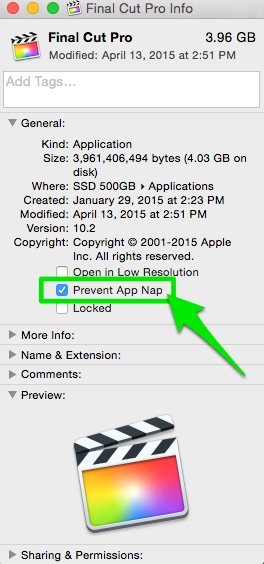
Update FCPX (currently 10.2.3) and the Pro Video Formats to the latest versions via the App store. These updates include new functionality, bug fixes and improve FCPX performance and stability. I usually wait a few months updating to a new version of the OS before I update my main work machines. I run a dual boot system where I can start up from one of two versions of the OS. Once the new OS has proven itself stable with FCPX, Compressor, Motion, plugins, etc, I'll update as many of my main machines as possible. I always make a clone of my current OS before I do though.
For example, the timecode display bug that was around for over 6 months with El Capitan has returned in the latest OS, Sierra.
Make sure your machine and graphics card exceed the Minimum System Requirements
Just meeting the minimum specs will give you subpar performance. Exceed them. Have at least 16 GBs (and preferably 32 GBs) of RAM and 2 GB or more of VRAM/graphics. Storing your Library and cache files on an SSD drive will improve performance dramatically.
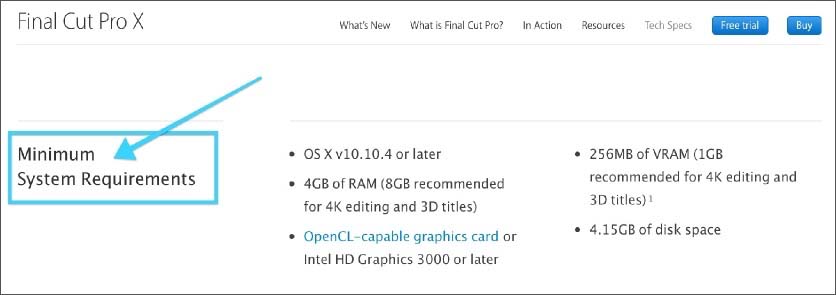
http://www.apple.com/finalcutpro/specs/
Back up your Libraries before you start troubleshooting.
Backing up should be part of your daily workflow.
Apple's FCPX help section on backing up:
Back up projects, events, and libraries
FCPX now creates automatic library backups at regular intervals. Backups include the library database, not your media. If you are having a problem opening a library, try opening a backup of that library.
Select the problem library in the Libraries list.
Choose File > Open Library > From Backup.
Choose the latest library in the “Restore from” pop-up menu.
Make sure your media is supported in FCPX
http://support.apple.com/kb/PH12754
Reference the FCPX manual especially if you are not that experienced with Final Cut Pro X.
If you don't clearly understand how FCPX works, you are liable to spend unnecessary and unproductive time troubleshooting.
Don't forget to report your problem to the FCPX team here. They are listening.
The Top 15 List
01) Some symptoms/problems can be fixed by simply quitting and restarting FCPX
and/or by shutting down your Mac, waiting 60 seconds and rebooting. If I have playback issues, a disappearing skimmer or other unusual interface issues, this is the main step I try first. I've found that this step fixes the most problems with FCPX.
02) If FCPX won't launch or hangs or crashes on launch,
Launch FCPX with a new Library.
Hold down the option key while launching FCPX and create a new blank Library.
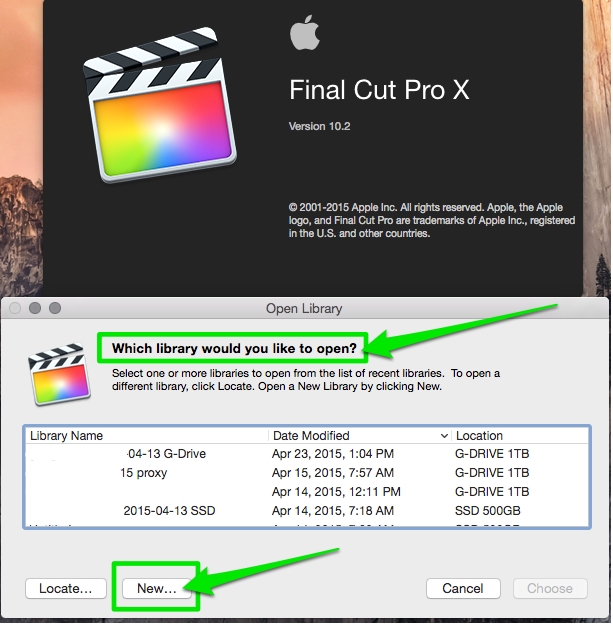
If FCPX launches and runs OK with a new blank library, then the problem is not the FCPX app but probably lies with one of your Libraries. Launch FCPX with the option key held down and open one Library at a time to see which one is causing the problem.
03) Disconnect all external drives, especially USB 2 drives, hubs, etc. That includes any networked attached storage.
See if that fixes your problem. If it does, reconnect one drive or device at a time until the problem returns and you've identified the problem device. Get rid of the problem device and test your project on a known good drive.
04) Try some OS level troubleshooting; Log in as a different User.
Trying a fresh user account will utilize a fresh set of preferences, only system fonts and no user level 3rd party plugins. This eliminates those items as suspects.
Clear potentially corrupted caches and fix some system problems by performing a Safe Boot.
Hold down the Shift key while starting your Mac until you see a gray progress bar under the Apple logo.
Starting up into Safe Mode:
a) Forces a directory check of the startup volume.
b) Loads only required kernel extensions
c) Disables all fonts other than those in /System/Library/Fonts
d) Moves font caches to the Trash.
e) Disables all startup items and login items.
Reboot after Safe Mode finishes starting up and try FCPX.
You can also try Repairing Disk Permissions
05) Remove 3rd party plugins
from the Movies > Motion Templates folder and from Library > Plug-Ins > FxPlug and reboot FCPX. I have an "Unused" folder to place plugins that I don't often use and for troubleshooting. If the problem goes away, the problem is probably 3rd party plugin related. Add your plugins back one at a time to see which ones are causing the problem.
06) Only open the Libraries you will be using during your current session.
If you have dozens of Libraries open, it makes troubleshooting more complex.
I usually only keep a few Events per Library for efficient organization and troubleshooting. If you have one massive Library for all of your Events, spit out the event you are working on into a new Library and close the massive Library. See if your problem is still there. If it is, try another Event in a new Library and close your current Event.
07) If a particular Library is causing a problem
play the Library's media files in the Finder with Quick Look or Quicktime. If you find a media file that won't play, that is your suspect. Remove it and try FCPX again. With FCPX closed you can also trash two files in your your Library, CurrentVersion.flexolibrary and Settings.plist. They will be rebuilt from scratch when reopenning your problem Library.
08) Export an FCPXML of the problem Library or Event and re-import it a fresh Library.
09) If you are getting wonky behavior, trash FCPX 10.2 preferences
by holding down the option & command keys when launching FCPX. This is a useful troubleshooting technique for corrupt preferences, but should not be one of the first things on your troubleshooting list. In my experience, most of the time, trashing preferences does not solve the problem FCPX is experiencing.
10) Slowness (spinning beach ball) or hangs in FCPX,

Close all other Apps. Also test your hard drive speed. If it is less than around 50MBs, that could be your bottleneck.
At 30MB/s, USB 2 external drives are just not fast enough. Firewire 800 is the bare minimum. SSD drives are the king. I use AJA's Speed Test for general disk performance testing and QuickBench from Speedtools for more thorough testing and for testing RAIDs.
11) Cancel all background tasks. Launch Activity Monitor to see what is taking up your system resources.
It is located in your user > Applications > Utilities folder.
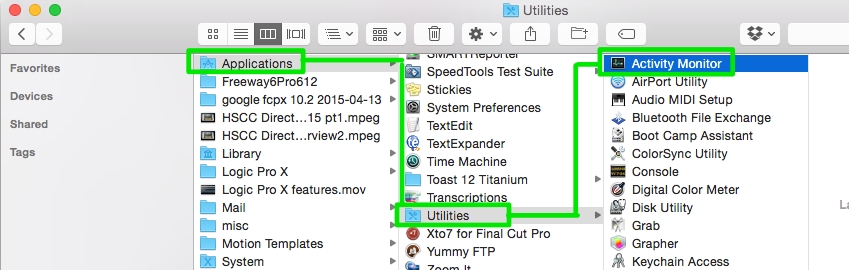
Pay special attention to memory pressure and application % CPU usage. Memory pressure in the red or an application with high % CPU numbers could be causing the spinning beach ball. Shut down most other applications while using FCPX to help if you have this problem. Apple's article about using the Activity Monitor is located here.
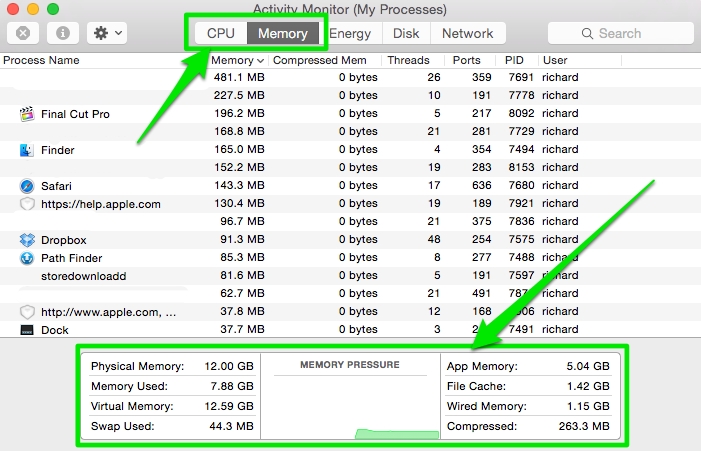
12) See if others have reported your problem.
Check an FCPX Facebook group or FCPX user group or visit the Final Cut Pro X Apple Support page.
Read the FCPX manual to see if you are performing a technique wrong or expecting FCPX to do something a certain way when it actually does it a different way.
13) Cancel all FCPX backgound tasks if you experience freezing or hesitation.
Click the % icon next to the timeline timecode display to bring up the Background Task Manager.
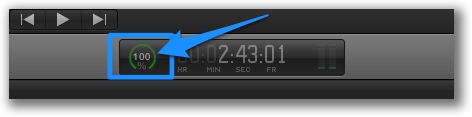
What does Background mean? Background Tasks aren't always background in FCPX.
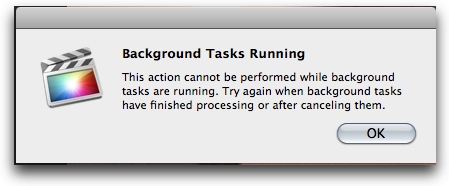
I have found that Background Tasks in FCPX can overwhelm foreground tasks. They don't always operate in the secondarily in the background, as you might expect a background task to do, but will actually prevent, freeze or delay foreground tasks. They are supposed to pause when you are using FCPX but I've found this only happens with some tasks. If you experience freezing or stalling in FCPX, and Background Tasks are running, cancel Background Tasks until you want to engage them or when you take a coffee break.
14) Corrupt render files can cause problems.
If you suspect a render file is causing a problem, delete all render files and restart FCPX.
Select a Library or Event and choose File > Delete Generated Files. Choose "All". Of course you will have to re-render everything if you choose this option.
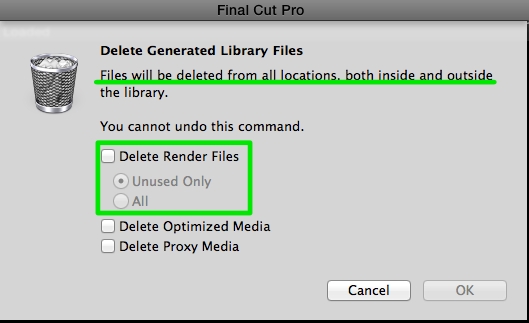
Also zoom into the timeline and look for any red bars above your clips. Red bars means there is a problem or missing media/effects at that location. Sometimes if you are not zoomed in the bars can be very small and you won't see them.
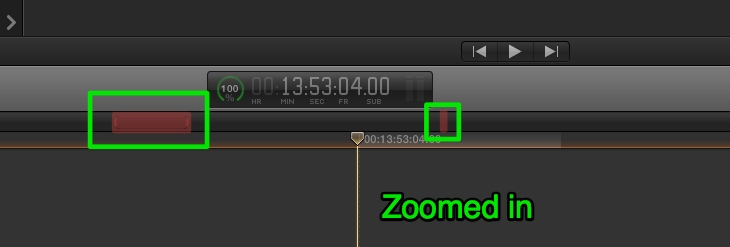
15) Copy and paste all of your timeline clips into a fresh project timeline.
This technique works when there is a problem with the timeline project itself.
Trouble with Sharing/Exporting? (See this article).
This can be caused by a corrupt clip or render file or a problematic destination (such as not enough space, incorrectly formatted hard drive or other problems). Use a process of elimination to zero in on the problem. Try sharing another timeline in another Project to see if your sharing problem is just with a certain timeline. Try setting a new destination with enough hard drive space. If sharing to an external drive, try a different known good drive. Try sharing one half of your timeline at a time. If one half will export but the other will not, you probably have a corrupt media file or render file in the failed half. Look for any red bars as mentioned above. If you have them, exporting could fail. Try removing media to narrow down the problematic clip(s).
If you get an error pointing to a specific frame, set your timeline preferences to show frames and examine the questionable one.
If all of the above techniques fail to help with your FCPX problem, try a fresh install of FCPX.
Apple - Final Cut Pro X: How to remove and reinstall
After FCPX finishes downloading and installing, make a back up copy and store it on a removable hard drive or memory stick, for future troubleshooting. Apple recommends not having more than one copy of the FCPX app on any mounted partition.
Apple's Final Cut Pro X: Troubleshooting basics article:
http://support.apple.com/kb/TS3893
Richard Taylor is a Producer, Editor and an Apple Certified Trainer for Final Cut Pro X from the Washington DC/Baltimore Maryland area. He can be reached via his Final Cut Pro X website FCPX.TV or on Twitter @RichardTaylorTV
Copyright © 2016 Richard Taylor. All rights reserved. Final Cut Pro X is a registered trademarks of Apple Inc .
|