|
   
|
Trashing Preferences in Final Cut Pro X 10.1
|
Feb, 2014
Trashing Preferences in Final Cut Pro X 10.1
By Richard Taylor
These techniques have worked for some but there is no guarantee provided. Use at your own risk. Always make a backup of important files before attempting any troubleshooting.
One of the mainstays of troubleshooting Final Cut Pro over the years, when it developed wonky or strange behavior, has been to trash or reset it's preference files to return it to a default state. In prior versions, that required quitting Final Cut Pro and deleting a few preference files, plist files, in the user Library. Or by using a preference trashing app. Upon restarting Final Cut Pro, fresh new preferences were loaded and set the app back to a default state.
Over the last week I've been troubleshooting FCPX "sticky Preferences" reported by multiple users. Trashing preferences wasn't working. Old preferences were sticking even after repeated trashings, deleting the Final Cut Pro app and reinstalling it from the App Store.
With Mavericks, OSX 10.9, significant under-the-hood changes to preference caching now require extra steps to make sure FCPX preference files are really reset to default. If the FCPX cache files are not properly cleared, they can repopulate new fresh FCPX preference files with old information.
Here's the clearest explanation I found on how Mavericks handles preferences.
"In Mavericks, preferences are managed by a background daemon, cfprefsd. This service reads the preferences file once, when you first run the app. It then (I believe) receives notifications if you change the program’s settings while the program is running, and then writes them to the actual preferences file at certain points in time. But cfprefsd always has a copy of those settings in its cache, and that’s what the app gets when it checks its settings."
"Here’s the important bit: After you’ve launched an app once, it seems that any subsequent launches also get their preferences from cfprefsd. So if you try the old “replace the prefs while the app isn’t running” trick, you’ll be quite surprised to find that your program launches with its previous settings. It will do this even if you simply delete (via Finder) the old prefs file!" - from ManyTricks.com blog
For the Geeky, you can search for and find the "cfprefsd" process in Activity Monitor.
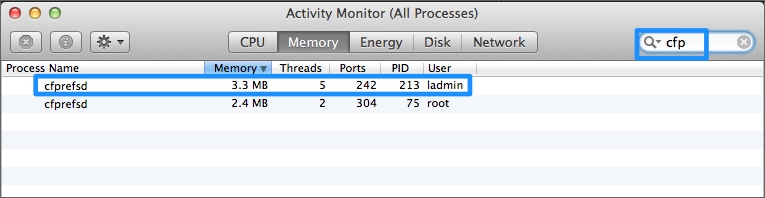
Trashing preferences should not be a first step in troubleshooting, but should be employed after trying other troubleshooting steps.
First let's go over the steps of trashing the preference files manually in the Finder.
1) From the Final Cut Pro menu, choose Preferences...
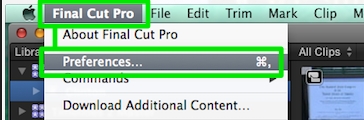
Write down all of your preferred Final Cut Pro X Preferences settings.

2) Quit Final Cut Pro X
3) Create a new folder on a thumb drive or external drive.
Name it "Final Cut Pro X Preferences."
4) In the Finder, press and hold the Option key and choose "Library" from the Go menu.
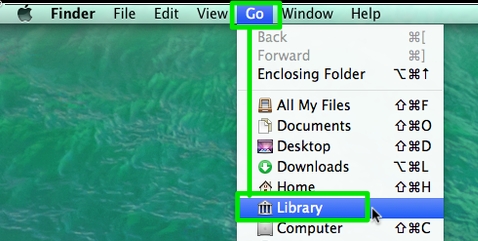
5) In the Library folder that opens, open the Preferences folder. Copy the following files to the "Final Cut Pro X Preferences" folder you created:
com.apple.FinalCut.LSSharedFileList.plist
com.apple.FinalCut.plist
com.apple.FinalCut.UserDestinations.plist
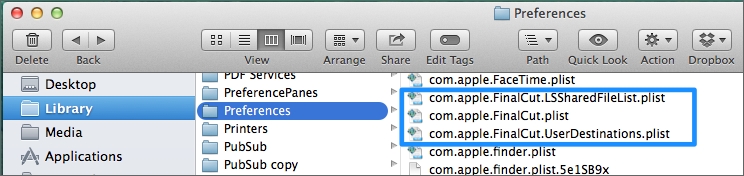
6) After copying, drag these files to the trash. Empty your trash.
In prior versions of Mac OSX and Final Cut Pro, these steps would clear many problems once you restarted Final Cut Pro. Now these additional steps are required to effectively Trash Preferences in Mavericks:
7) Log out of your user account and then log back in. This has worked for some.
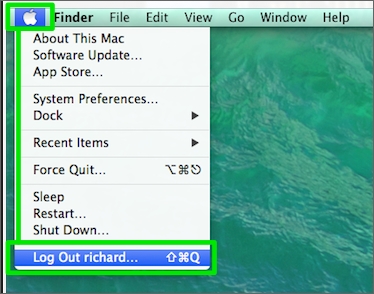
8) Shut down your Mac. Wait one minute (60 seconds). Restart your Mac.
9) Restart Final Cut Pro.
You can also try the very handy and free Preference Manager 4 to backup and trash your FCPX preferences. Jon Chappell from Digital Rebellion said: "Preference Manager flushes the in-memory cache to work around this so it is a better option for trashing preferences than deleting the files manually."
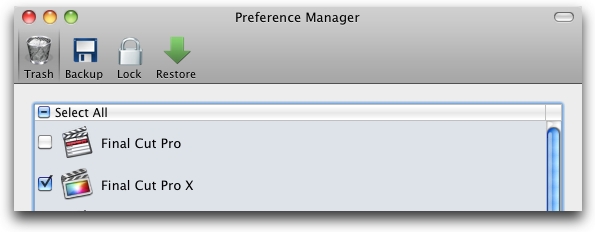
If you are familiar with the Terminal app in the Utilities folder, there is a command, that in my testing, resets FCPX back to default settings. (Thanks to Jon Chappell and Marco S Hyman @gscycle on Twitter for the heads up on this one).
Quit Final Cut Pro
Leave Preferences in place
Enter this command in terminal and press return:
defaults delete com.apple.FinalCut
Launch Final Cut Pro.
Once you get FCPX running smoothly and have reset your preferences, you can make a backup of your preferences for future restore either manually or with Preference Manager.
Until Apple gives us an easier way, these new additional steps should clear out the FCPX preference cache in Mavericks. Your FCPX preferences should have been reset to the defaults. Of course you'll now have to reset your preferences to your preferred settings.
Richard Taylor is an Editor/Producer and a Level 2 Apple Certified Trainer for Final Cut Pro X from the Washington DC/Baltimore Maryland area. He can be reached via his Final Cut Pro X website FCPX.TV or on Twitter @RichardTaylorTV
Copyright © 2014 Richard Taylor. All rights reserved.
Apple and Final Cut Pro X are registered trademarks of Apple Inc
|