|
   
| Final Cut Pro X 10.1 Tips and Tricks 05 |
Feb, 2014
Final Cut Pro X 10.1 Tips and Tricks 05
By Richard Taylor
05-01) Copy media between two external folders.
Select the Library with external media and then use the File > Consolidate Library Files... command.
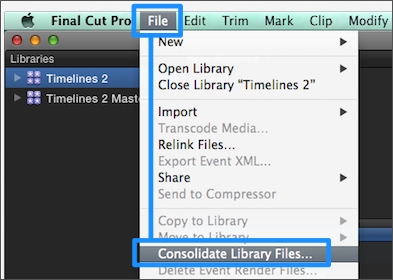
In the Consolidate Library Files window select "Choose..." from the "Consolidate files into:" drop down menu
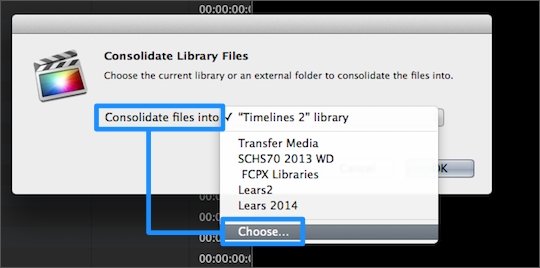
Choose an existing folder or create a new folder, if needed, and select it. Here I'm consolidating/copying from CopyMove to CopyMove2. Both are external folders on different hard drives.
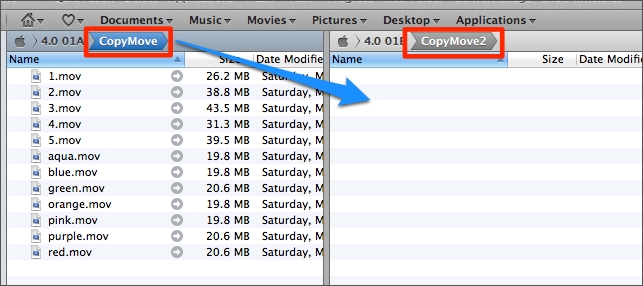
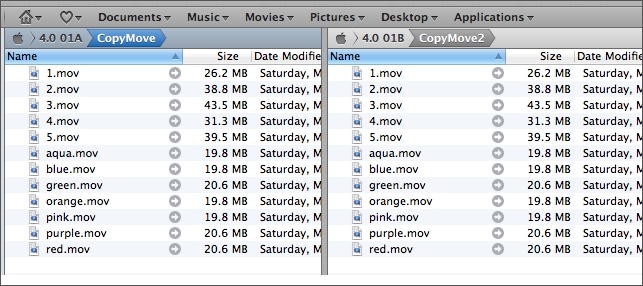
05-02) Transcoded media, render files and share files always live inside your Library as managed media.
Transcoded media (ProRes) can be 3 to 4 times as large as your Original media. If you want to move transcoded media to an external drive, you have to move the entire Library. You can move a Library in the Finder by drag and drop, with Final Cut Pro closed.
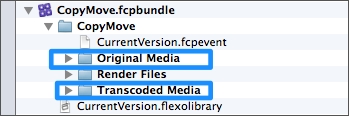
05-03) Nudge Markers in the Timeline
Select a marker in the Timeline and go to Mark > Markers > Nudge Marker Left or Right. Keyboard shortcut Control > or Control <.
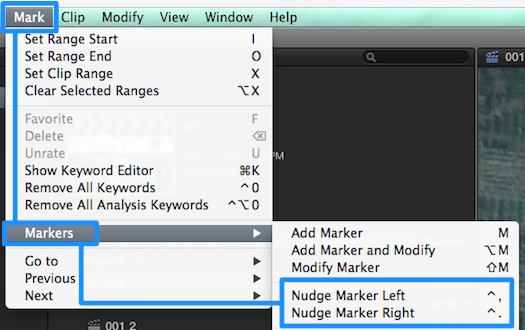
05-04) Deleting Render files also deletes your shared media
such as videos you've uploaded to YouTube. If you'd like to back up your shared media, make a copy of them in the Finder before you Delete Render Files.
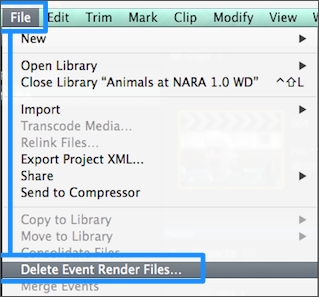
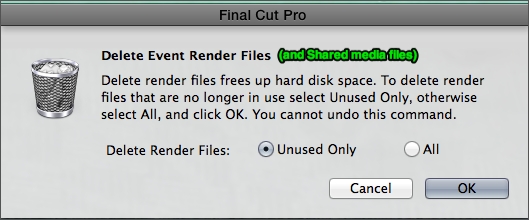
05-05) You can't make a Multicam Clip with clip selections across two Keyword collections.
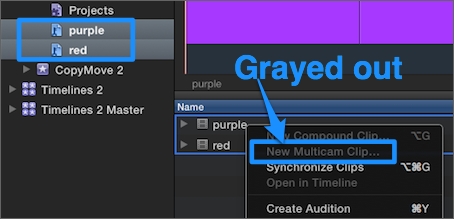
You can, however, make a Multicam clip from clips selected in a single Keyword collection.
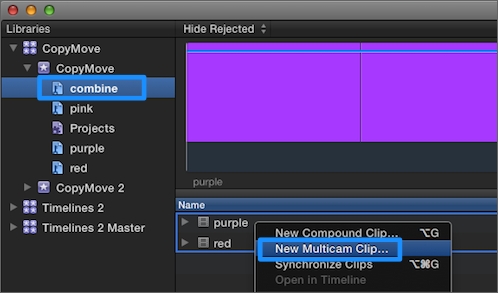
To make a Multicam clip with clips across Keyword collections, with the multiple Keyword clips selected in the Browser, make a new Keyword collection (Command - K). Name it say "combine". Now you can select the clips in this single Keyword collection and make a Multicam clip.
05-06) If you copy clips with Keywords to another Event,
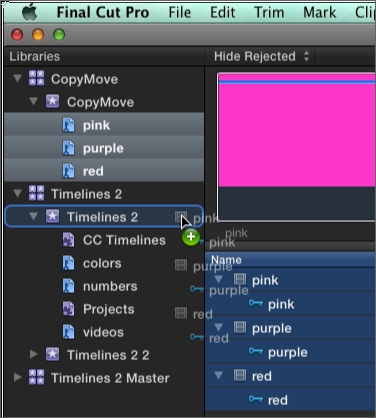
the Keyword collections will follow into the receiving Event.
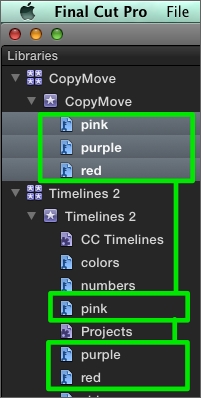
05-07) If you import Event XML, Smart Collections will be imported.
However you might have to reset their parameters to collect what you want. In my experience, Smart Collections I had set up for Compound clips or Projects for some reason reset Type to Audition
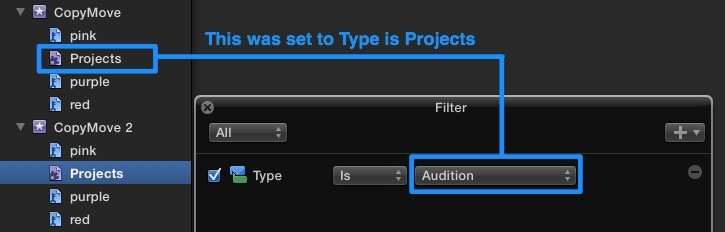
05-08) To open and close all Browser clips' disclosure triangles to reveal or hide Keywords, used media, etc
select all clips with Command - A and then tap the left and right arrow keys.
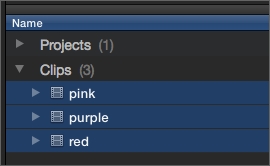
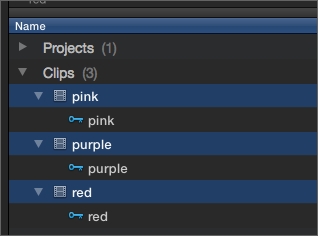
05-09) If you are missing your Keyword collections in the Keyword editor
you probably either trashed your preferences, where the keywords are stored, or are using another machine with a different Keyword collection in its preference file.

05-10) Error - "The disk where your projects or Events are located may be full or unavailable
Projects or Events may have moved, or permissions may have changed. To avoid losing your work, quit Final Cut Pro".
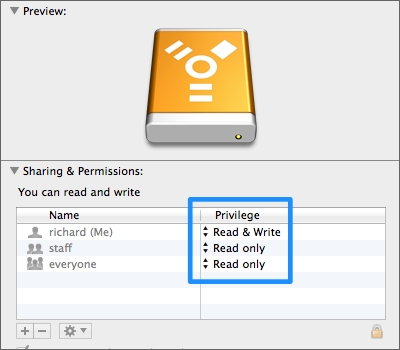
Check and set your permissions for the volume and folder where your Projects and Events are located. In their Get Info window (Command - I) under Sharing & Permissions, make sure you have Read & Write access.
05-11) Trashing Final Cut Pro X preferences now requires an immediate reboot of your Mac. Unlike in previous versions when you just had to restart Final Cut Pro.
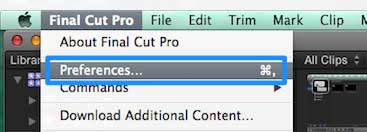
See "Reset Final Cut Pro X preferences" here: http://support.apple.com/kb/ts3893
Richard Taylor is an Editor/Producer and a Level 2 Apple Certified Trainer for Final Cut Pro X from the Washington DC/Baltimore Maryland area. He can be reached via his Final Cut Pro X website FCPX.TV or on Twitter @RichardTaylorTV
Copyright © 2014 Richard Taylor. All rights reserved.
Apple and Final Cut Pro X are registered trademarks of Apple Inc
|