|
   
May, 2014
Final Cut Pro X Slowdown
By Richard Taylor
 = a "Wait" Cursor. "Appears when a delay of more than 2 to 4 seconds occurs". = a "Wait" Cursor. "Appears when a delay of more than 2 to 4 seconds occurs".
Final Cut Pro X user interface (UI) slowness, lagging, or "beach balling", can be caused by different things. When the spinning beach ball appears, it can mean that the hardware is trying to catch up to software requests or it can be a problem with a corrupt or incompatible file (preference, firmware, driver, app, plugin, media, etc).
Here is a list of some causes I have found and that have been reported by others. In some cases, a problem in the Mac OS or Final Cut Pro X itself could be the issue. If that's the case, we'll have to wait for a fix from Apple.
01) Check your machine specs for FCPX especially RAM and the GPU. If you just have the minimum system requirements, you can expect minimal sub par performance and regular visits from Mr Beachball.
For example, I can edit using FCPX on my 8-core 2008 Mac Pro with upgraded 12 GBs RAM, an SSD startup drive, a 1 GB 5770 graphics card and eSata connected RAID, but my top of the line 4-core 2013 iMac with a Fusion drive, 24 GBs RAM, 4 GB graphics and Thunderbolt RAID is faster and operates smoother.
02) Disconnect all peripheral devices, especially USB 2 and FireWire 800 Devices. Edit a test project on a USB 3 or Thunderbolt external drive. Or even try using your internal drive just for a test. If this eliminates or reduces beach balling, connect your external devices back one at a time. Observe which one causes a slowdown. Replace it with a USB 3 or a Thunderbolt device.
USB 2 is very slow, usually around 30 MB/s. Firewire 800 is about double that at 60 MB/s but that is really a minimum speed in 2014. USB 3 averages around 130 MB/s and Thunderbolt is the fastest of all. Using a Thunderbolt RAID 0, 5 or 6 with 6 or more disks will yield a data rate up to 1,000 MB/s.
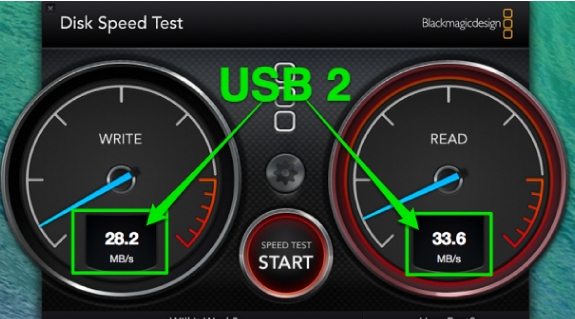
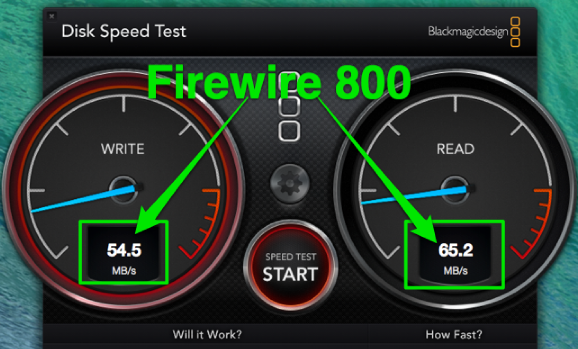
03) In Mavericks, make sure "Prevent App Nap" is checked in FCPX's Get Info window.
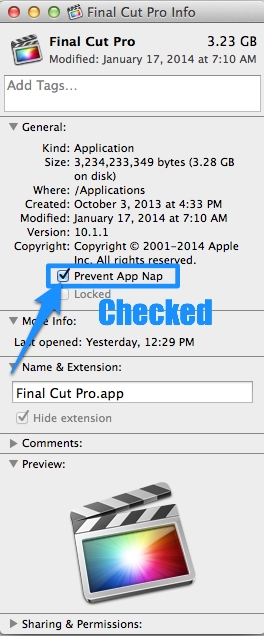
A step-by-step tutorial to disable App Nap is located here.
04) Make sure you have at least 15% space left on all hard drives. A full hard drive can slow down your system. Select your drive in the Finder and hit Command - I to bring up the Get Info window. There you can see how much space you have available.

05) Shut down FCPX and restart it. Also try rebooting your Mac. I have found that if slowness starts to creep in after using FCPX for a while, shutting it and/or my Mac down and restarting usually helps.
06) Close other applications like your web browser and mail program. Use as few apps as possible while using Final Cut Pro X if you are experiencing slowness.
07) Create and login to a new user account with a basic install (no 3rd party apps, drivers, firmware or plugins.) That should eliminate 3rd party apps and plugins and corrupt or incompatible drivers, firmware and preference files as a cause of the slowness since they won't be in this new user account.
08) Did you install any app or plugin just prior to the slowdown (especially MacKeeper)? Uninstall it and try running FCPX.
09) Try a brand new project in a new Library. If you are only having problems with a specific project, try that project on a faster machine. Try to identify what is different about the problem project (lots of compound or multicam clips, different source media, etc) If you are using a lot of compound clips, consider breaking apart their clip items.
10) Close all Libraries that you are not currently using.
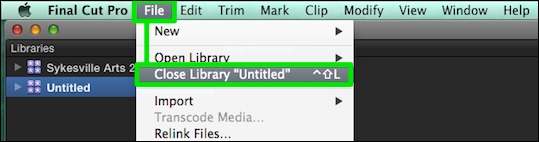
11) Check Activity Monitor for a renegade app or process with high CPU usage. Applications > Utilities > Activity Monitor. Also keep track of how much RAM you have available from the Memory tab and if any app besides FCPX is using large amounts of RAM. Quit the application in question from the dock to see if that helps. You should always have at least 500 MB of RAM available.
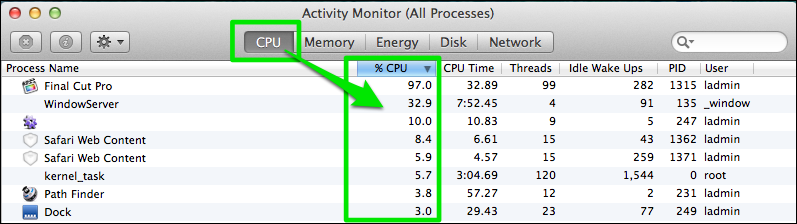

I monitor and clean my RAM with a free app called Memory Clean.
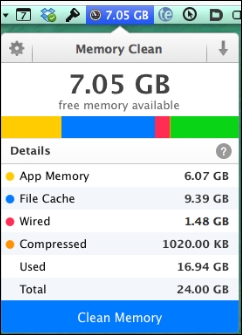
12) Boot into Safe Mode by holding the Shift key while booting your Mac. This process checks the startup volume, clears some caches, loads only required kernel extensions, disables all startup items and login items, etc. Then restart your Mac normally and try FCPX.
13) Having many markers in an FCPX timeline can really cause a slowdown according to some (thanks to @David_Fabelo for the heads up on this one). 100 markers seems OK, 200 markers really slows things down. Also keep the Timeline Index closed when not in use.
14) Keep all unused windows closed, especially the Inspector, Scopes and Multicam.
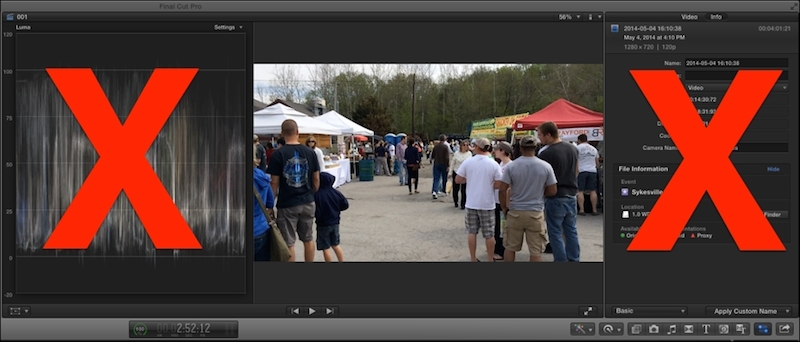
15) If Spotlight is indexing while you are editing, that could slow things down.
If the Spotlight search magnifying glass has a black dot in it,
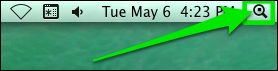
Spotlight is indexing something. To stop it, go to System Preferences - Spotlight - Privacy and then add what ever is being indexed (click on the Spotlight magnifying glass to see what is being indexed). Try adding the Final Cut Pro Backups folder in your Movies folder (via Creative Cow forum). You can remove any drive or folder from Spotlight's Privacy tab to restart Spotlight indexing. This process will make a new Spotlight index which can take hours. So do it when you are not using FCPX. More info on working with Spotlight can be found here.
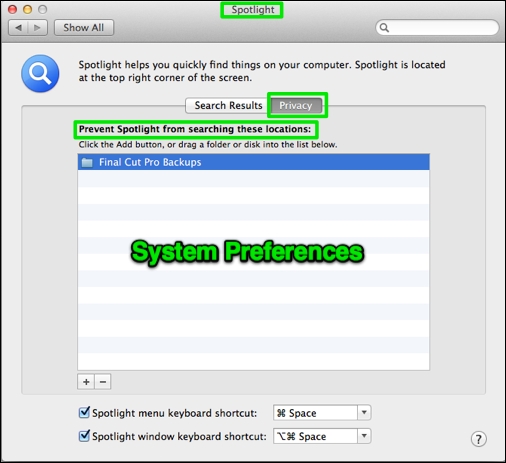
16) Turn off FCPX, OS X and 3rd party background processes like background rendering and Time Machine. If you are experiencing UI slowness, your Mac needs all the CPU cycles and RAM it can get. "Background" processes are stealing your Mac's resources. You can monitor what background processes are running in Activity Monitor.
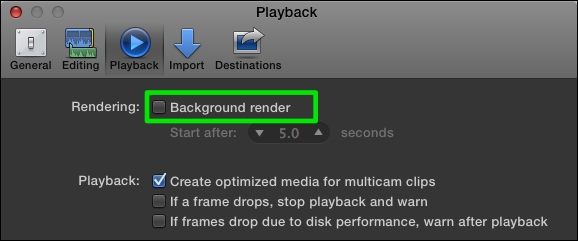
17) Not all media is created equal. Try editing with proxy or optimized media and render your timeline. This could help with older, minimum spec machines, multicam clips and more complex timelines with many lanes. Try a test project with optimized media, versus editing with your original media, to check for better performance.
18) Break apart large projects into several smaller ones, to see if that improves performance. Loading a very large project with 100s of GBs of media might be stressing your Mac's available resources.
19) A failing hard drive or bad RAM module could cause the beach ball to appear.
If a hardware issue is causing your problem, UI slowness and other problems would most likely be seen in other apps as well as Final Cut Pro. Run Disk Utility to check hard drive health and a 3rd party utility app like Tech Tool Pro to test memory and other hardware.
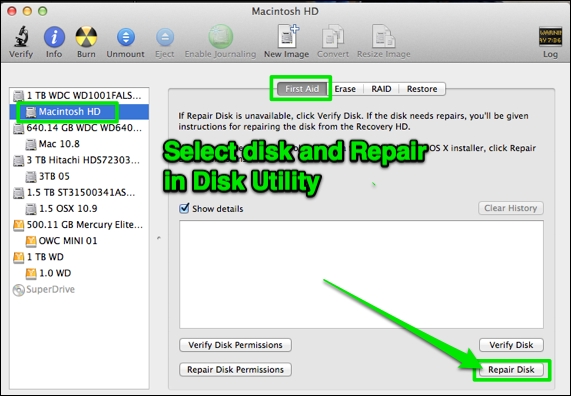
If you continue to have hardware problems, make an appointment with an Apple Genius at an Apple Store.
If you'd like to read more, here is an extensive article about slow performance on a Mac "Why is my computer slow?"
Richard Taylor is an Editor/Producer and a Level 2 Apple Certified Trainer for Final Cut Pro X from the Washington DC/Baltimore Maryland area. He can be reached via his Final Cut Pro X website FCPX.TV or on Twitter @RichardTaylorTV
Copyright © 2014 Richard Taylor. All rights reserved.
Apple and Final Cut Pro X are registered trademarks of Apple Inc
|