by Brad
Wright
Preface:
Many times someone will ask me, "Can
you get this video off of a DVD for me?" Up until recently,
this was a very difficult thing to do. The process of getting
video from a DVD involved using a bunch of command line utilities
to extract the audio and video separately. It would take hours
or days to get a small piece of video from a DVD, and even then,
the quality would not be very good.
I became so dissatisfied with the process
that I wrote a piece of software called, DVDxDV. I wanted to make
it easier to get video from a DVD than a videotape. This article
takes you through the steps of extracting video with my software.
Preparing the DVD for Use
The first step in getting video from
a DVD is to determine whether or not the DVD in question is encrypted.
Frequently, people who have legitimate rights to the DVD content
must decrypt their own DVD. A good solution for this is a program
called DVDBackup. It un-encrypts a DVD and copies the contents
to your computer's hard drive.
If you have an unencrypted DVD, all you
need to do is place it your computer, so that DVDxDV can read
it.
Extracting with DVDxDV
DVDxDV can read a DVD in three ways.
It will read an unencrypted DVD directly from your computer's
DVDROM drive. It can read a DVD that has been copied to your
computer's hard drive. Finally, it's also able open an individual
".VOB" file. For this example, I'm using an unencrypted
DVD.

The first step is to place the DVD in
your computer and then wait for it to show up on your desktop.
Next, switch to DVDxDV and select "Open
DVD" from the file menu.
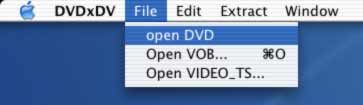
After a few seconds, DVDxDV will display
the contents of the DVD.
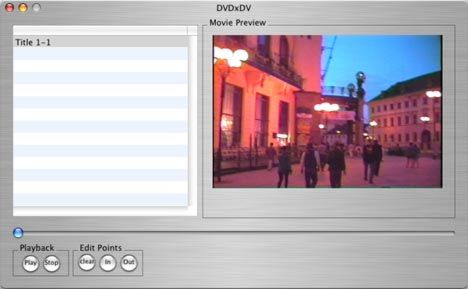
Using the preview functions, the user
can scrub through the video timeline and find a specific scene
to extract. Just like most video editing programs, you can mark
an in and out points.
To extract the video clip, select the
"New Movie" item from the "Extract" menu.
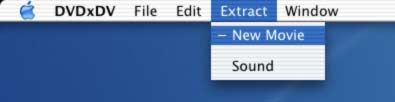
After this, DVDxDV displays a list of
presets.
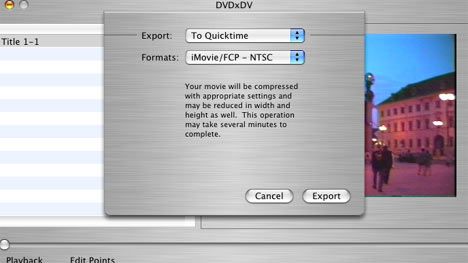
Select "iMovie/FCP-NTSC" from
the presets. Next, DVDxDV will prompt you for a place to save
the file.
After picking the place to save the file,
DVDxDV starts extracting the video. Depending on the speed of
your computer and the length of the clip, the extraction can
take a few minutes or several hours. The best thing to do is
to only extract the portion of video you need. This will make
the process much faster.
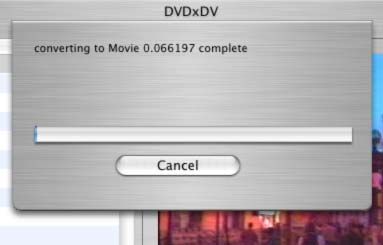
After the extraction has finished, the
clip is ready to use with Final Cut Pro.

Conclusion
DVD video extraction is no longer a lengthy
process. Extracting video from a DVD allows you to quickly create
video clips and then start editing them together. Because this
process is so fast, you may find yourself using video in entirely
new ways. It's time to leverage all that video you've put on
DVD.
copyright © Brad Wright
2003
DVDXDV is available in the lafcpug Store
Brad Wright is not the producer of Stargate-SG1. This Brad
Wright works in the high tech industry and dreams of someday
making a significant contribution to television and film production.