|
   
| Tutorial: - Exporting
Audio Only, from FCP to a CD |
October, 2003
Exporting
Audio Only, from FCP to a CD
system
requirements
OSX +
QuickTime 6.0+
iTunes
CD Burner
by Scott
Taylor
Here's a little known
secret: Final Cut Pro makes a pretty decent sound editor. Most
FCP editors who know their way around movie production already
know how to move and mix audio tracks, and sometimes editing
audio is all a project consists of.
But two questions nag at this point,
because many who are used to using FCP for audio/video masterpieces
are unfamiliar with what to do next.
1. How do I get this sound out of FCP
into a file I can burn a CD with?
2. How do I burn a CD with this file so that I can play it on
a stand-alone CD player?
1. Getting Audio Out of Final Cut Pro
Exporting pure audio is just as simple as
exporting a full-blown video production. You just need to take
a slightly different path, which will Export only the audio whether
you are in an audio-only project or the usual audio/video project.
In FCP, click on Export under the File
menu, then select QuickTime. This will bring up the familiar
QuickTime dialog, but this time you are going to aim your efforts
toward sound output only. This is what your dialog will look
like, and these are the settings you should make. Note that among
the Format choices, you want to choose AIFF, then press the Options
button to get the Sound Settings screen.
Regardless of the audio sample rate setting
you used in FCP, you must convert to 44.1 KHz at this point to
be able to play your final CD in a stand-alone player. This is
the rule it lives by. And it makes little sense to choose anything
but 16 bit and Stereo for the other options.
Pick a file name and a place to put it,
and you are finished with step 1. If you are planning to burn
a CD with many audio cuts, continue working in FCP until you
have assembled and exported them all.
2. Putting Audio on a CD
There are lots of ways to burn
a CD with an audio file, but not all of them will accomplish
what you want here: a CD that will play in a stand-alone player.
You can easily burn audio files to a CD using drag-drop-burn,
but it will only play on your computer using whatever programs
you listen to sound with. A stand-alone CD player will see and
play nothing but silence.
What you must do is make a "music
CD", not a "data CD".
I'll tell you how to use iTunes to do
this, because it's a program found on every Mac that can run
FCP and it's very easy to use. Not terribly intuitive, but easy.
Toast will also do this job, but I'm going to assume that if
you bought Toast, you know how to use it.
iTunes
Using iTunes, you can choose to burn
an Audio CD, which will hold about 80 minutes of audio, or an
MP3 CD, which can hold up to 12 hours of audio, which will of
course sacrifice audio quality. This behavior is set in the Burning
pane in Preferences.
I find the easiest way to deal with iTunes
for this purpose is as follows:
Start iTunes, and also open the folder
containing your audio files in Finder. Click the button with
the "+" on it in iTunes to create a New Playlist. The
playlist is going to contain the files you want to burn to the
CD.
When your new playlist is selected in
the left pane, the right "song" pane will be blank
until you add files. To do this just drag them from the Finder
window into the iTunes song pane. You can rearrange the "songs"
or audio cuts by dragging them around until they are in the order
you want them to play from the CD.
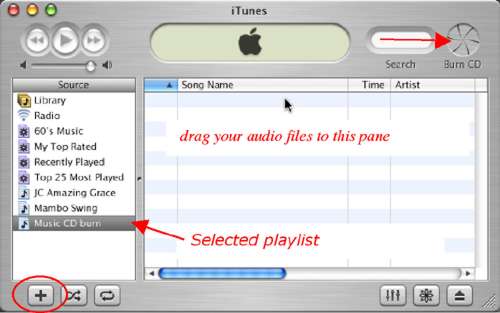
Now simply click on the Burn button and
follow the prompts.
Note:
The iTunes documentation suggests that it will automatically
convert audio files from any source/sample rate to 44.1Khz required
for CD, implying that all that effort to export in the correct
format from FCP maybe isn't necessary. For my money, I'd rather
have the knowledge and the control so I do all the steps anyway.
© copyright
2003 Scott Taylor
About
Scott Taylor:
I got excited about 8mm and 16mm film in the 70's, and made
a minor classic short "Birth of a Salesman". Got away
from film for other things, but discovered digital video a couple
of years ago and the creative floodgates began to open again.
I don't make my living doing video, but I do keep busy! FCP and
Photoshop are the tools for the ages.
|