



| Review: Sonicfire Pro 5.8 Plugin for Final Cut Pro X
|
June, 2014
 Sonicfire Pro 5.8 Plugin for Final Cut Pro X
Sonicfire Pro 5.8 Plugin for Final Cut Pro X
http://www.smartsound.com
Final Cut Pro X plugin $49.95
Sonicfire Pro 5.8 $99.95
Upgrade from Sonicfire Pro 4/5 $29.95
Review by Steve Douglas
My first review of the Smart Sound Sonicfire Pro music software dates back to 2004 for version 3.1 and several subsequent reviews of the many advancements and versions were published for each significant version since. However, the last article was a number of years ago and for Final Cut Pro X a revisit to Sonicfire is certainly called for.
Having been a regular user of the SmartSound music application since its earliest inception, I have been able to witness its' evolution from an easy to use music program, supplemented by a small collection of music discs and audio FX, to its' current 5.8 version coupled with an amazingly diverse choice of foley fx and music genres to choose from. In its massive library of music, the ability to truly customize any audio selection can prove invaluable. Its 'Mood Mapping' feature, which I showcased in my review of Sonicfire 4.5, remains, and continues to be, essential in order to assure that your version of any piece of music is dissimilar to anyone else who might be using the same selection for their own project.
Sonicfire Pro's ease of use is what initially attracted so many editors, yet as more features spring up with each version, Sonicfire Pro 5.8 remains as intuitive as ever.
When Apple completely re-invented Final Cut Pro X, as compared to the legacy versions, there were many more changes under the hood than just what you were able to see in the new GUI. As a result many plugins and effects from a variety of companies had to take on the challenge of altering their algorithms in order to make them compatible with FCP X.
The new version, Sonicfire Pro 5.8, by itself, brings a considerably enhanced integration between your Smart Sound account and your Sonicfire Pro application, no longer making it necessary to download and install via a number of time consuming steps. Version 5.8 does a lot under the hood so that whether you chose a single Smart Sound track or an entire album, it is done by a single and easy download and automatic installation. Additionally, with Sonicfire 5.8 comes inclusive with a new multi-layer Core Evolution Album as well. If you are new to Smart Sound and Sonicfire Pro, this album gets you off to a fine start with royalty free music.
The Sonicfire Pro Final Cut Pro X plugin must be purchased separately for $49.95 and does not come as part of the Sonicfire Pro 5.8 software. You must have FCP X, Sonicfire Pro 5.8 and the FCP X plugin installed in order to take advantage of the plugin. After using them, I think both version 5.8 and the FCP X plugin make for a compelling purchase.
After installing Sonicfire Pro 5.8 and the new plugin for FCP 10.1 open the Sonicfire application and go to the Help menu and click on the Plugin Activation drop-down menu where you can then type in your purchased activation code and activate the new plugin for your purchase whether it be for FCP X, Final Cut Pro 7, Adobe Premier Pro, or Adobe After Effects.
A couple of steps are needed before we move on to using the new Sonicfire Pro plugin. With Final Cut Pro open, go to your FCP preferences and click on the import tab. It is imperative that you then click on the 'Copy files to Library' in the Media Storage section. Failure to do this will leave all Sonicfire music files in a temporary folder which, when Final Cut Pro is closed for the session, would then be cleaned out leaving you to start over again. Clicking on the Copy Files to Library is a simple step to take for importing from Sonicfire Pro 5.8.

You'll find the new Sonicfire Pro plugin in the Generators tab within FCP X.
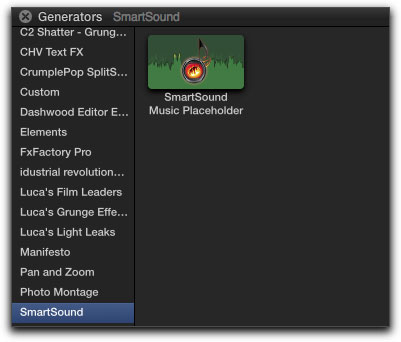
Like many, I prefer to use markers on my timelines so I can be more precise when adding my background audio. At this point, I only need to drag the SmartSound Music Placeholder to my timeline markers.

The plugin automatically defaults to 10 seconds, but can easily be rolled out or shortened as needed. When you highlight the Sonicfire plugin and go to the generator's tab in the Inspector, you can see that the Library denotes that you are accessing/selecting the SmartSound Music library where all the audio that you utilize from your SmartSound library are stored.
Now, click on 'Generate Music' in the Generator tab of the Inspector window.

Doing so opens the Sonicfire Pro interface and Express track where you can choose the specific audio soundtrack you want from any of the choices you have purchased. If you want to listen to a Smart Sound album or individual track that you do not own, you can click upon the SmartSound Store checkbox to peruse even further music.
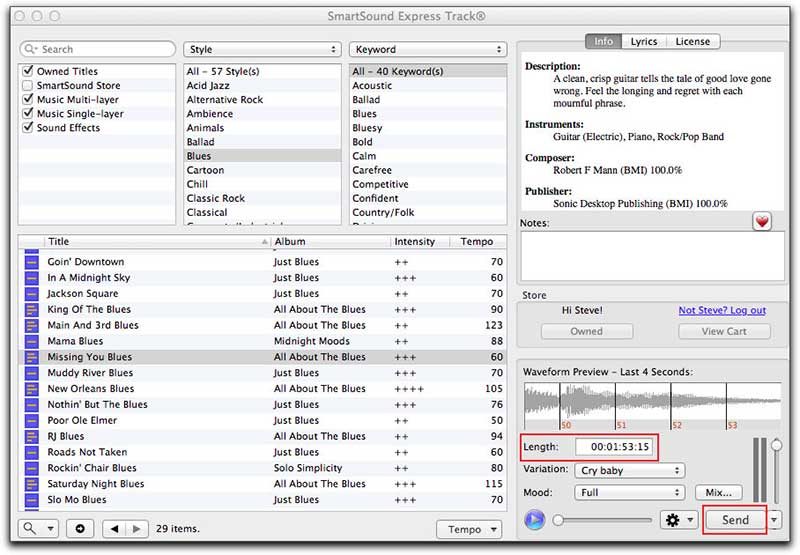
Notice that Sonicfire Pro automatically sets the length of the audio to the same duration
you set for it with the Smart Sound generator in FCP X. In this case, 1 minute, fifty three seconds and 15 frames.
At this point, all you need to do is to click on the 'Send' button in Express Track window. This will automatically build and send the track to Final Cut Pro X.
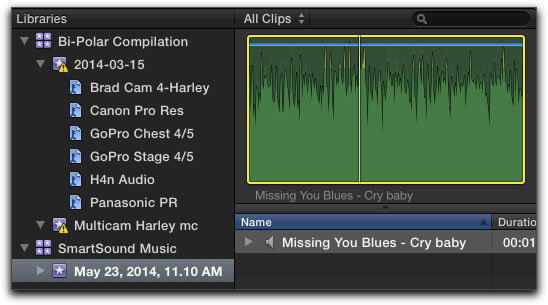
The soundtrack you sent back to Final Cut Pro X appears in the browser.
The next step is easy, just drag the audio clip down into the SmartSound Music Placeholder in your timeline, wait until the placeholder turns white and let go.

Since I have used markers for the placeholder to begin and end, I chose 'Replace from Start' in the drop down menu that will appear.
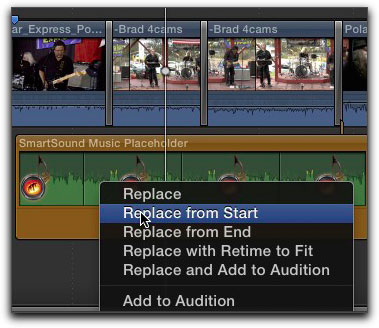
This action results in the SmartSound track you have chosen, including its name (if you changed the name, as I did, Sonicfire Pro 5.8 will use the altered title), to fit perfectly in the placeholder maintaining your set duration.
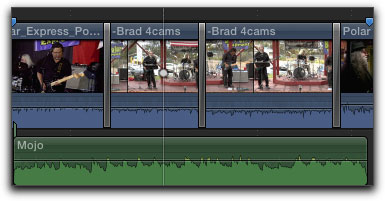
I renamed the audio from 'Crybaby' to Mojo and the Sonicfire plugin retained my new title in the FCP X timeline.
In the same drop down menu you can also click on the Add to Audition feature in FCP X, go back and chose another audio piece in Sonicfire Pro 5.8, import that into FCP X and repeat the process, thus sending both, or more, audio clips to Audition allowing you to hear which of your choices goes best with the video you have marked off.
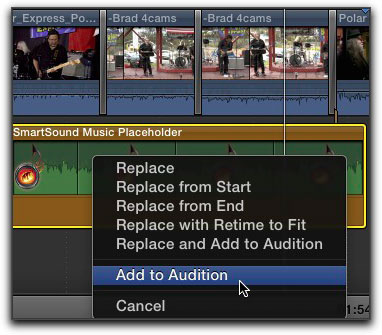
As in previous versions of Sonicfire Pro, you also have the ability to send your video directly to Sonicfire Pro 5.8 and chose and adjust your soundtrack in that manner.
My bottom line, for the new Sonicfire Pro 5.8 and FCPX plugin is that, while the process of using the plugin has changed a bit, it actually is a smarter and easier way to incorporate the audio in your Sonicfire library with your video in Final Cut Pro X. Maintained from previous versions are its great flexibility, limited learning curve for those new to the application, the ability to quickly scan the various pieces in your Smart Sound library and the abundance of royalty free music to be had.
As I have stated before in several reviews over the years, as well as when answering student questions, Sonicfire Pro, now Sonicfire Pro 5.8 and the new FCP X plugin remains my 'go to' application for music and foley effects for the great majority of my film projects. I can't recommend it enough.
 Steve Douglas is a certified Apple Pro for Final Cut Pro 7 and underwater videographer. A winner of the 1999 Pacific Coast Underwater Film Competition, 2003 IVIE competition, 2004 Los Angeles Underwater Photographic competition, and the prestigious 2005 International Beneath the Sea Film Competition, where he also won the Stan Waterman Award for Excellence in Underwater Videography and 'Diver of the Year', Steve was a safety diver on the feature film "The Deep Blue Sea", contributed footage to the Seaworld Park's Atlantis Production, and Productions for National Geographic and the History channels. Steve was a feature writer for Asian Diver Magazine and is one of the founding organizers of the San Diego UnderSea Film Exhibition.
Steve Douglas is a certified Apple Pro for Final Cut Pro 7 and underwater videographer. A winner of the 1999 Pacific Coast Underwater Film Competition, 2003 IVIE competition, 2004 Los Angeles Underwater Photographic competition, and the prestigious 2005 International Beneath the Sea Film Competition, where he also won the Stan Waterman Award for Excellence in Underwater Videography and 'Diver of the Year', Steve was a safety diver on the feature film "The Deep Blue Sea", contributed footage to the Seaworld Park's Atlantis Production, and Productions for National Geographic and the History channels. Steve was a feature writer for Asian Diver Magazine and is one of the founding organizers of the San Diego UnderSea Film Exhibition.
copyright © Steve Douglas 2014
This article first appeared on www.kenstone.net and is reprinted here with permission.
All screen captures and textual references are the property and trademark of their creators/owners/publishers.