If a picture is worth a thousand words,
then video running at 30 pictures per second is priceless. Right?
Well, not necessarily. The so called "Ken Burns" effect,
popularized by the documentary film maker of the same name, has
breathed new life in the art of using still images to tell a
story. His innovative "pan and scan" technique involves
initial zooming into a still image and subsequent panning to
create further interest. Zooming back from a tight view of the
picture allows the viewer to take in the full impact of what
is portrayed.
Burns used historical photos for his
documentaries, but the same effects can be achieved with photographs
produced by today's high quality digital still cameras, or with
scanned documents. Digital cameras have eased the acquisition
of source images, and pan and scan software has simplified achieving
the effect for use video editing applications.
Software to produce the "pan and
scan" effect is available for the Mac at many price points
and sophistication levels. iMovie's built in generator produces
the effect, as well as Toast Titanium's bundled Motion Pictures.
You can key frame photographs in Final Cut Pro and After Effects,
or purchase plug ins to ease the process. Shareware packages
such as Still Life 2.1.4 (http://www.grantedsw.com/)
and PhotoToMovie (http://lqgraphics.com/
can be downloaded from the Internet.
One cross platform product, however,
operates as plug in for most video editing packages or as a standalone
app. Moving Pictures Producer, from StageTools (http://www.stagetools.com/)
is a pricier OS 9 and OS X "pan and scan" application
with a number of features. While I highly recommend this application
because of its excellent output, the interface needs some housecleaning.
It still remains the standard by which all other tools on the
Mac are measured.
I evaluated MovingPicture Producer (MPP)
which functions as a standalone program that works independently
of an editing program. I prefer this method outputting video
files because I can elect a lossless codec for eventual encoding
to DVD, my usual output format. MPP will also output to various
QuickTime and Avi formats, and produce Flash output on the Windows
version. I tested the recently released OS X (Panther) version
of MPP.
When you purchase MPP, a utility determines
an identification number for your computer and your registration
number is linked to the ID. Obviously, this secures the single
user license you purchase, but it also could cause workflow issues
for the professional if your computer requires repair or is otherwise
unavailable. I'm not a huge fan of this restrictive approach
to licensing because it has the potential to interfere with the
production process and seems to penalize the innocent.
The Interface.
Upon launch, the MPP main window is presented which includes
a stage to position views of the photograph, and a timeline to
orchestrate their sequence.
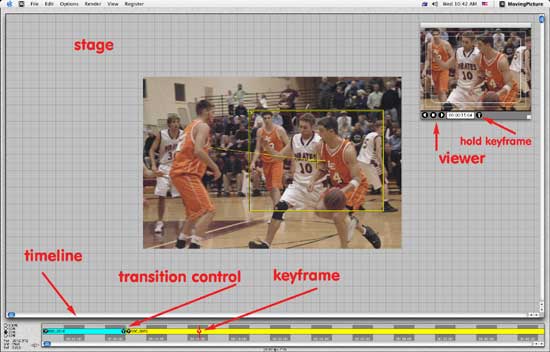
The application menus are simple. Located in the file menu are
commands to load pictures and to set resolution to NTSC, PAL,
and Film. A "make movie" command includes inputs for
size, frame rate, fields, and other parameters. You can also
batch render projects. The remaining menus are self explanatory,
and include controls for changing the aspect ratio to 16:9 and
letterbox. Of interest is support for multiprocessors on both
platforms, which is a boon for rendering for larger image project,
which MPP supports up to 8,000 x 8,000 pixels.
It also provides a motion blur setting,
which smooths fast motion pans and zooms, but significantly slows
rendering time. I also noticed a ghosting of the last few frames
of a completed dissolve transition when rendering with motion
blur was enabled. Turning off motion blur eliminate the ghosting.
The ease controls settings are emblematic
of simplicity of MPP.
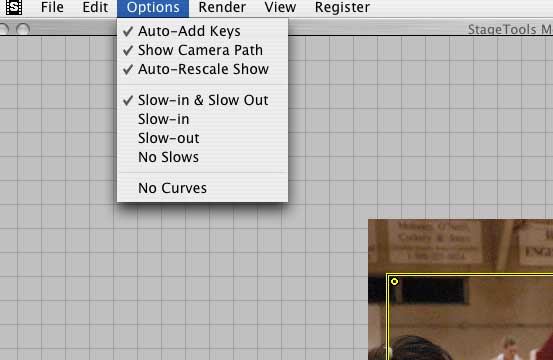
As you can see, ease controls are either
on or off. Although the stock parameters for ease in/out perform
well, I'd love to see more control over these functions because
they are important to enhance the visual. There is a Per-KeyFrame
feature, which is used to control how the move flows from the
selected to the next key frame. It is invoked by control clicking
on the key frame. A slider controls the speed and input boxes
can be used to numerically enter the effect you want.
And interesting feature of MMP is the
"prep picture" command.
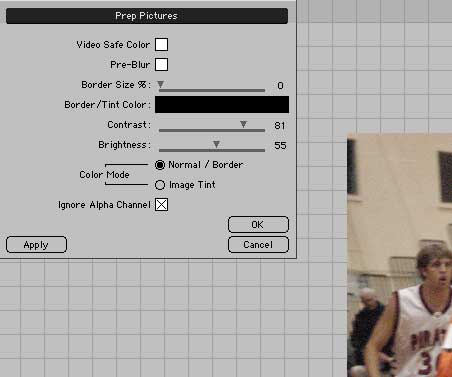
It enables minor image editing for an
imported picture. There are standard contrast/brightness commands
and checkboxes for video safe color, pre blur, and "ignore
alpha channel." The changes cannot previewed, however. To
see the effect, they must be "applied," which limits
the usefulness at least for the image editing controls. In MPP,
as well, multiple images share the changes you made, rather than
the only individual image you've selected. I'd suggest prepping
your images in Photoshop instead.
Workflow.
MPP follows the traditional workflow of most pan and scan software
programs. Load a picture into a timeline and set the initial
view of the photo using a resizable and moveable yellow outline
box called the "camera." Move the CTI to a second position
in your timeline, and move and/or resize the camera to a second
view. You can add a hold key frame at a subsequent time, make
sequential moves with the same picture, or load additional photos.
Up to 64 photos can be added to MPP. A useful, but undocumented
feature automatically rotates photos to the proper orientation
upon import a timesaver.
Transitions.
I initially believed that MPP did not support transitions between
photos. However, I discovered you can add a simple dissolve transition
by moving a very small triangle at the cut point between two
pictures, and dragging it to the right.
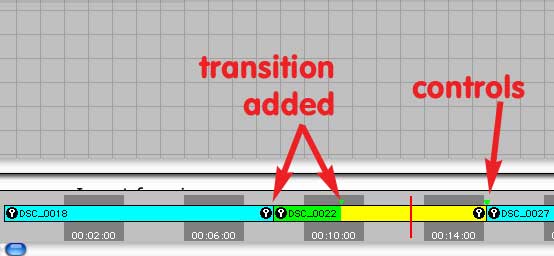
This is one of the interface complaints
I have with MPP. The triangle is difficult to grab. Setting a
transition of a specific length if cumbersome, because there
is no specific visual feedback about its length. I encourage
StageTools to provide a preference setting to add specific length
transitions, or develop a more accessible and interactive tool
for creating transitions.
The Viewer.
The viewer is used to preview image scans from beginning to end
or from any point in the timeline. It contains simple start/stop
and reverse play controls, and a tool to add hold key frames.
While it does basic motion previews, it does not preview transitions.
The viewer will display title and action safe guides and the
viewer can be resized and repositioned in the interface.
The screen/title safe guides are available in the options menu,
which contains additional menu commands to enlarge or contract
the timeline and zoom in/out of the stage. At the lower left
of the interface are check boxes used to resize the stage. Coordinates
also show camera views by position, width and rotation at any
point in the timeline.
Menu Commands. This
type of software doesn't require a lot of menu commands, but
it lacks keyboard commands to invoke what is provided. Too often
I found myself having to use the mouse because no keyboard command
equivalent was available. This slows workflow unnecessarily.
I encourage StageTools to provide these options in a future release.
Rendering and Output. The draft quality option is four to six times
faster than a full quality render and is used to test moves for
smoothness and effect. Also, you can opt for multiprocessor support
to speed rendering. However, if you select this option with a
single processor computer, rendering will actually slow. As indicated
earlier, the motion blur option smoothes output when the motion
is fast but with a performance hit. Stay with straight cuts,
if you are using motion blur.
Additional advanced options control field
order, and enable you to set a default folder for locating images
when rendering from different computers.
You can add a soundtrack and render Flash
files but only in the Windows version of Producer. Additional
information, online manuals, FAQs, information about compatibility
with various editing programs and other information is available
at the company's website along with an on line support forum.
Impressions.
MovingPicture Producer is characteristic of few motion graphics
applications that produce excellent output with a minimum of
controls and distraction. I have either used or evaluated most
of the competition, and view MPP as producing the best overall
and consistent quality of pan and scan video files. Its support
for 8,000 x 8,000 pixel output is unique, although its 64 picture
limitation is a minus.
That said, my others gripes with Producer
are interface based. All things considered, however, this is
one tool you should consider.
Copyright ©2004 David
A. Saraceno
David
A. Saraceno is a motion graphics
artist located in Spokane, Washington. He has written for DV
Magazine, AV Video, MacHome Journal, and several state and national
legal technology magazines. David also moderates several forums
on 2-pop.com