I am going to concentrate
this review on two areas: Century's
16:9 adaptor, and the Magic
Bullet Suite.
Century 16:9 Adaptor I like this thing. It has its limitations, but
if you know exactly what you are trying to accomplish, you can
easily determine if it will fit with your project.
Most prosumer cameras such as Canon's
GL1, and Sony's VX-2000 have "On-board" (or electronic)
16:9 abilities. The electronic 16:9 function on these cameras
work by essentially "chopping off" the top and bottom
portions of the image. This results in a total pixel loss of
about 25%. Then, all remaining pixels are stretched vertically
to refill the 4:3 chips native to your camera. The 25% resolution
loss affects the entire image.
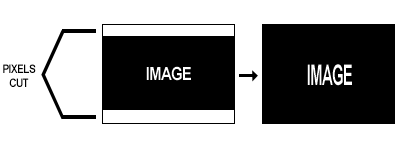
The idea of losing 25% of my image resolution
was troubling especially to a guy like me who was set to go through
the tenuous post process described above to preserve optimum
quality. But, I thought it was worth a shot. I thoroughly tested
the On-board 16:9 function on my GL1, against the native 4:3
image it produced. The 16:9 degradation was easily noticeable
in every test I performed. With the electronic 16:9 option off
the table, I looked at possibility of letterboxing. I would shoot
and edit in standard 4:3, and simply crop the image at near or
the last step. With this option, you would still lose 25% resolution,
but the loss is only in the areas you crop. You do not affect
the remaining pixels. During production, you would have to be
mindful that your image would be cropped, and frame accordingly.
Canon's GL2 has a 16:9 image marker option that shows in the
viewfinder. Masking tape also works. The major downfall of this
option is that your final output devise must be 4:3. Remember,
you are basically creating a 4:3 image with a blacked-out top
and bottom. If 4:3 is your destination, this may be a good option
for you. You would not have to encounter the limitations that
come with using a 16:9 lens.
The primary destination for "Welcome
to RCCM" is a 16:9 installation projector mounted in RCCM's
main auditorium. Letterboxing would not work for me. There are
other perks that come with 16:9 have you ever seen those
cool looking 16:9 QuickTime players pop up on the web?
It seemed a 16:9 lens was the way to go. After some research,
I settled on Century's 16:9 Lens. I started playing with it as
soon as I received it.
[Note: when using
a 16:9 lens on a native 4:3 camera such as the GL1, your camera
should be switched the normal 4:3 mode as opposed to the electronic
16:9 mode].
It was advertised to have some zoom limitations.
According to Century, the GL1's 20x zoom would be fully functional
from full wide to 75%. I found that at full wide slight vignetting
would occur. Vignetting was enhanced if a filter such as a UV
was in use. I also found, although somewhat variable, that zoom
was only reliable to just under 50%. In some situations, especially
under good lighting conditions, the zoom was effective up to
approximately 60%. These attributes are not ideal if you are
a "pick up and shoot" type video producer. Century
mentioned to me that they were going to release a 16:9 model
that was focusable. This would fix the zoom problem, but I imagine
it would have to be refocused with each zoom change.
One other note concerning focus: I typically
zoom in all the way, grab a good focus on my subject, and then
correctly compose the shot. With its zoom limitations that is
impossible when using the 16:9 lens. So I did some shoots to
test the possibility of using the GL1's LCD screen for focus.
Total flop. I like this LCD; it has allowed me to get shots with
this camera that would be otherwise impossible, but do not use
it to ensure focus! I ended up dragging out a NTSC monitor for
select shots. For more candid shots, I zoomed as much as possible
and used the auto focus.
[Note: When using
Auto focus, turn it on before the shot just to get focus. Once
you are focused turn it off to prevent accidental refocusing.]
This adaptor screw mounts to the front
of the camcorder much like a standard filter. There is then an
adjustment ring at the front of the adaptor used to "square"
the adaptor lens to the camcorder lens (so the 16:9 effect is
oriented correctly). This ring must be visually aligned, which
may present a problem at some time or another. There have been
times when the lens has been off, and I've had to quickly apply
it to catch a shot and this ring was not perfectly aligned. Not
a big deal, and being slightly off is hardly noticeable, but
I thought I would mention it.
[Note: Filters cannot
be threaded to the 16:9 lens. To use a filter, you must use a
matte box, or you can purchase special adaptor that Century has
made available.]
That is about the extent of the negative
stuff. It actually was not so bad. It just took a little organization,
and caused some minor modifications to the project. Some shots
would require more zoom then the Century lens could offer. For
these few shots we had two options. Shoot them with the electronic
16:9, or shoot them in 4:3, and some how work them in. There
is always a solution - flex your creative muscle!
I believe the positives out weigh the
negatives here. With the 16:9 lens attached, the GL1 produced
some of the best DV images I've seen. Do not bank on this, but
in THEORY, the image quality with the adaptor should be slightly
increased over typical GL1 quality because you are squeezing
the information into a box of less area. The bottom line is the
16:9 image looks at least as good as the native GL1 image. In
addition to the quality, the image also has a more cinematic
perspective. The lens is advertised to have a 35% wider viewing
area at full wide then the GL1 without the lens at full wide.
In some initial tests, this look intrigued me. I performed a
side-by-side test of the same image, at the same zoom power,
one with the Century 16:9, and the other with the GL1's electronic
16:9. I ignored the difference in quality. Although the frames
contained the identical information, century's frame looked more
cinematic, as if it wrapped around the subject. By comparison,
the electronic 16:9 image looked flat and two-dimensional.
A final note about Century's lens: The
perspective of vertical objects may be noticeably affected. You
can see an example near the beginning of "Welcome to RCCM"
(the first "clouds" shot, with the steeple frame-left).
Notice how the steeple leans toward center frame. Everything
will lean slightly towards center because of the concave design
of the outer layer of the lens. I tested to see the extent of
what this would affect. A wide shot of a large static object
in the foreground, with a contrasting background, such as a wide-open
sky, will promote this effect if the foreground image is not
centered in the frame. I also found that the less the shot is
composed to look "big" (such as looking up at a skyscraper
with the sky in the background) the less this effect is noticeable.
I like this effect. It is the reason for the perspective enhancements
discussed above. Most of "Welcome to RCCM" is shot
using this lens, and in most of these shots, the subject is not
centered. No negative effects are noticeable. When they are,
such as in the "clouds" shot, I believe it is an enhancement.
[Note: While using
this lens, I recommend removing any screw-on filters from the
camera.]
Magic Bullet
Suite.
Magic Bullet is an "all-digital
pipeline for finishing movies". It was developed in 1999
by the people at The Orphanage,
a high-end digital film production and post house in LA. (The
Orphanage began when visual effects and digital gurus left ILM
in 1999). According to The Orphanage, "Magic Bullet was
designed to allow ultimate creative control over digital projects
while maintaining the highest possible quality, with a particular
eye towards mimicking the characteristics of motion picture film".
Magic Bullet has been further refined over the years by other
ILM engineers and programmers.
Magic Bullet is different end to end
than other film processes I've seen, beginning with its psychology.
It works less as a post tool and more like a cinematographer's
toolbox. Common tools found in other processes such as grain
and scratching, do not exist in Magic Bullet. It seems that the
objective of Magic Bullet is about promoting the bold and beautiful
cinematic experience, and less like replicating "1970's
8mm color reversal film", for example.
All that said, let me let you in on the
big secret: the "prep" is what will get you the results
you are looking for. The most important factor in getting your
video to look like film is you. You should look at Magic Bullet
as only a helper. If you give Magic Bullet well lit, composed,
and detailed shots, it will take your project home.
Magic Bullet has five major components
that I have listed in the order I think is important:
1. Magic Bullet
2. Look Suite
3. Opticals
4. Broadcast Spec
5. Letterboxer
Magic Bullet "The Flagship"
component.
The primary function of this component is to convert your interlaced
footage (60i) to whole or "progressive" frames (24p
or 30p). The steps for converting footage are outlined in the
previous section. I comprehensively tested Magic Bullet's progressive
output against other output such as CineMotion, and AE's 3:2
pulldown. In my opinion, Magic Bullet's advanced process of deinterlacing
and conversion to progressive frames looks more authentic. It
is also a bit feistier. Shooting your footage at 1/60th of a
second shutter speed will help smooth out results, especially
at 24p. Higher shutter speeds can leave 24p output looking a
bit stroboscopic. Also remember that you are converting 60i footage
to 24p which is a ill regular mathematical conversion. Some (emphasize
some) motion ill regularities are to be expected.
As described above, I opted for 30p.
This decision was based on the type of project I was producing,
not my test results. The 30p results looked far less like video
than the source, and at least believable as film. Worked for
me!
My final word on motion: Before Magic
Bullet, I would have said that we were 25% of the way there.
With Magic Bullet we are 70%. Although that is better, and certainly
good, I still do not think it compares to the natural beauty
and grace of 35mm film motion. This is not to say that Magic
Bullet is not handling 24p with perfection, it probably is. Maybe
it's just that 24p video is not the same as 24fps film.
Another component of the Magic Bullet
Deinterlacer is the Deartifactor. According to The Orphanage,
"the Deartifactor cancels out some of the subtle imperfections
in digital video that can become a big problem on the big screen".
In testing of deinterlaced footage, improvements were noticed
in areas of the frame that contained high contrasts. Pick the
your footage type from the preset menu, and use Deartifacting
without fear!
Look Suite:
The Look Suite is the creative punch
behind the Magic Bullet Suite. I'm impressed that the Look Suite
can affect footage without degrading the quality of the overall
image. Other processes degrade image quality to produce a more
cinematic feel.
I performed some side by side test with
images before and after they have been treated with the Look
Suite. The treated footage looked better from a cinematic standpoint,
and looked equal to the source footage from a quality standpoint.
A good place to start in the Look Suite
is in the Presets Window. Presets are simply different combinations
of Look Suite settings.
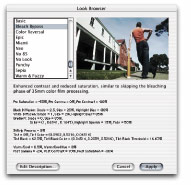
The standard presets mimic common film
looks. I found that they are a good start, but I adjusted just
about every one I used. Once the preset has been tweaked, it
can be saved.
The Look Suite's interface is simple,
but they didn't trade power for it's simplicity. The Look Suite
has four four major components. The first, "Subject"
is used to "even out" the look of your source footage
before it is processed. Magic Bullet stresses the importance
of pre-processing your footage (for example, reducing the saturation
the from a oversaturated source shot) before affecting it.
I highly recommend SHOOTING your footage
with a high attention to detail and keeping it plain. Bottom
line: Lighting well and exposing evenly is priming footage for
great Look Suite results.
If the production was out of your control
and your shot is especially contrasty or oversaturated, use the
"Subject" controls to get your looking as "normal"
as possible. before using other Look Suite tools.
The next component of the Look Suite
is "Lens Filters".
"Lens Filters" contains three components. White Diffusion,
Black Diffusion, and GRAD. White and Black Diffusion are based
on Tiffen's Pro-Mist filters. I have never been overly fond of
these filters in their optical form. It seems here in their digital
form, when used in conjunction with the Look Suite's other tools,
they are quite effective. The right combination of contrast,
de-saturation, the warm/cool effect, and diffusion can produce
good cinematic results. Variations of diffusion can change the
look of a shot extensively. It can be used as a subtle mood-setting
effect or a more bold special effect. "Sizes" and "grades"
can be adjusted on the fly for results to taste.
"Grad" is based on a gradient
filter, a commonly used filter for sunsets, horizon /sky shots,
etc. Unlike it's optical counterpart, the grade, color, intensity,
and fade (source point) can be adjusted. I have found this filter
to be especially versatile and useful. These three filters are
effective and in their digital form, versatile. They are an well-thought-out
compliment to the rest of the Look Suite.
The next Look Suite component is "Camera".
(The camera) "category describes effect that take place
within the camera". Effects added here are calculated after
the Lens Filter effects.
The Camera component has three functions. The first is "3-Color
Process" which mimics the three-strip dye transfer color
process of the 1930's. This effect has been useful to me in conjunction
with other controls when trying to recreate an aged film look.
The other components of Camera are "Tint"
and "Tint Black". Tint has a color picker and intensity
control. This effect is useful if you desire to have a color
cast over your shot or project. Tint Black also has a color picker
and adds a threshold control.
The Final component of the Look Suite
is "Post". Post contains many of the most common
controls you will use in the Look Suite:
Warm/Cool
is a single slider that can "warm your shot up", or
"cool it down". This effect works very effectively,
but you should definitely use it in conjunction with other controls
such as "Saturation" and "Contrast" for an
authentic look. Values below 0% will push your push your image
toward a amber, or warm image. Values above 0% will push your
image toward cyan, or cooler image. This control is variable,
but even a value of +/-1% will drastically effect your image.
The Warm/Cool Hue control allows you to effect the hue
of your Warm/Cool setting.
The other Post controls are probably the most widely used as
adjustments to the presets. They are also rather self-explanatory.
Gamma, Contrast, and Saturation. It is worth
pointing out that these three controls also exist in the Subject
category. They are designed to be able to cancel each other out.
Looking at the presets will help you understand this. Commonly
preset values in the Subject category are negative, and the same
controls in the Post category have positive values. According
to Magic Bullet, the magic happens in between!
Opticals.
In my opinion, Opticals is the single most impressive component
of the Magic Bullet Suite from the standpoint of mimicking film.
Opticals performs Fades to and from black, burns to and from
white, and cross dissolves.
The first topic I ever posted on Apple.com's
FCP discussions page, was a complaint about how FCP fades to
black. I then discovered AE's easy ease and was much closer to
what I was looking for. It "eased" much nicer, but
was still missing a crucial element.
From start to finish, film is all about
light and it's interaction with the film surface. When using
a optical printer to produce dissolves, portions of the film
are overlayed and re-photographed. This same logic is also used
in more current film compositing systems.
In optical dissolves, the brightest parts
of the B-roll come into view first, followed by the rest of the
image in order of intensity. So an optical dissolve does not
fade opacity as do some NLE systems, but it fades light, much
like a iris would.
In my opinion, these effects go a long
way in making your project look more cinematic, and Magic Bullet
handles them brilliantly. They are also very easy to use.
The optical effects and controls (in bold below) can be keyframed
and used in your project.
Dissolve A-B Fader When this slider is at 0% you will
see only the A source, when at 100% you will see only the B source.
The Dissolve Film Response Fader works with the Dissolve
A-B Fader. It allows you to control the amount of the optical
effect that will be put into your dissolve. A value of 0% will
produce a linear dissolve much like a common fade in a NLE system.
A value of 100% is a bit overkill. I found that a value of about
75% is effective if "disable auto ease" is not checked
(will get to that).
Fade/Burn. A Value of -100 is completely faded to black,
and value of 100 is completely burned to white.
Fade/Burn Film Response. Works much in the same way as
"Dissolve Film Response". A value of 0% gives you a
linear dissolve, and 100% gives you the full blown optical effect.
I kept this around 70%.
The final function of Opticals is Disable
Auto Ease checkbox. The default value is deselected. Opticals
automatically smoothes out fades and dissolves using what is
very much like a simple easy ease. If you wish to form your fades
and dissolves yourself, you can deselect this checkbox. I usually
keep this checkbox deselected, but manual override is a sometime
helpful.
[Note: You may notice
some banding artifacts when performing fades from black, especially
when using high values of the Fade/Burn Film Response. These
artifacts are greatly reduced when viewed on a NTSC monitor.
If they are a bother to you, adjust the Fade/Burn Film Response
control.]
Broadcast Spec.
Broadcast Spec filters your footage and
ensures that all color and luminance signals are legal to the
broadcast standard. I was concerned that this filter would adversely
affect color signal in my project, so I performed some fairly
comprehensive testing.
There are two presets, component and
composite. There are also "Maximum Saturation" and
"Saturation Rolloff" controls. The default setting
for Maximum Saturation is 80%, and for Rolloff 15%. The Maximum
Saturation value of 80% is actually above the recommended broadcast
level, which is 75% to 80%. The average Magic Bullet user should
feel comfortable with this value at 80%.
Even after careful shooting and Look Suiting (where I substantially
reduced saturation), there were still areas that were oversaturated
according to Broadcast Spec. Broadcast Spec rolled-off the oversaturated
areas nicely without negatively affecting anything else.
The job of Saturation Rolloff is to ensure that when Maximum
Saturation does its job, it doesn't simply clip ill legal values,
but subtly transitions them to legal values. The default value
of 15% worked well for me. Broadcast Spec is designed to be the
final step just before rendering.
Letterboxer
The Letterboxer does as it name suggests.
It simply crops your project, and produces letterboxed output
in any aspect ratio you choose. You can also select the color
of the bars.
Other Magic Bullet notes:
- The Magic Bullet Suite has been written
to work exclusively in AE 5.5. The Magic Bullet Deinterlacer
will not work in FCP. Although I have not extensively tested
them, I did get Look Suite and Opticals to do their thing in
FCP. I recommended using the MBS exclusively in AE 5.5.
- I do not recommend using the on camera "Frame Mode"
effect. This effect will hinder the Magic Bullet Deinterlacer's
performance.
Magic Bullet Review Conclusion
Mimicking the look of professionally produced 35mm film is a
subtle effect. Beginning of course with good production, then
a subtle motion effect, and subtle look effects.
I believe Magic Bullet is the best product in its class because
their philosophy is right.
It is the only product I know of with such an extreme emphasis
on quality, and they deliver it.
In all fairness, products such as CineLook can be toned down
to look rather acceptable and there is room for such products
as Film Damage, and I will continue to use them - as an effect.
But Magic Bullet will likely become the look of my future productions.
copyright©Steven Galvano
2003
Click HERE for "Using Magic Bullet
and Anamorphic in your DV project."
Steven Galvano
Colors Studios www.colorseverywhere.com

Recommended Resources:
Magic
Bullet Suite
Century's
16:9 Anamorphic Lens for the GL1
FCP
Discussions on Apple.com
creativecow.net
Magic Bullet User Manual
Adobe
After Effects 5.5
This article first
appeared on stevengalvano.com and is reprinted here
with permission.
All screen captures and
textual references are the property and trademark of their creators/owners/publishers.