| Review - Boris
Graffiti 2.0 |
 July 2002
July 2002
Boris
Graffiti 2.0
Integrated
2D and 3D Vector Title Animation
By Boris
FX
System support: Mac OS 9.1 and OS X
Regular Price $495
FCP 3 Owners Special
Price $249
Review By Ken
Stone
When you install Graffiti 2 it actually
is installed as two different items. It's installed as a plugin
for FCP, accessible from inside FCP like any generator. It is
also installed as a stand alone application called KeyFramer.
In addition, Intelligent Assistant for Graffiti is also installed,
more on Intelligent Assistant later.
So what is Graffiti? Good question.
Most importantly, Graffiti is 'Vector' based. It is billed as
an "Integrated 2D and 3D Vector Title Animation" application,
but it truly is much more. This is an extremely powerful animation
program. While animating text lies at it's core, it can accept
all types of media including art from outside applications like
PhotoShop, anything can be animated, not just text. As shown
below, I have superimposed a cube shape onto a sunset background.
I mapped six different stills onto the six sides of the cube.
As the clip plays, my cube tumbles, spins and rotates on a motion
path through 3D space, showing the images on each face as the
different sides come into view. The screen shot taken from the
Canvas window does not show the clarity of the images. For me
personally, the most impressive thing about Graffiti is it's
motion capabilities. When rendered out in FCP and displayed on
NTSC, it's motion is smooth, sublime.

Okay, Graffiti is a Title animation application
so lets look at text. Because Graffiti is processor intensive
and also can provide ram preview it is best to do the majority
of your work in KeyFramer, the stand alone version. When you
are done in KeyFramer you will save your work and then launch
FCP > Graffiti and bring it into FCP, apply to the TL and
render. If you want to make additional changes you can do this
work from inside FCP using the Graffiti filter, all of the KeyFramer
controls and abilities are available from inside FCP.
When you launch Graffiti you get a screen
full of windows. Floating on the top is the text box. If you
have run the Calligraphy plugins that come with FCP 3 you will
recognize this text box. It is exactly the same. You can set
text, change font, size and color. In addition you can add multiple
drop shadows, emboss, glow and bevels. Justify left, right or
center. You can also use 'word wrap', even import text from a
text application.

The Boris Keyframe Library Browser, which
gets installed with Graffiti, is filled with a host of preset
'animated' text styles. Motion in/out, Paths, Zooms, Spins, Fades,
Tracking, Particle wipes, Text transitions and many more. The
Library Browser has a built in preview window so you can view
these presets to choose the ones you want. You can modify and
customize any of these preset effects, even save them for future
use. In addition to the Library Browser there is the Style Palette
which offers pre built text styles that you can use 'as is' or
modify to suit your own needs.

Keyframe Library Browser |
|
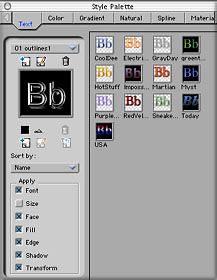
Styles Palette |
When your type is set, simply close the
Text window and the type will appear in the Composite window.
For FCP users, the Graffiti Composite window is the same as the
Canvas window in FCP. It is here that you work on your text,
like setting motion paths as shown below. The Composite window
is where you play your work to view your motion and other effects.
The 'Play' controls are along the lower left of the window. There
are a number of different modes that control the quality of the
playback. There is also RAM preview.

The Composite window appears in the upper
right of your computer monitor. To the left is the Controls window
which is contextually sensitive, that is to say the the window
changes based on what type of track is selected in the Graffiti
TimeLine. There are tabs along the top of the Controls window
that also change based on what you are doing.

It is in the Controls window that you
set all the parameters for the effects that you are applying
to your text or objects. Aside from the standard motion controls,
the type of interpolation for your motion is set here as well
as; Pivot, Camera, Shadow, Composite, Mask, Paths, Type on, Texture,
Velocity, Backdrop and others.
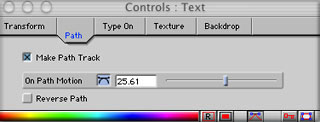
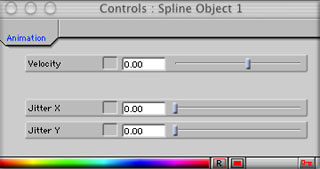
Across the bottom of the screen is the
Graffiti TimeLine and it's here that the real differences show
between NLE applications and Graffiti. Top left of the TL are
a number of buttons that allow you to add; audio, movie, image,
gradient, natural, spline primitive and backgrounds. There are
buttons for blur, particle, noise and distortion filters as well
as buttons for adding containers, text pages, vector and extruded
3D text.
Left hand side beneath the buttons are
the many TL tracks generated by Graffiti for the various elements
of your composition. There are different types of tracks depending
on what you are doing. It is in these different tracks that you
set your Keyframes to control the parameters of your effects.
You can also group different elements together into Containers
and then apply effects to the container once which will effect
all the elements that are inside the container, not unlike 'nesting'
in FCP.

It is here, in the Graffiti TL that it
all happens. As you can see in the TL above, I have set only
one line of text 'LAFCPUG', yet there are multiple tracks that
belong to that one line of text. Each track represents a different
aspect or parameter, each tracks behavior is Keyframeable. Keyframing
is similar to FCP, move the playhead, called the CTI (Current
Time Indicator) in Graffiti, to the position you want a change
to begin. Select the track you want to keyframe and make the
change in the Controls window. Graffiti will automatically set
a new keyframe for you. You can set many of the parameters for
a track right in the TL as well as using the Control window.
Each time you set a keyframe you can set the interpolation for
that keyframe. Interpolation types include; Hold, Linear, Accelerate,
Decelerate, Ease in/Out, Constant and None. Interpolation works
very well in Graffiti and contributes to the very handsome motion
that Graffiti produces.
Boris list of Graffiti Features.
- Animated Text on a Path allows you to
move text on a path. Both the path shape and the text position
on the path can be animated over time. Create paths directly
in GRAFFITI or copy paths from Adobe Illustrator.
- Type-On Text allows you to create complex
effects where individual characters fly, spin, fade, zoom or
shuffle on or off screen. Progressively apply parameters such
as skew, tumble, spin, rotate, scale, opacity and position.
- Extruded Text create true 3D text with
reflection mapping. Map textures to surfaces or apply custom
materials with precise control over material properties. Simulate
glass, aluminum or other materials. Easily animate text in 3D
space. Multiple cameras are available for extruded text.
- Natural Media allows you to create procedurally-generated
textures including wood, fabric, stone, reptilian skin fractal
noise and random colors. Use materials as backgrounds or map
to the faces of 2D or 3D text.
- Export to Flash or QuickTime to easily
integrate titles into web designs.
- Title Containers build on Calligraphy's
functionality with one click rolls, crawls, fades, shuffles,
and zooms.
- Convert to Container allows you to easily
transform a text track into a container with a separate track
for each individual character. This allow you to simultaneously
animate individual characters (at the track level) and animate
the entire text (at the container level).
- Spline Primitive Vector Media creates
text backdrops in customizable supplied shapes including rectangle,
hearts, stars and more. Text backdrops automatically resize to
fit the typed text. You can also use the spline shapes as dynamic
animation elements.
- Advanced 3D Compositing includes XYZ
positioning of 2D and 3D titles and shapes with multiple lights
and shadows as well as motion blur. Multiple lights per layer
can be specular, spotlight or light sweep. The Composite Tab
lets you animate and combine 27 Apply modes for more control.
3D Containers let you group multiple tracks.
Learning Graffiti
Graffiti does have a steep learning curve.
The most important concept to grasp is the 'multi track' workflow
found in the TL. The idea that there are different types of tracks;
Text, Transformations, Text Path, On Path Motion, Face, Mask
Spline, etc and that different tracks are nested into yet other
tracks takes some getting use to. In a complex composition that
involves many attributes, there can be a large number of tracks
to deal with.
I found the manual that ships with Graffiti
to be lacking. Basic concepts are not discussed. Some of the
terms that Graffiti uses are not defined and some of the 'on
screen' controls are not shown or explained. This can be very
frustrating. There are several tutorials at the Boris web site
that give some additional information and do help, but the information
is scattered about.
When you install Graffiti 2, 'Intelligent
Assistant for Graffiti' is also installed which provides a 50
page trial demo. I have IA (DV Companion) for FCP and it is an
excellent product. Unfortunately for me I am running OS X only
and IA for Graffiti is, for now, OS 9 only. I am sure that if
I had access to IA for Graffiti that my learning experience would
have been much better. If you are running Graffiti in OS X and
have OS 9 on your Mac you will be able to use IA for Graffiti.
This from the people at IA.
An OS X-native version
of Intelligent Assistant for Graffiti is expected to be released
by the end of summer. The current version of the Intelligent
Assistant for Graffiti can be accessed using Classic in OS X.
To do this you need to have OS 9.2 installed (it can be on the
same or a separate drive or partition to your OS X system), and
make an easy modification to the Intelligent Assistant application.
Inside your User Applications folder will be a folder called
"Intelligent Assistant". Inside this folder is an application
(with a clock icon) called "The Intelligent Assistant".
Click once on this icon to select it and press Command-I (to
open the Get Info dialog), then turn on the checkbox "Open
in the Classic environment".
Conclusion
Boris Graffiti 2 is a very powerful
program and works as advertised. Because it is 'vector' based
all text (art) is wonderfully sharp regardless of scaling and
motion attributes that are applied. The amount of control and
the things that you can do in this program are virtually unlimited.
As I mentioned at the start, I am most impressed by the motion
generated by Graffiti and this is one big advantage to working
with a Vector based application. The other advantage is, of course,
sharp text. Graffiti 2 can use Video as a background and it also
works with audio. This is a very diverse "Text" program.
If your type needs go beyond the
Calligraphy plugins that ship with FCP 3 or you do not have FCP
3, then Graffiti will fill the bill. A powerful feature in Graffiti
is animated text along motion paths. You can use or modify stock
motion paths or even draw your own motion paths by hand. I have
run Graffiti 2 on OS X for several weeks now without a single
hiccup. It is rock solid. Once you learn the program you will
find that you can do some amazing things. For me, the ability
to easily map images and text to 3D objects that move through
space is a big plus to this 3D Vector Title Animation application.
Enjoy,
--ken
Review copyright
© www.kenstone.net 2002
This article first appeared on www.kenstone.net and is reprinted here
with permission.
All screen captures and
textual references are the property and trademark of their creators/owners/publishers.