By Steve
Douglas
For those who have been involved
in the process of chroma keying or for the hobbyist who has longed
to pretend he was the weatherman at his local station, chroma
keying is far more involved than the uninitiated might think.
Lighting continues to be a major consideration and training or
practice will certainly help towards the improvement in the quality
of the keys. DV Matte Pro from DV Garage makes the whole process
a whole heck of a lot easier.
The software comes with an excellent
17-page manual, and even more valuable, a 15-minute QuickTime
tutorial, which takes you through the initial process of completing
your chroma, keyed project. While it doesn't make you an expert,
it gets you started with a solid foundation when using DV Matte
Pro.
While I got tired of waiting for
my new light kit to come in, I had to go with some inexpensive
construction lights and whatever other diffusing materials I
could come up with. Even with that inefficient lighting system
I was still able to do a fairly decent keying job and found that
DV Matte Pro was pretty easy to use. Installation was a snap,
just follow the guidelines in the "Read Me" and you're
ready for action. It is the finer adjustments of various parameters
that will take the new user time to learn, but the basics are
all there.

Poor
lighting presented its challenges
The DV Matte interface is logical
and easy to work with. There are 5 basic VIEWS that one must
focus on. Each one has separate parameters that are set in a
completely sequential and logical order.

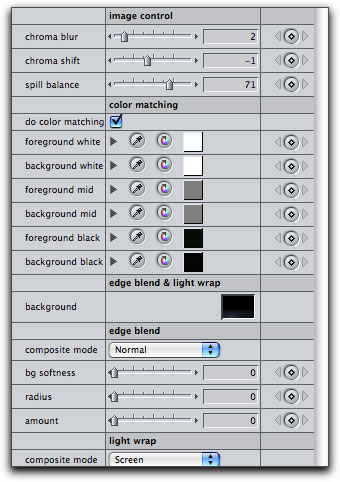
Most
of the DV Matte Pro Parameters
Taking you quickly through the
process, first is the source material around which I placed a
basic garbage matte from the CHV plug ins collection.

CHV
garbage matte isolates the subject, letters are indicator guides
from the garbage matte which are later removed.
Then one uses the eyedropper to
key in on both the high and low lights of the object being keyed.
Next you switch the view to Basic and adjust the method, base
matte blur and black/white points. You can view your matter so
far in the canvas as every adjustment is instantly displayed
in the Final Cut Pro canvas.

Base
matte
Next we switch the view to Detail
and make our adjustments to the foreground and backgrounds after
which we proceed to View/Final Matte and set the parameters for
final matte blur, black and white points and the horizontal choke.
We also have the options to set color matching, light wrap and
edge blending in the composite modes. Our final view is that
of the composite that you can then place upon any background
of your choosing.

Composite
Matte on top of background and foreground animations
To complete a perfectly clean matte
requires time, patience and practice which doesn't mean that
you can't have a bundle of fun creating usable mattes and effects.


What contributes to making DV Matte
Pro such an excellent product is that while it is so very simple
to use (once again, that tutorial movie really does help), it
gets the job done with real quality. Matching your fore and background
colors was a snap, the spill suppression was automatic, the edge
blending was subtle but effective and rendering was more than
reasonable on my G5.
It seems that most everyone is
enthralled with chroma keying and the magical effects it allows
one to do. Using DV Matte Pro provides an easy and logical way
to do just that.
Have fun with it. - Steve
Steve Douglas, is an underwater videographer and contributor
to numerous film festivals around the world. A winner of the
1999 Pacific Coast Underwater Film Competition, 2003 IVIE competition,
2004 Los Angeles Underwater Photographic competition, and the
prestigious 2005 International Beneath the Sea Film Competition,
Steve has also worked on the feature film "The Deep Blue
Sea", contributed footage to the Seaworld parks for their
Atlantis production, and is one of the principal organizers of
the San Diego UnderSea Film Exhibition. Steve leads both underwater
filming expeditions and African safaris with upcoming filming
excursions to Kenya, Bali and the Red Sea. Feel free to contact
him if you are interested in joining Steve on any of these trips.
www.worldfilmsandtravel.com
copyright © Steve
Douglas 2005
This article first
appeared on www.kenstone.net and is reprinted here
with permission.
All screen captures and
textual references are the property and trademark of their creators/owners/publishers.