Monitoring
solutions for high definition (HD) video, wether it be for 720p
or 1080i can get very expensive. CRT based monitoring solutions
are pricey indeed, especially when you look at the extreme costs
for the optional HD SDI input card. CRT monitors have been the
professional choice for monitoring video. However, as the world
is moving from standard definition (SD) to high definition, the
rules are beginning to change. CRT based HD monitoring solutions
are expensive, large, heavy, and don't show the full 1920x1080
pixel resolution of HD (due to the physical limits of CRT technology).
One of the great advantages of an HD picture is that you can
view it at a much larger size (for instance with a home cinema
projector) than you can an SD picture and still have it look
great. Making a large CRT is not just prohibitively expensive,
but after a certain size, becomes impossible. CRT monitors can
display a wider range of colours, but this is not as adventageous
as it might appear. For all the reasons above, home HD viewers
rarely choose a CRT based solution. Instead, they have the choice
of plasma or LCD screens and DLP, LCD or LCOS projection, among
others. If you monitor your HD using a CRT monitor, you are most
likely not seeing what your audience sees.
The Blackmagic
Design (www.blackmagic-design.com) Decklink
HD Pro, HDLink
and Apple 23" Cinema
Display, work together to provide a relatively affordable
LCD monitoring solution that, most importantly, displays the
full 1920x1080 HD resolution.
For my work I need to
be able to view full resolution HD video in real time. During
a collaberative HD project with Panavision we had used a special
prototype Sony CRT HD monitor to view 1080p24 HD video. The picture
quality was excellent, but I could not see some of the finer
details of my work. Even if I could afford a CRT solution, it
would not be ideal.
At NAB 2004, Blackmagic
Design launched a new box of tricks, the HDLink, which converts
HD SDI video into DVI, and was designed with the Apple 23"
Cinema Display in mind. Blackmagic Design claim that there is
"no higher resolution HDTV monitoring possible". To
use the HDLink a HD deck or capture card with HD SDI output is
needed. Blackmagic Design make a whole range of Decklink cards
which are suitable for use with the HDLink. Since NAB 2004, Apple
have updated their Cinema Display LCD monitor lineup to coordinate
with the G5's brushed aluminium look. The Cinema Display LCD
monitor's connections were also updated to make it much easier
to connect to anything other than a Powermac G5 by giving it
it's own power supply and hydra-headed umbilical for power, DVI,
USB and Firewire, rather than the all-in-one connector from the
previous model.
The US$1,999 Apple 23"
Cinema Display comes well packaged in a large protective black
box. Previous generation Cinema Displays were designed to take
their power directly from the Mac. To connect one to a HDLink
you need to get a special power supply from Apple. The separate
power supply noted above, is therefore a significant advantage
for when the new design Cinema Display is to be connected to
an HDLink. The new Cinema Display also feels a bit lighter than
the original 23" Cinema Display, and has 2 USB and 2 Firewire
ports. On the right hand side of the monitor are soft touch buttons
for power and brightness. The new brightness controls are particularly
useful as they can give an extra degree of calibration for when
the monitor is used with a HDLink.
The US$1,995 Decklink
HD Pro comes in a small box, barely bigger than a VHS tape. Also
in the box is a CD with the driver software and PDF manuals,
and a neatly labeled breakout cable. The breakout cable has connectors
for serial deck control, world clock out, SPDIF / AES in and
out, reference in and three cables for RGB / Y, B-Y & R-Y.
All the connectors are black, so some colour wouldn't go amiss
here in helping you distinguish which is which, but then again,
how often are you going to be changing these connections? The
connectors on the Decklink HD Pro card are four BNCs for the
2 dual channel SDI inputs and 2 dual channel SDI outputs, and
the multi-pin connector for the breakout cable. The card works
for both SD and HD over SDI.
 |
 |
|
Decklink HD Pro box |
HDLink Box |
 |
|
Decklink breakout cable |
The US$695 HDLink came
in an old style Decklink card box, with stickers to signify that
it's really an HDLink inside, and a sticker on the back to tell
you to download the latest drivers from the Blackmagic Design
website. In an extra box, there was the small power supply for
the HDLink. The power supply connected to the HDLink but there
was no power cable to plug the power supply into the wall. Given
that Blackmagic Design is an Australian company it is perhaps
understandable that they would not be able to supply a North
American power cord. Fortunately, finding a spare was easy.The
HDLink has inputs for single or dual channel SDI, USB to allow
the computer to control it, power, DVI out and two RCA connectors
for stereo audio. The USB cable needed was not supplied, but
again, I quickly found a spare in my cables drawer.
I knew that the Blackmagic
Design products don't come supplied with SDI cables, so I had
pre-ordered some from my local pro video dealer. Before installing
the card I downloaded and installed the latest (4.6) drivers
from the Blackmagic Design website.
To say that the install
of the Decklink card was tricky is somewhat of an understatement.
If you're at all unhappy about working inside your computer,
I'd advise getting someone to help you. I've worked inside many
Macs and Powermacs over the years, from the "painful to
add memory" Quadra 840AV, through to the "how do I
get the cover off to add an internal zip drive" Performa
6400. Recently I added a fibre channel card to slot 3 (one of
the pair of 100mhz slots) of the G5 dual 2Ghz that forms the
centre of my edit suite so that I could connect a 3.5TB Xserve
RAID (striped RAID 50). The G5 design is very easy to open up
and work inside. Both the instructions and support pages for
the Decklink card say it's a touch tricky to install in the top
slot - the PCI-X (133mhz) slot of a G5, and it is, but my problems
extended beyond that as the metal outer face of the card kept
getting stuck behind some of the metallic shielding on the inside
of the G5. So what should have taken a few minutes ended up taking
nearer an hour, but I can say, that if followed correctly, the
instructions do work and the card does fit.
1
|
 |
Before
installation the G5 is opened up and layed down on it's side |
|
2
|
 |
The
Fibre Channel card is already installed in slot 3, and you can
clearly see slot 4, where the Decklink will go. |
|
3
|
 |
This
is the Decklink HD Pro card itself. It's a compact card for what
it does, and looks very well made. |
|
4
|
 |
The
Decklink card is in place, but it's stuck on the metal shielding. |
|
5
|
 |
Taking
the card back out, you can now see the black plastic connector
that has to be slightly bent out of the way for the card to fit,
and the metal shielding that was causing the card to not fit
correctly. |
|
6
|
 |
The
card installed quite easily once I'd got around the shielding.
Now, from the outside you can see the Fibre Channel connections
to the Xserve RAID and the 4 HD SDI connectors of the Decklink
card, and the connector for the breakout cable. |
|
7
|
 |
With
everything plugged in, the two fibre channel cables and an HD
SDI cable to the HDLink. The main monitor is also a 23"
Cinema Display, here connected to the ATI 9800 card in the AGP
slot. |
|
8
|
 |
The
HDLink, here set up for Dual Link HD SDI. You can also see the
power supply for the new style 23" Cinema Display. |
|
9
|
 |
Everything
working! |
|
Once the card was installed,
I connected an SDI cable from the Decklink to the HDLink, the
DVI connector from the Cinema Display to the HDLink, and the
USB from the HDLink to the G5. I plugged in the power for the
monitor and the HDLink, switched on the G5, and a short time
later the new Cinema Display sprung to life with an extension
of the OS X desktop. Firing up FCP HD with the Apple / Panasonic
DVCProHD demo footage (distributed at NAB 2004 and included in
boxed copies of FCP HD), and setting the video out to the appropriate
Decklink setting, the Cinema Display and HDLink presented me
with a wonderful, bright, vivid picture. Everything had worked
first time - just as it should. Connecting the Cinema Display's
USB and Firewire ports to the G5 was a little more tricky given
the less than generous length of cable after it splits into it's
various connectors, so although it works, it's hard to make it
look tidy (see picture 8).
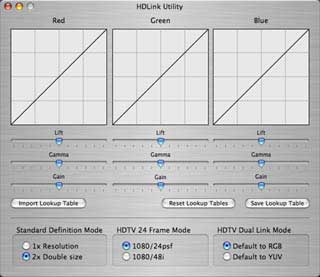 |
|
HDLink Control Application |
The HDLink's firmware
asked to be updated when I launched it's control application.
A short time later after the HDLink had been power-cycled I had
control over the colour look-up tables that the HDLink uses to
convert video to the 10bit RGB values used by the monitor to
display the image. The application is simple, but interactive,
and allows you to load in custom look-up tables for specialist
uses. In use, the HDLink gets a little warm - which is not surprising
given the little PowerPC processor in there! The audio outputs
worked great, and will ensure that any SDI video monitored through
the HDLink will remain in sync with the picture. As well as converting
HD SDI to DVI, it will also convert PAL and NTSC SD too - with
the option to show pixel for pixel as with the HD inputs, or
doubled so that the image fills the screen a little better. The
HDLink currently does not support anamorphic SD, so you will
see the image appear squashed, rather than stretched to it's
proper 16:9 shape.1920x1080 HD nearly fills the Cinema Display
leaving only a small black bar top and bottom. 720p footage is
left sitting in the middle of the display with a large black
area surrounding it. From an accuracy point of view, this is
totally correct as the HD is mapped pixel for pixel, but it would
be nice to be able to ask the HDLink to "fit-to-frame"
for presentation purposes. If you only need 720p HD, it therefore
might make more sense to buy the 20" Cinema Display instead
for an even more cost effective approach to HD monitoring.
 |
 |
|
Image size comparison
between 1920x1080 and 1280x720 on the 23" display |
 |
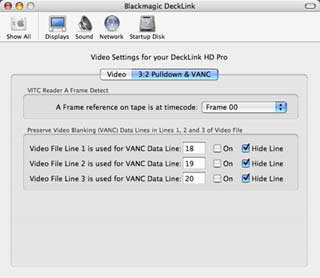 |
|
Decklink HD Pro Video
Controls |
Decklink HD Pro 3:2
Pulldown and VANC Controls |
The Decklink HD Pro card
is controlled from a panel in system preferences, where you can
set, for instance, 4:2:2 or dual link 4:4:4 output, or SD down
conversion of HD on the SDI outputs. When not being used to view
video in, say, FCP, the second monitor can act as a desktop extension
with the Decklink's Video Desktop feature. This is great, and
adds value to the product for when the G5 is not being used for
editing. I also tested the card for viewing composites in Motion
and Shake. Motion slows down quite a bit when video monitoring
is turned on, and Shake worked fine.
I did have an issue with
the iSight camera and iChat, where iChat would claim that the
camera is being taken by another application which I should quit
before I can video chat. I was not using the camera in another
application, and a quick response from Blackmagic Design tech
support told me it was a bug in iChat where it grabs the first
video source it sees, thinking that it's the iChat camera when
often it's not. Removing the Decklink Quicktime drivers from
the Quicktime Plugins folder and restarting iChat quickly solved
the problem. Apple knows of the problem and will hopefully fix
it soon.
 |
|
Photographs to try
and show the comparison between the HDLink picture and that of
the Digital Cinema Desktop Preview. The digital photos were taken
with a Canon Powershot G3. The pictures are not a scientific
test, but I think you can see the degree of difference in colour
and detail between them. The HDLink picture looks visibly superior. |
Without a CRT HD monitor
sitting next to the Cinema Display, it's hard to judge how accurate
the colour representation is, but I can say with some confidence
that it's a lot better than watching HD video on a Cinema Display
connected direct to your G5's graphics card and using the new
FCP HD feature of Digital Cinema Desktop Preview. The colours
also looked very good when compared with a downconvert to my
SD CRT monitor. The image is more dynamic than Digital Cinema
Desktop Preview - it literally glows off the screen at you, full
of life, with wider range of rich, vibrant colours. White actually
looked white! The Digital Cinema Desktop Preview also does not
seem to display interlaced video as the HDLink does, perhaps
contributing to its soft appearance. One major benefit of using
the HDLink for displaying DVCProHD footage is the lack of artifacting
that is visible compared to when the footage is viewed inside
FCP or via the Digital Cinema Desktop Preview mode. Personally
I was quite disappointed at the level of artifacting I saw on
Apple's big screen demos of the new DVCProHD features in FCP
HD at it's NAB launch, especially in shadowy areas of the picture.
When viewing via the HDLink I see very little in the way of DVCProHD
artifacting, and in particular the 1080i DVCProHD demo footage
is stunning to watch via the HDLink. I don't think that the lack
of artifacting has been caused by any softening of the picture
though. The picture is supremely sharp and detailed, and normal
video noise is visible as a fine grain in the picture, without
being exaggerated or softened. If you don't have the Apple /
Panasonic NAB demo DVD then Blackmagic Design themselves have
some DVCProHD 1080i50 demo footage on their site you can download
and check out yourself.
 |
 |
|
Closeup showing the
finer detail of the HDLink and its display of interlacing. |
Closeup showing lack
of interlace display and lack of the finest of detail on the
Desktop Cinema Digital Preview. |