| Review: Cinema Craft Encoder MP Plug-In for Compressor 3 |
June, 2008

Cinema
Craft Encoder MP Plug-In for Compressor 3
Sneak Peak
The
Cinema Craft Encoder MP
$795.00
Requirements: Compressor 3, OS 10.5 and higher, Intel Mac.
Recommended: Mac Pro with 4 Gigs of RAM for SD, 8 Gigs for HD
By Brian Gary
The Cinema Craft
line of encoders set the bar within the entertainment industry
for Standard Definition DVD, MPEG-2 compression and then once
again with AVC/H.264 High Definition encoding for Blu-ray discs.
Their résumé of SD titles is quite impressive: The Lord of the Rings: Return of the King, Spiderman 3, King
Kong, Pirates of the Caribbean, the list
goes on... And their résuméfor Blu-ray titles
is equally impressive with the benchmark for Blu-ray encoding,
Ratatouille at the top of the list.
Until now, these high-end, Hollywood quality encoders have been
contained within expensive, PC-centric boxes that were targeted
for production houses and the studios themselves.
The release of Cinema
Craft Encoder MP changes all that.
For the first time the Cinema Craft
Xtream
software encoding engine is available outside of its proprietary,
online system as a Compressor 3 plug-in. This is the same Standard
Definition encoding engine that produced the titles previously
listed; the same software encoder that is the benchmark for quality
within Hollywood. And equally important is the fact that you
can now use this software encoding engine as a plug-in right
alongside your other encoding presets within Compressor.
Before we go any further, let's
take a moment to discuss the difference between a full Compressor
plug-in and a QuickTime Component. A full plug-in, like Cinema
Craft Encoder MP or Episode
Pro takes full advantage of all Compressor's functions: Frame
Controls, Geometry Settings, Filters, etc. On the other hand,
QuickTime Components Flip4Mac,
On2 Flix ) are
limited to Compressor's basic encoding management and filters;
they do not have access to Frame Controls and Geometry settings.
In other words, Compressor treats full plug-ins, like Cinema
Craft Encoder MP, just as any of the stock Apple presets.
So this begs the question..."OK,
Compressor treats the Cinema Craft Encoder MP plug-in just like
the stock presets, but doesn't Compressor already ship with MPEG-2
encoding presets? Why would you need another one?"
In terms of quality, all encoders,
regardless of the flavor, rely entirely on the algorithms on
which they are based, meaning the math that governs the compression
process--what's discarded versus what remains. Hardware--sheer
processing brute force--determines the encoding speed. Therefore,
you could have high quality compression that takes forever to
encode and poor quality that zips right along. Cinema Craft's
Xtream encoder is an online system with both software and hardware
tuned to do one thing: encode SD MPEG-2 video assets--that's
it. So, it encodes high quality video in real time. With the
Cinema Craft Encoder MP Compressor plug-in you have the same
Xtream software-based encoding engine (the algorithms that govern
quality) within your Final Cut Studio 2 system.
Compressor's native MPEG-2 produces
very good results, especially since the total rewrite of the
codec, back in Compressor version 2.0.2. It's no secret that
I'm a big fan of Compressor: I've written the Quick Reference
Guides, produced the Ripple Training videos and written lots
of articles and posts, but I can still be objective. The Cinema
Craft MPEG-2 encoding engine is far superior to anything on the
market available today...as it should be. Meaning the entire
company is based on creating excellent encoding results for some
of the most demanding clients on the planet: Hollywood studios.
Therefore, if your goal is to produce the highest quality SD
MPEG-2 encodes that your source video will allow, then the Cinema
Craft Encoder MP Compressor plug-in is for you.
What makes the Cinema Craft Xtream
engine so good? Well, if you go to the Cinema Craft Encoder MP
page it lists a series of impressive technical attributes that
are part of the engine, ergo part of the plug-in. Unfortunately,
for most people these terms don't mean a thing...so, let's break
them down:
AAQM (Advanced Adaptive Quantize Matrix)
What it means.
Before tackling the "Advanced" part, let's discuss
the concept of quantization. All lossy compression schemes, whether
they are JPEG stills, DV, or MPEG-2 video, all need a system
to reduce the amount of information required to display the image
or stream. Quantization, very simply put, is a process of taking
a string of values and reducing them down into a single value.
For example, compressing a range of possible red values across
a rose petal into a single color value that interprets the range.
It's also important to understand
that engineers don't create these compression schemes in a vacuum.
They are using the strengths of computational power and the limitations
of human perception to their advantage. Meaning, human beings
perceive external stimulus only within certain frequencies: we
hear only certain ranges of sound, see only certain ranges of
light etc. Therefore it makes sense to proportionally discard
what we either don't perceive at all or only partially perceive.
Using an example from the audio world, why carry the data overhead
of a dog whistle in a recording when no one will ever hear it.
Quantization can be represented
as a grid across the image (or frame of video)... hence the quantize
matrix. Now, here's where the big-brain math enters: by assigning
a common value (a coefficient) to a frequency range, you can
then rank and weight the ranges based on how the eye perceives
them. For example, humans are generally good at perceiving shifts
in luminance, but not as good at perceiving the exact intensity--this
is brighter than that, but exactly how bright is the brighter
one? Good question. If you really want your brain to burst, then
take the red pill and read this wiki about DCT
coefficients (Discrete Cosine Transform).
Now, here's where it all comes
together in MPEG-2: the encoder analyzes the video frame and
assigns the range of visible frequencies via the quantize matrix.
Then, it divides the values in the matrix by the common coefficients
(DCT) for each frequency component. In many cases this value,
when rounded to the nearest integer, is zero and in many other
instances the value is greatly reduced--in both cases, compressed.
So in the end, the frame is represented by a compressed set of
data that the human eye hopefully doesn't perceive as missing
any essential visual information.
Why it matters
Most software-based encoders utilize a finite set of coefficients
across the entire source media. This isn't that big a deal if
the entire project is very similar, a fairly static interview
for example. But, unfortunately that's not very realistic because
most projects contain content that varies in terms of motion,
lighting, color etc. across the movie. So, this is where both
the "Advanced" and "Adaptive" parts of the
AAQM enter. The Cinema Craft Xtream encoding engine varies the
dynamic range of the coefficient (quantization scale) automatically,
depending on its analysis of the source media and it can perform
this adjustment down to the level of each and every GOP (Group
of Pictures). In practice then, the Cinema Craft Encoder MP plug-in
will create a quantize matrix with reduced values for simple
scenes with lower motion and reduced change between frames, and
then create a matrix with higher values for more complex scenes
with greater picture variation. And it will continually perform
this function across the entire source media during each pass.
This is extremely important because
the quantizing function of any encoder cuts to the core of its
performance. The quantizing capability and sophistication governs
how the encoder determines what to keep and what to throw away
of the source media: in simplest terms, how to compress the video.
Therefore the better an encoder quantizes, the better output
it produces. The Xtream encoding engine is constantly adapting
and conforming to the source media, therefore it's far superior
compared to other encoders that do not employ this level of analysis.
AAGS (Advanced Adaptive GOP Structure)
What it means.
The encoder automatically adjusts the GOP (Group of Pictures)
size within the stream based on the source media.
Why it matters.
This lets the encoder analyze the motion content of the scenes
within the sequence and either shorten or lengthen the GOP accordingly,
specifically adjusting the frequency of B frames between the
I and P frames. Most software-based encoders apply the same basic
GOP size across the source media: for example, 7 frame GOP or
15 frame GOP (until an I frame is forced). Again, this is one
more way that the Xtream encoding engine refines compression
across the entire media and intelligently adapts and adjusts
the encoding based on the source media instead of using cookie-cutter
templates and forcing the source media into them.
VMPE (Virtual Multi-Pass Encoding)
What it means
During each of the physical encoding passes where media is written
or cached to disc, the encoder performs up to eight virtual passes
as well. The information and calculations gathered during these
virtual passes are held in memory during the course of the physical
pass and are used to even further refine the encoding process.
Why it matters.
As the encoder manages the finite amount of bits available across
the entire movie it's also managing the correlation between the
bit rate and the overall compression (distortion) level. This
is most important during scene changes or abrupt picture shifts.
Therefore, by utilizing these virtual passes, the Xtream encoding
engine can more finely tune the picture stability from frame
to frame, especially across a scene change. Since the data isn't
being written out to disc, these virtual passes do not increase
encoding times. Additionally, during each of the these virtual
passes within the physical passes, the encoder is continually
refining the AAQM and AAGS.
Multi-Pass Encoding (Up to 99)
What it means.
It's common to see "Multi-Pass VBR" encoding as an
MPEG-2 compression mode. In fact when most MPEG-2 encoders say
"multi-pass" what they really mean is "two-pass."
This means the encoder will first do an analysis pass of the
entire source media, and then conduct a more informed compression
pass the second time around. This allows the encoder to more
efficiently manage and budget the bits across the entire movie.
The Xtreme encoding engine will allow the user to define up to
99 passes of the source media during the encoding process.
Why it matters.
First and foremost, the more times the encoder analyzes the source
media the better output movies it will produce because it will
continually refine its compression plan with each consecutive
pass. In reality will you use 99 passes? No. But you will see
great advantage by allowing the encoder to process the source
media five to ten times. Fortunately, this consecutive process
is not a factor, meaning if you do ten passes it does NOT take
ten times longer to process then one pass. Think of the overall
encoding process as a pyramid with a wide base at the bottom
narrowing to a point at the top. The wide base is that first
analysis pass the Xtream encoder will take, with each successive
pass represented by the narrowing levels of the pyramid. Therefore
adding passes will not significantly increase the encoding time
relative to the added quality gained by the multiple looks. Here's
a real world example: I took a 2:30 scene from a feature film
shot in DVCPro HD and encoded it using the Cinema Craft Encoder
MP plug-in within Compressor on a Quad Mac Pro. A two-pass encode
took 1:45 to process and a four-pass encode took 2:20 to process.
As you can see the first pass carries most of the water back
from the well. And both passes were faster than real time.
All of this encoding wizardry produces
a Compressor plug-in that's based on high-level engineering and
expert application of the MPEG-2 codec--as it should be, because
that's Cinema Craft's core focus. That's what they do and they
lead an industry in that regard.
The plug-in will be available in
late May 2008 and will retail for $795. When you purchase the
software you'll also receive a hardware key (dongle). Installing
the plug-in is quite simple.
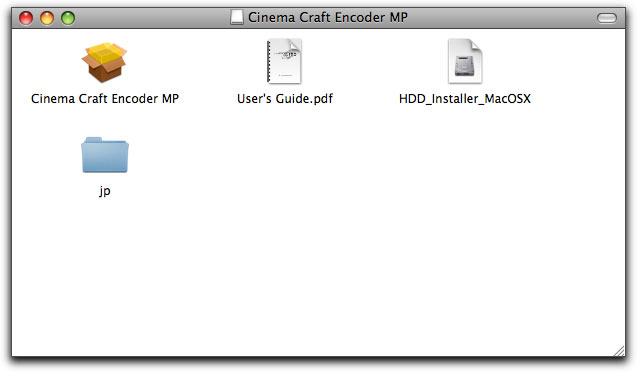
The first step is to install the
HASP (dongle) software, by launching the HDD_Installer_MaxOSX
image. Follow the steps for installation then connect the dongle
via USB. Next, install the plug-in itself by launching the Cinema
Craft Encoder MP package and then following the installation
instructions. The installer will place the plug-in in the following
directory: Library > Application Support > Apple QMaster.
Using the plug-in is just as simple. Launch Compressor and from
the Settings window click the Create a New Setting pop-up menu
and then choose Cinema Craft Encoder MP from the list.
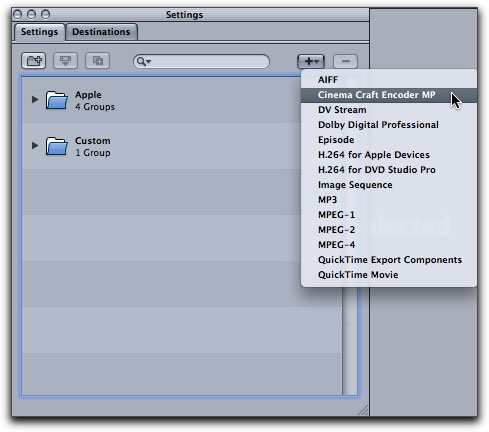
This will create a new custom setting
in the Custom folder. Select the new CCE-MP setting to load it
into the Inspector and then click the Encoder button.
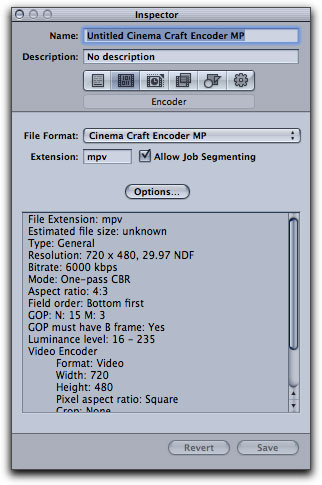
The lower field displays a summary
of the current CCE-MP, MPEG-2 encoder settings. The default settings
employ a single-pass, CBR, 4:3 encode at 29.97fps. You can change
the default settings by clicking the Options button.
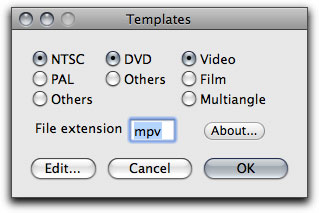
CCE-MP presents the Templates window
first, where you set the basic output settings. Just like Compressor
in general, you're always defining targets based on the nature
of the output media and that's the case with the left and middle
columns of this window. The right column, on the other hand references
the source media. So for example, if you want to create a NTSC
DVD that has Video source media, then you would choose the above
settings. But let's say your source is Film, then you'd select
that option in the right column. If your destination is a PAL
disc, then select that choice in the left column. And so on...
The File Extension field by default displays "mpv"
as the extension for the output media. You can change this to
"m2v" if you prefer; DVD Studio Pro accepts both as
valid extensions for authoring. Click OK to commit the settings.
This will take you back to the
Compressor window where you'll need to click "Options"
again to see the template's settings. If you chose: NTSC, DVD,
Video, then you'll see this window.
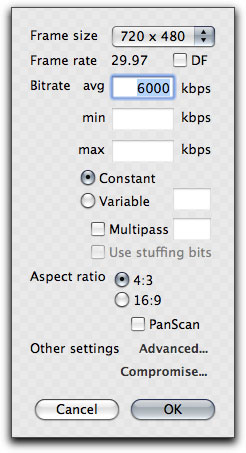
For most 29.97, NTSC projects though,
I'd change the settings to match these:
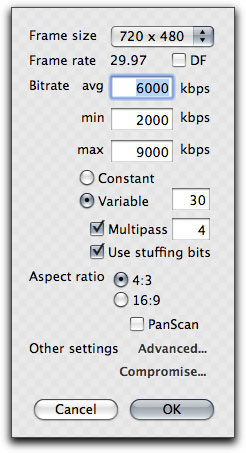
Changing the mode from Constant
to Variable places values in the "min" and "max"
Bitrate fields. For most video up to 90 minutes (bound for a
DVD5) these are good Bitrate settings--obviously you'll have
to experiment with your unique footage accordingly. You can also
reference Ken's Bit
Budget spreadsheet for more complex projects. Variable Bitrate
is a more efficient use of the MPEG-2 data stream versus a Constant
Bitrate because it lets the encoder allocate more data to complex
sections and less data to simple sections of the source media.
The field next to Variable is called the Bitrate Constancy
Value; in this example it's set to "30." This is
an interesting tweak to the variable bitrate that CCE-MP allows.
The value in this field controls whether the variable bitrate
behaves more like a CBR or more like a full VBR. CCE-MP
assigns a value of 100 to CBR and a value of zero to full VBR
with 99 levels in between. Therefore, if you place 100 in this
field, even though you have a variable bitrate encode selected,
the output media would in reality become CBR (based on the value
set in the "avg" field). Conversely a value of zero
would create a fully variable stream that uses the full range
between minimum and maximum values. Cinema Craft says that a
value of 30 is the sweet spot, basically creating a mostly variable
stream. Think of it as trimming the sails on a boat, tightening
the line to the wind, but still leaving enough slack for the
sail to fill.
We discussed Multi-Pass earlier--you
can go up to 99--but there is one more feature to discuss. Even
if you place a value of one in the field, CCE-MP will, in reality,
perform two passes. The plug-in always performs an analysis pass
of the source media. So, if you place four in the field, CCE-MP
will pass through the media a total of five times.
Enabling Stuffing Bits keeps the
CCE-MP plug-in from being, well, too crafty. If the encoder decides
that it needs fewer than the minimum allocated bits for a certain
section, Stuffing Bits, ensures that the encoder will always
use at least the minimum bitrate setting when compressing
the source media. The Aspect Ratio radio buttons will apply the
proper flags to the output movie, so choose according to your
source media.
Lastly, the "Advanced"
and "Compromise" buttons open two separate windows
that offer settings that allow you to address very specific and
isolated issues that may arise during DVD authoring. In reality,
most users will never have to alter any of these settings so
it's best to only change something in response to a specific
need or issue.
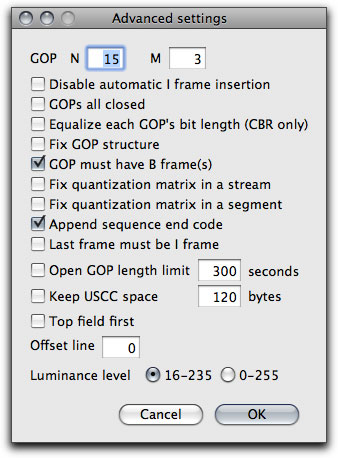
For example, in the "Advanced"
window you can set an option to force an I frame at the last
frame of the output movie. You may want to do this when creating
DVD motion menus and the goal is avoiding any distortion as one
motion menu transitions to another menu or movie--the last frame
will be a full I frame instead of a B frame. Again, that's an
isolated situation that requires a specific option not addressed
by the normal encoding settings.
Always click OK to the commit the
changes in any of these windows. The summary field on the Encoder
pane will update with the new settings.
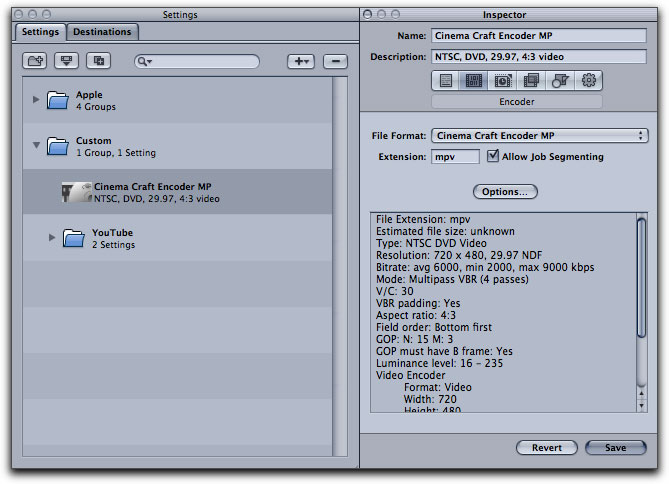
You can apply the custom CCE-MP
settings just like any other setting within Compressor.
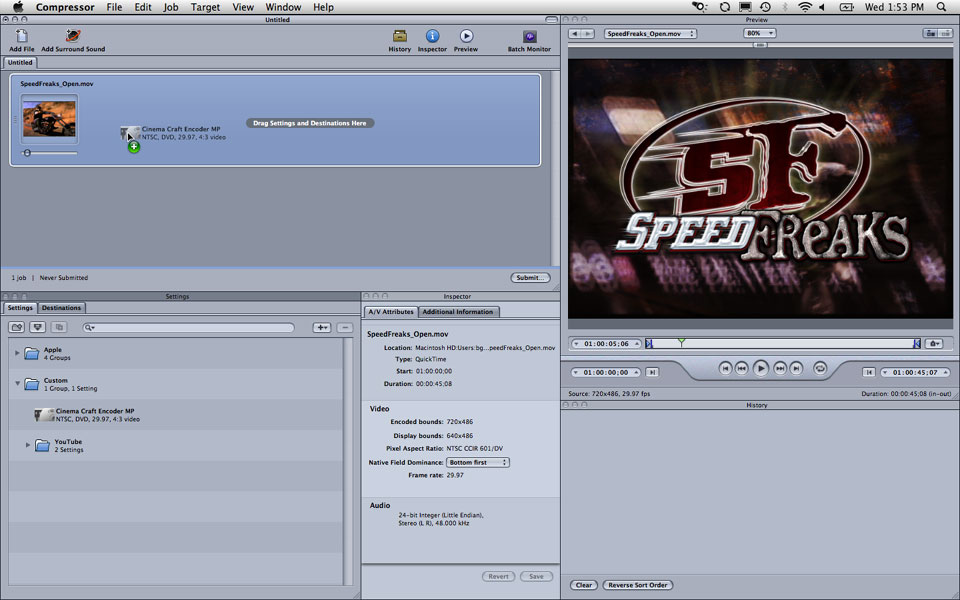
If you need to adjust any of the
settings for a custom CCE-MP preset, just load it into the Inspector
and click the Options button; the settings window will then open
(the Templates window only opens the first time for each custom
CCE-MP preset). You can also create as many CCE-MP custom settings
as needed, just repeat the steps above.
Most of my tests were performed
on a Quad Mac Pro with eight gigs of RAM running 10.5.2 with
all of the latest Final Cut Studio 2 dot releases. In almost
all the cases, the Cinema Craft Encoder MP plug-in produced speed
results faster than real time. The plug-in is multi-processor/core
aware and it utilizes those resources very well.
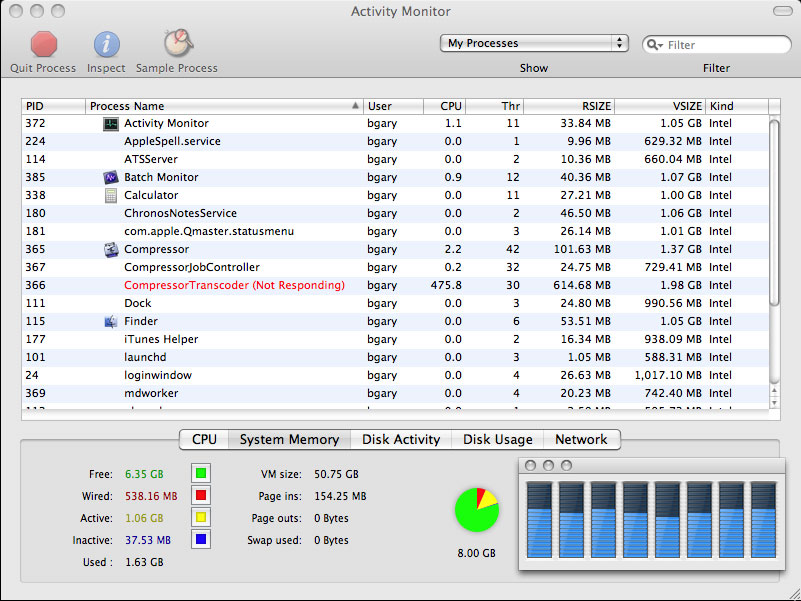
All eight cores were utilized between 70% and 90% max usage
during encoding.
In addition to the output media, CCE-MP exports two additional
files: a .vaf file that can be used by the techs at Cinema Craft
to troubleshoot any issues, and a log file of the full encode.
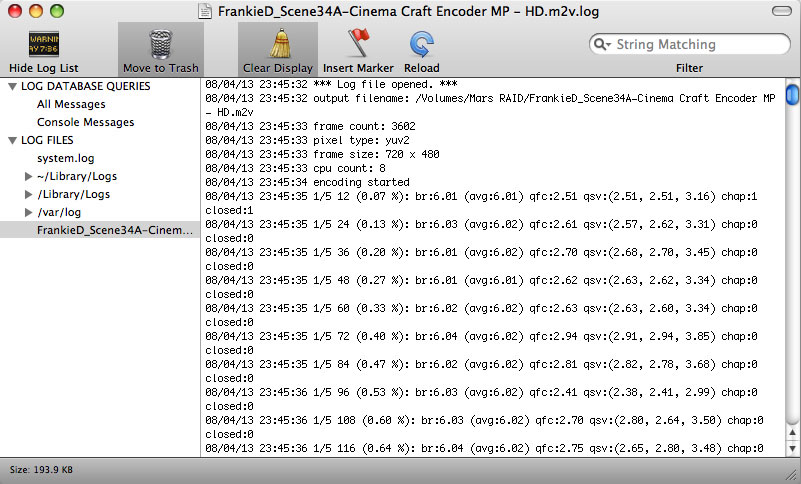
Here are some results from both my testing and those performed
by Cinema Craft:
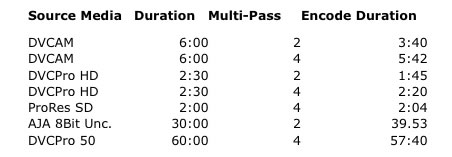
Durations are in minutes:seconds.
This article is a basic introduction to the Cinema Craft Encoder
MP plug-in, but in future articles I'll go into all of the power-uses
of the CCE-MP plug-in, for example:
- Encoding for PAL DVDs
- Working with both 16:9 and 23.98
video assets
- Creating SD MPEG-2 assets for
use as primary and secondary streams on Blu-ray discs
- Creating Main Level and High Level
MPEG-2 assets
The Cinema Craft Encoder MP plug-in
is a huge step forward for professional, high quality MPEG-2
encoding on the Mac platform. Prior to its release, this level
of encoding was only available via expensive hardware based solutions.
It's very common to hear or see the question, "How do I
get my DVDs to look like what Hollywood releases?" The question
is answered in two parts: first, shoot and edit great looking
content; and second, encode your video assets with the best possible
compression utilities available. Hollywood uses Cinema Craft...now,
so can Final Cut Studio 2 users.
Award-winning director, writer, and producer, Brian Gary
heads Flying Chaucer Films LLC in Los Angeles. Under that shingle,
Gary has directed commercials for clients such as Verizon, Lucky
Brand Jeans and Dow Jones./Reuters; independent feature films;
television; and new media content. As a film producer, Gary's
involvement includes independent fare like LOCAL COLOR and major
release features like CLANDESTINE (the prequel to L.A. CONFIDENTIAL).
He also actively produces content for television, video and the
Internet. Rounding out Gary's multi-hyphenate approach to filmmaking
is accomplished editor, where he has cut independent feature
films, cable television shows for networks such as ESPN, commercial,
industrial and new media/ interactive content. Also, in that
vein, Brian Gary is a published author with the Apple Certified
texts on Compressor and QuickTime and he produces Compressor
related training content for Steve Martin's Ripple
Training.
copyright © Brian
Gary 2008
This article first appeared on www.kenstone.net
and is reprinted here with permission.
All screen captures and textual references are the property and
trademark of their creators/owners/publishers.