| Review: CHV-Electronics
- The Clone Collection |
January, 2004
CHV-Electronics
- The Clone Collection
The clone and repair tool
for Final Cut Pro and Final Cut Express
Pre Defined and Variable Shaped
Clone Tools
OS 9 and X, FCP 2 - 3 - 4 and FCE
The CloneAndPaint-collection - Price $49
by CHV-Electronics
Review by Ken
Stone
When Christoph of CHV asked me for suggestions for FCP plugins it took me exactly 2 seconds to reply. "I want a Clone tool like the one found in PhotoShop". Now a short time later I am working with two Clone tools from CHV. The Pre Defined Clone tool with built in shapes and a Variable Shape Clone tool that lets you create an exact custom shape with up to 24 settable points to outline a shape.
Pre Defined Clone Tool.
Drop the Clone plugin onto a clip in the TL and open the filter
tab in the Viewer. I have selected circle as my shape. In the
Canvas you will see two circles, a green and a blue. The green
circle represents the source of the clone, the blue the destination.
Simple enough to use. Click on the "From (green)" +
in the filter tab, then click in the Canvas to select the area
you want to clone. Then click on "To (blue)" + in the
filter tab and click the area that you want the clone to be applied.
Nothing could be easier.

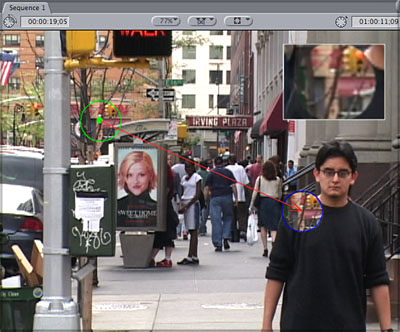

- Shape, selects a Pre defined shape, above.
- Show Info, shows the source and destination
targets of the clone areas in the Canvas window, green and blue
color coded.
- From and To: click on the + and then
click in the Canvas to set the position.
- Width of the clone shape
- Height of the clone shape
- Flip (clone), Don't flip, Horizontal,
Vertical, Horizontal Vertical
- Angle, rotates the destination clone
shape, used for subtle adjustments.
- Feather Shape softens the edges of the
destination clone.
- Blur Cone applies a blur filter to the
cloned image.
- Composite Mode offers standard FCP Composite
Mode functions like Screen and Add.
- Opacity controls the opacity of the cloned
image and can be keyframed.
- Enable Zoom, places an enlarged image
of the clone area into the Canvas for more accurate selection.
- Zoom factor, changes the magnification
of the image in the Inset window.
- Window Size controls the size of the
Inset window.
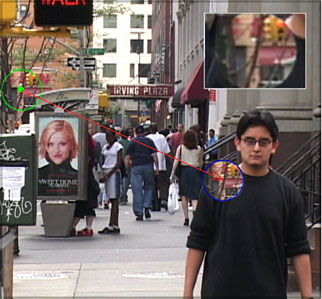
Default |
|

Clone and Target area selected |
| |
|
|
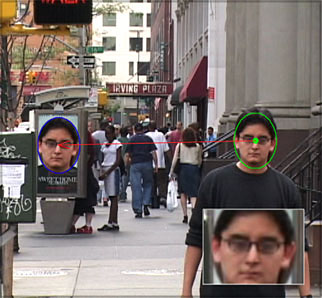
Shape of clone area adjusted |
|

Feather added - guides turned
off |
Variable Shaped Clone Tool
There will be times when the shape of the object that you want
to clone is irregular or multisided, the Variable Shaped Clone
tool enables you to set as many as 24 points to outline the desired
shape in the same manner as a 'garbage matte'. The Variable Shaped
Clone Tool works in the same way as the Pre Defined Clone tool
but has two addition feature sets. At the top of the controls
is a 'Canvas' box which enables you to have four different work
views in the Canvas window, below left.
- Clone-Areas: Shows the Source and Target
areas and the shape of the cloned area.
- Clone-Areas and Overlay shape: This is
the view that you will use to set the different points of your
clone matte. The Clone shape with points is overlaid onto the
Canvas.
- Only Shape (big): This mode shows the
clone shape, full-screen without video, below right.
- Final: This setting previews final art
without any overlays. This is used for previewing only, when
you render, the final result will be rendered without overlays.

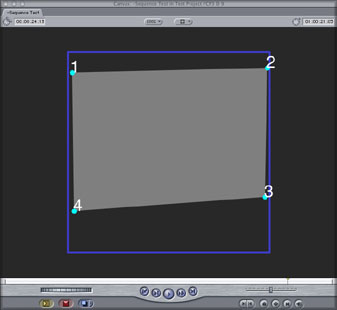
There are a total of 24 points that can
be set to outline the clone shape. Before starting work, set
the number of points you want to use, click on each numbered
'+' in the filter tab then click in the Canvas to set the point.
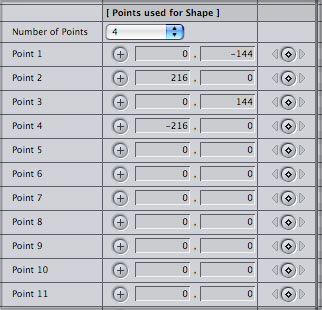
In the example below I wish to remove
the couple in the center of the screen. An area of beach and
ocean is selected to clone onto the couple, with care given to
match the backgrounds of the source and target areas. You will
notice that the horizontal lines of the clone shape are not parallel
to the Canvas window but rather are parallel to the horizon.
This enables the clone to merge seamlessly with the background.

Source Video |

Varable Clone tool applied
using 4 points |
| |
|
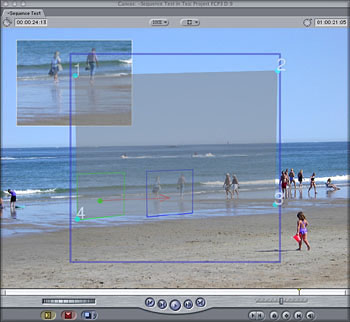
Clone Area and Overlays
shown |
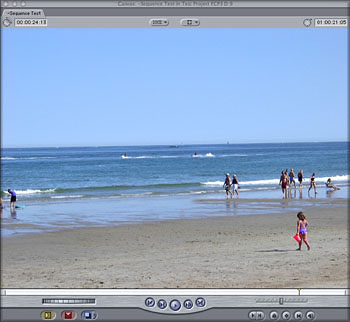
Final shot with clone applied |
Conclusion
The Clone tools from CHV are excellent. They are very easy to
use and work exactly as advertised. You can refine the shape
of the clone area, rotate the target clone to fine tune the position
and feather the edges to blend the clone into the background.
There is a blur function as well as an opacity slider. The target
clone can be flipped either vertically, horizontally or both.
In addition, all of the standard FCP 'Composite Modes' are available
and can be applied to the clone to create special effects. All
of the attributes of the Clone tool (except for Composite mode)
are keyframeable allowing you to track and adjust your clone
through the duration of a video clip.
I asked for a clone tool like the one
in PhotoShop, what I got was a clone tool like PhotoShops', but
with additional features. So who do I write at PhotoShop to request
that some of the CHV Clone tool features be added?
Enjoy,
--ken
CHV Clone
Manual
The CloneAndPaint-collection
Set
Filters: -Clone (predefined) -Clone (variable) -Channel
Mixer -Mosaic -Levels Pro -Better Bandslide -Posterize -Gradient
Pro -Brightness Contrast Gamma -Shear-H -Shear-V -Rip -Marching
Ants -Trail
Generators: -Trail
Transitions: -Rip -CurveWipe -BettBand
CHV-Electronics
Review copyright ©
www.kenstone.net 2004
This article first appeared on www.kenstone.net and is reprinted here
with permission.
All screen captures and
textual references are the property and trademark of their creators/owners/publishers.