|
   
| Review: SEVEN NEW FEATURES IN THE NEXT PREMIERE PRO |
April, 2013
SEVENTH HEAVEN: SEVEN NEW FEATURES IN THE NEXT PREMIERE PRO
BY STRYPES
Someone must have told Adobe to keep a checklist of requested features from their user base. This next version of Adobe Premiere will add a lot of features. The Edit Doctor covered it here, and Scott Simmons also covered it. And guess what? There are still a lot of new features that has barely been talked about! So let’s get onto it!
PATCHING TRACKS
You now do not need to set a target track when you want to do an insert edit. This part is a little similar to FCP7. But more than that, you also have shortcuts to shift sources up or down a track. How cool is that?
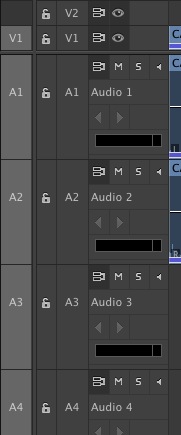
No more enabling of target
to source tracks for edits

Shortcuts for shifting audio sources
SORTABLE ICONS IN ICON VIEW
Adobe’s answer to the users who wanted sortable icons in Icon Mode is
“You’ve got it!”
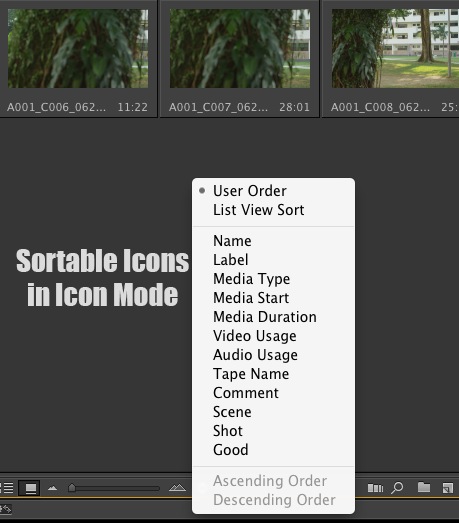
Sortable Icons is now a reality!
COPY AND PASTE TRANSITIONS
You can now copy and paste transitions with the copy and paste commands.
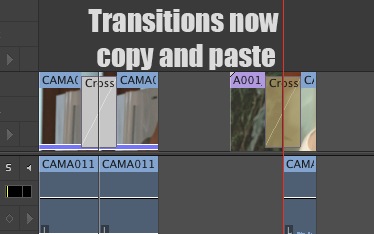
Copy and Paste Transitions
NEW TRANSITION BEHAVIOR AND ICON
This is another very handy feature. In Premiere Pro CS6, the transition graphic was small, and when you dragged one end of the transition, the other end stayed put, so if I wanted to extend both ends of the transition in the timeline, I’ll have to drag the transition icon twice.
In this new version of Premiere, not only is the transition graphic bigger, making it easier to select transitions, extending one end of the transition also extends the other end. And of course, hold shift to toggle off this new behavior.
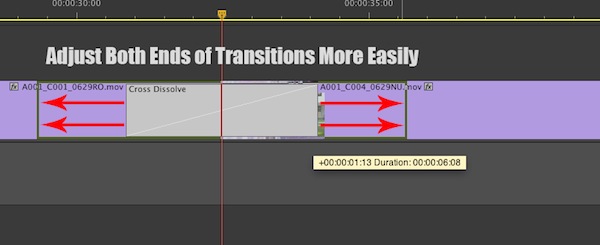
THE CLIP MIXER
The truth was many editors didn’t like the audio mixer in Premiere Pro CS6, but not because it was badly designed, but because it was a track level mixer, which meant that if we did levels with the track mixer, once the director makes a few changes, we had to re-do the levels all over again.
Another limitation in Premiere Pro CS6 is that if you had a clip in the source monitor which had multiple audio tracks, you couldn’t isolate the audio tracks to listen to only one of the tracks. You had to insert the clip into the timeline before you decide which tracks you want to use.
With the new addition of the Clip Mixer, it allows the user to adjust the levels on each clip. It also works on the source monitor.
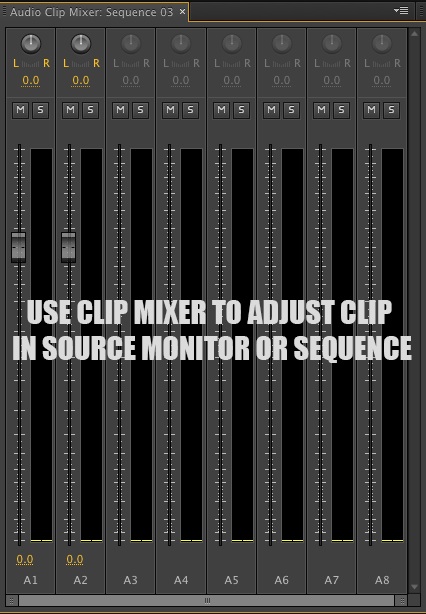
The clip mixer is also designed to work to the best of your screen
real estate. It expands and collapses intelligently when you resize
the Clip Mixer window.

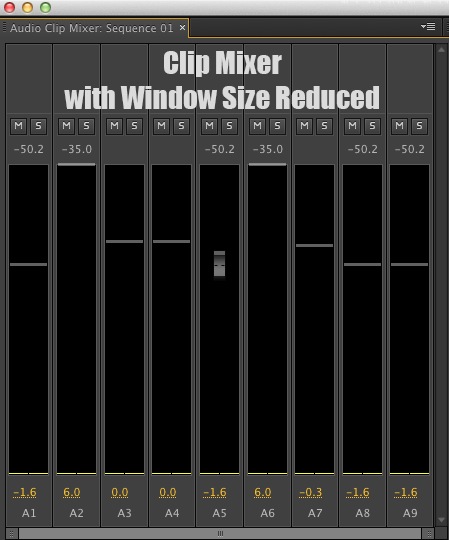
SHARING PROJECTS AND MEDIA
The Media Browser in the new Premiere Pro presents a new and very powerful tool for collaborative editing. It is now able to view within a Premiere Pro Project. It also recognizes bins and sequences. Even the search function works, and you can search for media within a project bin in the Media Browser. This should finally put to rest all calls for Premiere Pro to open multiple projects.

AUDIO WAVEFORMS IN NESTS
If audio has been nested, the waveforms will now show up. This is huge improvement, because Premiere treats multicamera clips as nests. And also, now you can create a multicam clip with split audio tracks from all your camera sources. And yes, you can also sync multiple cameras with audio.
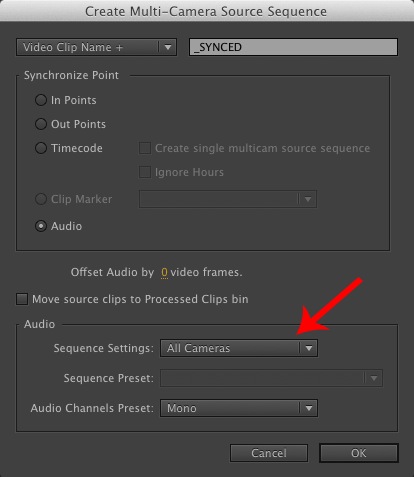
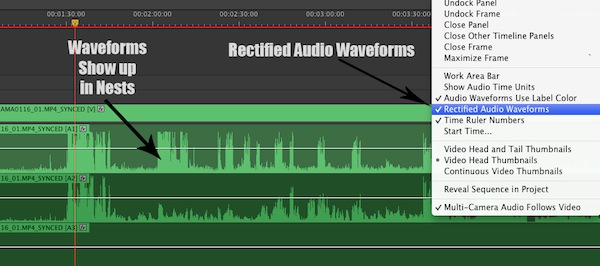
Also, if you have noticed, waveforms look like they do in FCPX. This is because waveforms is set to “rectified audio”. If you want to revert back to the look of the old waveforms, you can uncheck “rectified audio” in the timeline settings.
On the whole, this looks like a solid release yet again for Adobe Premiere Pro. If you haven’t already read Scott Simmons’ review and the review from the Edit Doctor, do read them as well.
copyright © Gerard Tay 2013
 Gerard is a freelance broadcast editor and fellow geek who works in the small but congested urban jungles of Singapore. When he is not too busy swinging between editing suites and solving the intricacies of the L-cut, he keeps a blog and posts on the LACPUG (like everyone else should). Gerard is a freelance broadcast editor and fellow geek who works in the small but congested urban jungles of Singapore. When he is not too busy swinging between editing suites and solving the intricacies of the L-cut, he keeps a blog and posts on the LACPUG (like everyone else should).
|