More Feature Articles
|
   
Hints for FCP success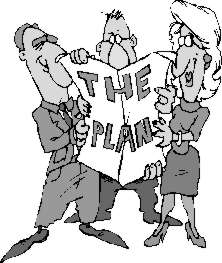
by Tracy Valleau
About this article:
Filmmaker and Consultant Tracy Valleau offers suggestions to cure what ails your FCP system. It is hoped that you the reader will offer your own suggestions and we will add them to this list. Check back often as this list will grow, and that's just what we want.
This list features cheesy ClipArt to break up text.
Final Cut Pro (FCP) is a strong and very reliable piece of software that pushes a computer to its absolute limits.
Video and audio are each highly processor intensive, since there is so much data to shovel around. For example, NTSC, at 720x480, x 3 colors x 29.97 fps, is pushing 31 million bytes around each second, while furiously trying to play 48K audio. And that's just to play the thing. If you're editing, then there's everything the program itself must do, such as retrieve the data from disk, put it on the screen, push it down a firewire channel and so on.
As you might expect, the faster your machine and the more RAM you have, the more successful you'll be at having everything come together flawlessly.
 To edit video professionally, you pretty much need to either pop the bucks for a great machine, or lower your expectations. To edit video professionally, you pretty much need to either pop the bucks for a great machine, or lower your expectations.
Outside of a serious programming bug there is only one reason things aren't as smooth as you'd like them to be:
1) the machine is trying to do too much with too little.
Either there's too little information coming in (meaning your video gear is mucked up; the cable is bad or some such) or you're really dropping frames because the tape is bad (too little information again) or your machine isn't fast enough (for any number of reasons) to keep up with the data flow (the most likely issue).
Now, that last one can be caused by a bunch of things:
drives too slow;
mismatched software;
something happening in the background, requiring the machine's attention;
trying to do too much during capture;
not enough memory;
and a few other things that I hope the suggestions below will alleviate.
So, here are some suggestions to increase the stability of your machine when using FCP, including the dropped frames problem:
- Get the latest firewire extensions. (mine is version 2.8.4 as of 8/22/01).
- Use the latest software, not some kludge you threw together. (This
includes the latest OS for your machine; update the ROM for your G4
machine, if you didn't; be sure you have the latest video card
drivers.)
- Get the latest version of FCP.
- Don't run the Radius/Cinestream (RADDV) extensions along with the FCP/Apple extensions.
- Don't have two firewire decks/cameras hooked up and on at the same time.
- Turn off audio monitoring during capture.
- If you're on a Powerbook, turn off processor cycling.
- Turn off firewire cd-burning extensions (like those that come with
itunes) or any other firewire extensions you're not actually using.
 Unplug un-needed USB devices, and disable their software. Unplug un-needed USB devices, and disable their software.
- Get better firewire cables
- Turn off AppleTalk.
- Brush after every meal.
Turn off Virtual Memory.
- Stop plugging and unplugging them all the time (meaning, if you've got a deck, leave the cables in place).
- Disable Iomega drivers.
- If you're using a TFT monitor, be sure it is set to its native mode
(usually 60hz) and resolution, or if you're using an analog monitor,
be sure it's set to 75hz or higher.
- Defragment your capture drive.
- Buy more RAM.
- Capture to a separate disk, preferably not firewire.
- Don't run background applications (like email, fax software, etc).
- Be sure that "view during recording" is NOT set to desktop (mirroring OK).
- Maybe mirroring isn't OK, so try turning it off too.
- Don't run thru a firewire hub.
- Set your color depth to millions, not thousands.
- Turn off the audio meters if you're not using FCP 2.02.
- Remember to floss.
- Give FCP more memory, but leave at least 10 megs of RAM free.
- Don't force audio conversions on the fly. (Record at 48 and capture at 48).
- Get the Intech Hard Disk Speed Tools drives for your firewire devices. They are measurably faster for me than Charismac and Apple's own drivers. <www.intechusa.com>
- Stripe your tapes before using them.
- If you're using an earlier external firewire casing/chipset for your
capture drive, try getting a newer, faster one, such as any with the
Oxford 911 chipset.
- Run a analyzer on your drives and see how much data they really can
write per second.
- Capture only during the light of the full moon.
- Get a faster hard-drive.
- Be sure that your windows are larger than the viewable area (there's
some bkgnd gray around them).
- Turn off the scope.
- Try running with only the minimum extension set needed.
Buy a new Mac.
- Try burnt offerings.
- Reader additions:
For Dual Monitor Set-ups the monitor that holds your Viewer/Canvas/timeline should be plugged into the Video card that came with your Mac. (And I would add that it probably would not hurt if FCP was running on the main monitor - the one with your startup menubar. - Tracy)
 Well, that's it. No doubt I've forgotten a few dozen other techniques, and I'd be pleased to hear from you with corrections and additions to this list. Well, that's it. No doubt I've forgotten a few dozen other techniques, and I'd be pleased to hear from you with corrections and additions to this list.
Send corrections and additions to:Tracy Valleau
Happy cutting!
cordially,
Tracy Valleau CEO
Digital Light Studios, Inc.
http://DigitalLightStudios.com
CD; CBT; video; corporate; commercial
Copyright 2001 Tracy Valleau
About the author
Tracy Valleau started programming computers in 1978, and is credited with one of the earliest multimedia / hypertext programs (1988). He is currently the CEO of Digital Light Studios, Inc., a multimedia and consulting firm whose clients have included McGraw-Hill, Sony, Apple, Silicon Graphics and others. Mr. Valleau can be reached at tracy@DigitalLightStudios.com.
|