What people tend to forget is that
you are sending YouTube a master for them to compress,
therefore send the highest quality you can, that fits with their
limitations.
YouTube is well known for being the busiest video sharing
site, but unfortunately YouTube uses the much older Sorenson
Sparke codec for their video encoding. This was the "improved"
video format for Flash 7 but is based on the very old H.263 video
conferencing codec. Even when new this was an old, inefficient
codec.
Many people send YouTube an already compressed
video, similar to what you'd put on your website and are disappointed
when they see the quality that results on YouTube. That's because
most of the information was first thrown away by the encode before
upload, so there was little quality left to be encoded to Flash
7.
The goal is to give YouTube a master
that they can use for encoding.
YouTube have two limitations: no more
than 10 minutes per video and no larger than 100MB per video.
YouTube
converts everything that is uploaded to Flash 7 video at 320
x 240.
Remember the good old days of VHS distribution?
You wouldn't give the duplicator a VHS copy of the show to duplicate.
No, you'd give them the highest quality master you could. Therefore,
to get the best quality from YouTube, give them a high quality
"master" that is close to 99MB.
Use any application that exports to .mp4
with H.264 video, including QuickTime (Player) Pro; Final Cut
Pro, Sony Vegas, et. al.
- Export as MPEG-4 with H.264 and set
the size to 320 x 240. There is no point providing more resolution
than YouTube's finished size. By going direct to that size means
that you can devote bandwidth to making that master look great,
instead of sending excess size that will be scaled down. Bonus
is that you get to control de-interlacing and scaling.
From here on there are two choices: calculate
the maximum data rate that will keep the file under 99MB or use
some general purpose settings.
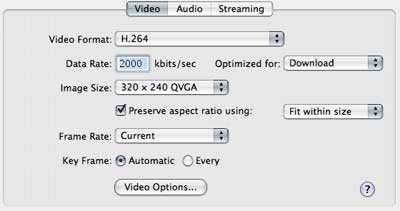 General Purpose Settings - up to 6 minutes
General Purpose Settings - up to 6 minutes
A simple way to ensure that the quality
is there is to export to MPEG-4 with:
- H.264 video at 2000Kbits/sec (2Mbits/sec
or 250KBytes/sec)
- 320x240 video size (deinterlaced or
simply use one field)
- Mono audio with AAC at 64 Kbit/sec (or
128 Kbit/sec for stereo)
- Recommended Sample Rate and
- Best Encoding Quality.
- In the Video Options Main Profile should
be checked on and Best Quality (Multi-pass) is advised for best
quality.
These settings will be fine up to 800
Mbits aka 100 MBytes. At the proposed settings, any file shorter
than 6 minutes and 15 seconds will be within YouTube's 100MB
per upload limit.
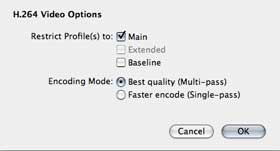 If your video is longer than that but still less
than 10 minutes then you're going to have to do some math to
work out the maximum data rate you can afford.
If your video is longer than that but still less
than 10 minutes then you're going to have to do some math to
work out the maximum data rate you can afford.
Calculating Data Rate 6 to 10 minutes
This method requires you to know the
duration of your video in seconds. If it's less than 375
seconds (6 minutes 15 seconds), use the General Purpose settings
above, if it's more than 375 some calculation is required.
- We have 800 Mbits to work with (100
MBytes x 8 bits-per-Byte).
- If we divide that by the number of seconds
to be encoded we get our maximum bit rate per second.
- After deducting the 64Kbits/sec for
mono audio or 128Kbits/sec for stereo audio, the remainder is
the maximum data rate is the data rate for the video. Two pass
will be important for this.
Let's consider an example. The
video is 8 minutes long that's 480 seconds.
- 800,000KBits divided by 480 seconds
gives us 1,666,667Kbits/sec to keep within the 100 MB upload
limit.
- Less 128Kbits/sec for stereo audio (or
use mono and subtract only 64Kbits/sec) leaves 1538Kbits/sec
for video.
So in the Data Rate set 1500 kbits/sec
instead of 2000.
If you want to see an example uploaded using this method, click
on the link below. This is a particularly difficult source to
encode - fast flashs, leaves, lots of motion and yet, the quality
is very high compared to the quality with other YouTube videos.
http://www.youtube.com/watch?v=ZnTe-CI-hU8
NOTE: More compression recipes like the above are
available in Simple Encoding Recipes for the Web.
Philip
Hodgetts is the President of
Intelligent Assistance,
Inc and one of their "Big Brains for Rent" for
targeted system and technology consulting. He's also Chief BuZZmeister
at the Digital
Production BuZZ.
copyright©2007intelligentassistance
inc.