|
   
| Tutorial: - “Instant” Dailies |
November, 2009
“Instant” Dailies
by Philip Hodgetts
The job of synchronizing dailies and pushing out Timecode burn-in copies to Producers and those who need them, can be simplified and partly automated. It boils down to three simple steps:
- 1. Synchronize any dual system audio with the video clips;
- 2. Build a sequence;
- 3. Add a TC filter to all clips in the sequence.
We were thinking of making this a new software product, but it turned out to be so simple, it became a tutorial instead.
Synchronize dual system
If the project uses dual system audio then you may need to synchronize the dual system sound ahead of creating the dailies. Dual system sound is where a multi-track audio recorder is independent of the camera, but usually ‘linked’ by having matching timecode. The timecode needs to be ‘free run’ timecode (sometimes called Time of Day or TOD if the free run matches the clock) to successfully match audio and video by timecode.
In FCP select the matching audio and video clip and from the Modify menu, select Merge Clips. In the Merge Clips dialog select “By timecode”. A merged clip is created in the Bin the clips came from. You will notice that you can also choose a number of other ways of synchronizing clips. The default is to match audio and video clips by matching timecode and this the best choice, if there is indeed matching timecode. The other choices are to use either of the Aux timecodes, instead of the main timecode; or sync by trimmed in or out points. The latter two are best if you trim-to-clapper for both audio and video. You can also synchronize the clips in a sequence, where you can slip audio and video relative to each other before merging the clips.

Merge clips according to how you synchronized
audio on the shoot.
Of course, if you do have matching timecode then you can automate the synchronizing process with Sync-N-Link. One advantage of Sync-N-Link is that you can delay the synchronizing until after editorial is finished, reducing the time necessary before you start editing.
Check synchronized clips for sync. Although aligned by timecode drift across the day could lead to minor corrections being necessary. Check clapper alignment and speech timing.
If you need to slip the audio, I find it easier to add the clip to a Sequence and unlink the audio and video temporarily; make my changes and then re-link the tracks before dragging the clip to a “resychronized” bin.
Note: Remember you can slip audio with 1/100th second accuracy in Final Cut Pro. Instructions are in the help under Subframe Synchronization of Audio and Video.
Build a Sequence
Once the clips are all synchronized, sort them by Media In. Create a sequence that matches the clips.

Sorting by media start assembles
all clips in timecode order.
Select all the clips and drag to the Sequence, all Clips will be placed in selection order, which we set as ‘Media’ In order.
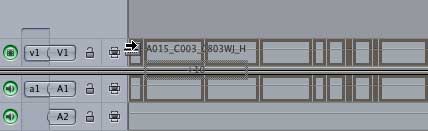
Dragging a selected group of clips to a Sequence is a great way
to get a quick layout for dailies.
Apply the TC Reader Filter
On the first clip apply the TC Reader Filter from the Video group in Video Filters. Open that clip into the Viewer and make any changes you want to the TC Reader filter, such as display size and position.
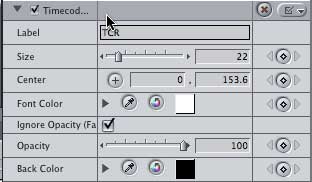
Get the TC filter right on the first clip.
Copy the first clip - the one with the TC Reader Filter applied.
Select all clips in the Sequence, except the first clip.
From the Edit menu, select Paste Attributes and select Filters to apply to all selected clips.
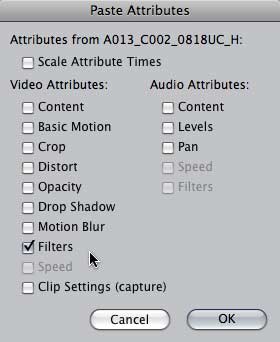
Pasting attributes adds the TC Reader filter to
all selected clips.
That’s it. Instant dailies ready to render to DVD or web preview or play out in real time to a tape or real-time DVD recorder (or eventually Blu-ray recorder).
©copyright2009 Philip Hodgetts
Philip Hodgetts is a writer, developer, commentator and futurologist: he knows a lot of stuff and he likes sharing it. Check out his blog at philiphodgetts.com; his software at assistedediting.com and the books at proappstips.com.
|