This technique came from a request by
Jean Morrow, who wrote:
I'm wondering if you can tell me how
to get the Help information in Final Cut Pro 4.5 to open in Preview,
where I can search it easily, rather than in Adobe Acrobat. I'm
running OS 10.3.5, so it should open in Preview, but it won't.
If I knew where to find the file on the hard drive I would try
opening it from Preview, but I can't locate it. I just upgraded
to FCP 4.5 from FCP 4.1, but it wasn't opening in Preview in
4.1 either.
Larry replies:
Jean, switching Final Cut Pro's Help
files to open in Preview is easy. However, before you start,
be sure that Final Cut is not running.
The first way you can do this is to switch
ALL PDF files to open with Preview:
1. Find any PDF file on your hard disk
2. Click it once to select it
3. Choose File > Get Info
4. Twirl down the "Open With..." triangle, if it isn't
already
5. Select "Preview" from the pop-up menu
6. Click the "Change All" button.
There's a second way, however, if you
don't want all PDFs to open with Preview, just the FCP
help files:
1. Control-click on Final Cut Pro in your Applications folder
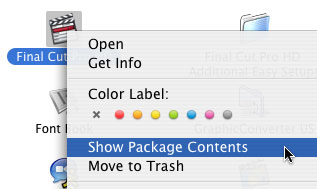
2. Select "Show Package Contents"
from the pop-up menu
3. Double-click the "Contents" folder to open it
4. Double-click the "Resources" folder to open it
5. Double-click the "English.lproj" folder to open
it (If you are running a different language than English on your
system, open the folder named after the language you are running)
6. Double-click the "Final Cut Pro Help" folder to
open it
7. Select all Help files. (In the English version there are five
of them.)
8. Get Info (Cmd-i) on these selected files
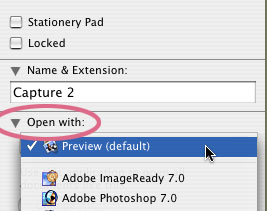
9. Twirl down the "Open With..."
triangle, if it isn't already
10.Select "Preview" from the pop-up menu
11.Close the Get Info box and all windows.
This second technique switches only the
files you selected to open in Preview, so when you access help
in Final Cut Pro, it will use Preview to open the files.
IMPORTANT CAUTION: The files inside the FCP icon folder, which
you access using Show Contents are essential to it's operation.
Don't touch, move, rename, or otherwise mess with any other program
files or FCP will most likely stop working.
This article is from "Larry's
Final Cut Pro HD Newsletter," a very cool FREE, monthly,
Final Cut newsletter -- subscribe at Larry's web site: www.larryjordan.biz.
Larry Jordan is a post-production consultant and an Apple-Certified
Trainer in Digital Media with over 25 years experience as producer,
director and editor with network, local and corporate credits.
Based in Los Angeles, he's a member of both the Directors Guild
of America and the Producers Guild of America.
Any references to trademarks
or products are used for editorial purposes only. Text copyright
2005 by Larry Jordan. All rights reserved.