|
   
| Tutorial: Before You Update to Final Cut Pro X 10.1 |
Dec, 2013
Before You Update to Final Cut Pro X 10.1
by Richard Taylor
Final Cut Pro X 10.1 should be here in a week or two. Now is the time to prepare for a smooth transition to 10.1. There are probably going to be some changes in the way FCPX 10.1 handles Events and Projects. If FCPX follows iMovie 2013, it will have a single Final Cut Pro Library for each Project and associated media instead of the two folder system it now uses. iMovie 2013 makes this new Library along side of your Events and Project folders. FCPX 10.1 should have a built in way to safely open and consolidate Events and Projects prior to 10.1 like iMovie 2013 has:
iMovie (2013): Updating projects and events from previous versions of iMovie.
If you follow a good backup strategy, you will already have most of the safeguards in place for updating to 10.1. I have backups of important Events and Projects that can be opened in my current version of FCPX as part of my current backup strategy. (These are the steps I am taking but there is no guarantee provided.)
Before you install and launch Final Cut Pro X 10.1:
01) Back up your current Project and Event folders. You should always have at least one complete backup of your Event and Project folders on a separate HD or other media. For important projects, I have a copy of my Events and Projects on a RAID 1 array, a 2nd copy on another hard drive and 3rd copy on 25GB Blu-ray data disks. For example, I use a 16 GB data card in one camera and that card's data easily fits on a single Blu-Ray data disk. You can make backup copies in FCPX or in the Finder.
In the finder, go to the drive where your Final Cut Pro X Events and Projects are located, select your master or individual Final Cut Event and Final Cut Project folder(s), and drag them to a new hard drive. This will make a complete copy on that new drive. Of course the drive will have to be large enough to accommodate the folders. If you use the finder to make a copy, you will not be able to open both the original and the copy in Final Cut Pro X at the same time because they have the same ID.
If you backup with FCPX, inside the FCPX Event Library, drag an event to another hard drive to back it up.
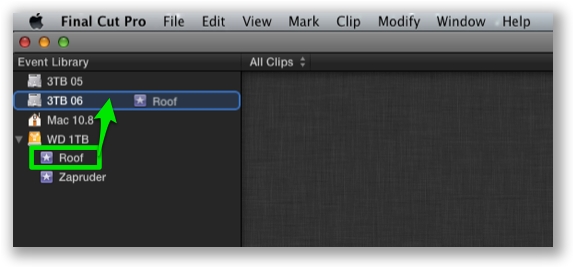
More details are located in Apple's FCPX help section on backing up:
http://help.apple.com/finalcutpro/mac/10.0.6/#verb6acb2fb
02) Back up the current version of the Final Cut Pro X app in your Application folder. This will freeze the current version of the app in case you need it at some point. Apple recommends that you back up the FCPX app by zipping it and placing the zipped file in a new folder.
Apple's Final Cut Pro X: Best practices for updating support article is located here.
03) Make sure your machine and graphics card meets the Minimum System Requirements
http://www.apple.com/finalcutpro/specs/
04) Make a back up copy of your Motion Templates folder located in your User > Movies folder.
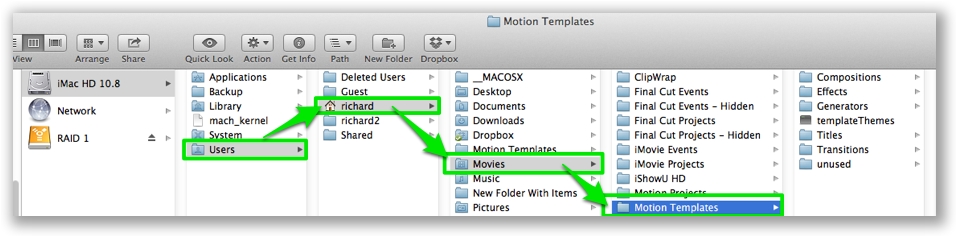
Some of your 3rd party effects might not be compatible with 10.1. In case there are problems with 10.1, you'll have a copy that worked with your previous version.
05) Empty your Motion Templates folder
to allow a fresh install of native 10.1 effects, titles, generators, etc. Once 10.1 is installed, make a backup of this native 10.1 Motion Templates folder for safekeeping and possible 10.1 troubleshooting. You can add your 3rd party plugins and effects if they are compatable with 10.1.
06) Disconnect all drives that have your backup Events and Projects on them. This will prevent Final Cut Pro X 10.1 from interacting with them. If you want to work on a current project in Final Cut Pro X 10.1, drag a copy to another hard drive and then mount that hard drive. Then launch Final Cut Pro X 10.1.
These next steps are for extra precaution.
07) Backup the CurrentVersion.fcpevent and CurrentVersion.fcpproject files of important projects and events.
The CurrentVersion.fcpevent and CurrentVersion.fcpproject files (the databases that keep track of your edits) are located in the Final Cut Events and Final Cut Projects folders.
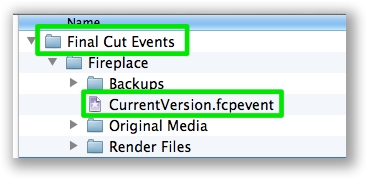
08) Backup FCPX's preferences files.
Make a backup copy of the FCPX preference files here:
User > Library > Preferences > com.apple.FinalCut.plist and
User > Library > Preferences > com.apple.FinalCut.LSSharedFileList.plist.
And for Lion also backup:
User > Library > Preferences > com.apple.FinalCut.plist.lockfile
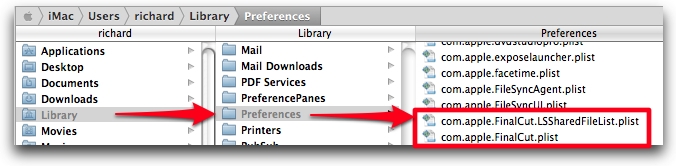
Or use the very handy and free Preference Manager 4.0 to backup your current FCPX preferences.
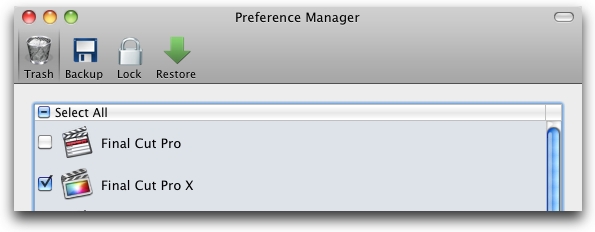
Hopefully everything will go swimmingly well when updating to Final Cut Pro 10.1. But just in case, following these tips before updating might help with any problems.
Richard Taylor is an Editor/Producer and a Level 2 Apple Certified Trainer for Final Cut Pro from the Washington DC/Baltimore Maryland area. He can be reached via his Final Cut Pro X website FCPX.TV or on Twitter @RichardTaylorTV
Copyright © 2013 Richard Taylor. All rights reserved.
Apple and Final Cut Pro X are registered trademarks of Apple Inc
|