LAFCPUG: Getting Started FAQs
From FAQwiki
m (Reverted edits by WikiSysop (Talk); changed back to last version by 92.237.150.178) |
(→How much storage do I need?) |
||
| (50 intermediate revisions not shown) | |||
| Line 1: | Line 1: | ||
| - | == | + | <html> |
| - | <br> | + | <div align="center"> |
| - | + | <a id="LAFCPUG" title="LAFCPUG" name="LAFCPUG" href="http://www.lafcpug.org" target="_blank"><img src="http://www.loudandfast.co.uk/LAFCPUG/Logo-600px.jpg" alt="LAFCPUG LOGO" height="160" width="600" border="0" /></a></div><center><B><FONT COLOR="#990000" SIZE="+2">Getting Started FAQs</FONT></B></center> | |
| + | </html> | ||
| + | <br><br> | ||
| + | |||
| + | == Will FCS run on my computer? == | ||
| + | |||
'''From Jude Cotter''' | '''From Jude Cotter''' | ||
| - | + | <br> | |
| - | + | ||
| - | + | ||
| - | + | ||
| - | + | ||
| - | + | ||
| - | + | ||
| - | + | ||
| - | + | ||
| - | + | ||
| - | + | ||
| - | + | ||
| - | + | ||
| - | + | ||
| - | + | ||
| - | + | ||
| - | + | ||
| - | + | ||
| - | + | ||
| - | + | ||
| - | + | ||
| - | + | ||
| - | + | ||
| - | + | ||
| - | + | ||
| - | + | ||
| - | + | At this point in time FCS runs only on Apple computers. To check the Final Cut Studio compatibility of your Mac and deck, go here : <br> | |
| + | [http://www.apple.com/finalcutstudio/specs/ Final Cut Studio Technical Specifications] | ||
| - | |||
| - | |||
| - | + | *[http://www.lafcpug.org/faqwiki/index.php?title=LAFCPUG:_Getting_Started_FAQs Back to Getting Started FAQs Contents]<br> | |
| - | <br> | + | *[http://www.lafcpug.org/faqwiki/index.php/Main_Page Back to Index of FAQs]<br> |
| - | + | *[http://www.lafcpug.org/ Back to lafcpug.org]<br> | |
| - | + | ||
| + | |||
| + | ---- | ||
==How do I connect an external monitor?== | ==How do I connect an external monitor?== | ||
'''From Jude Cotter'''<br> | '''From Jude Cotter'''<br> | ||
| - | + | ||
| + | You can connect an external monitor using this path : Mac > Firewire > Camera or deck > RCA cable (the red, white and yellow type that comes with most DVD players is fine) > TV. | ||
Make sure all external devices are on before you open FCP, so that it can detect them, then in View > External video > select ‘All Frames’, and in View > Video Playback > select Apple Firewire NTSC or Apple Firewire PAL, depending on the standard of the country you are in. | Make sure all external devices are on before you open FCP, so that it can detect them, then in View > External video > select ‘All Frames’, and in View > Video Playback > select Apple Firewire NTSC or Apple Firewire PAL, depending on the standard of the country you are in. | ||
If the monitor has speakers, make sure that View > Audio Playback is set to ‘Firewire DV’, or ‘Audio Follows Video’. | If the monitor has speakers, make sure that View > Audio Playback is set to ‘Firewire DV’, or ‘Audio Follows Video’. | ||
| + | |||
'''Nick Meyers''' adds: | '''Nick Meyers''' adds: | ||
| Line 56: | Line 39: | ||
And if you don't have a camera or deck, you can get one of these [http://www.canopus.com/products/ADVC110/index.php Canopus] boxes: | And if you don't have a camera or deck, you can get one of these [http://www.canopus.com/products/ADVC110/index.php Canopus] boxes: | ||
| - | |||
| - | |||
| - | Apple says you can run FCP's HD features with a minimum of 1GB of Ram. They recommend | + | |
| + | *[http://www.lafcpug.org/faqwiki/index.php?title=LAFCPUG:_Getting_Started_FAQs Back to Getting Started FAQs Contents]<br> | ||
| + | *[http://www.lafcpug.org/faqwiki/index.php/Main_Page Back to Index of FAQs]<br> | ||
| + | *[http://www.lafcpug.org/ Back to lafcpug.org]<br> | ||
| + | |||
| + | |||
| + | ---- | ||
| + | |||
| + | ==How much RAM do I need to run FCS?== | ||
| + | |||
| + | '''From Michael Horton''' | ||
| + | |||
| + | Apple says you can run FCP's HD features with a minimum of 1GB of Ram. They recommend 2GB of RAM when working with compressed HD and uncompressed SD sources, and 4GB of RAM when working with uncompressed HD sources and so do we. FCP will not utilize more than 4GBs of RAM as of this writing. Motion however, will utilize as much RAM as you can throw into your Mac. | ||
| + | |||
| + | |||
| + | |||
| + | *[http://www.lafcpug.org/faqwiki/index.php?title=LAFCPUG:_Getting_Started_FAQs Back to Getting Started FAQs Contents]<br> | ||
| + | *[http://www.lafcpug.org/faqwiki/index.php/Main_Page Back to Index of FAQs]<br> | ||
| + | *[http://www.lafcpug.org/ Back to lafcpug.org]<br> | ||
| + | |||
| + | |||
| + | ---- | ||
==How much storage do I need?== | ==How much storage do I need?== | ||
| - | + | ||
| - | + | '''From Jim Perry:''' <br> | |
| + | |||
You should typically plan for 200% or more of the raw size of your video content. This allows for the render files and scratch space needed for various processes. Here's a guide for the data rates and raw space requirements for various video formats: | You should typically plan for 200% or more of the raw size of your video content. This allows for the render files and scratch space needed for various processes. Here's a guide for the data rates and raw space requirements for various video formats: | ||
| - | |||
| - | |||
| - | NTSC | + | * '''NTSC DV''' or '''PAL DV''' (5:1 compression) : |
| - | + | * 3.6 MB/Sec, or 1 GB/4.5 minutes or 13 GB/hour | |
| - | |||
| - | |||
| - | |||
| - | + | * '''NTSC DV50''' : | |
| - | + | * Double the above | |
| - | + | ||
| - | |||
| - | |||
| - | |||
| - | + | * '''525 NTSC uncompressed''' : | |
| - | 8 bit @ | + | * 8 bit @ 720 x 486 @ 29.97fps = 20.97 MB per/sec, or 76 GB per/hr. |
| - | 10 bit @ | + | * 10 bit @ 720 x 486 @ 29.97fps = 23.07 MB per/sec, or 83 GB per/hr. |
| - | |||
| - | |||
| - | 8 bit @ 1920 x 1080 @ 29.97fps = 124.29 MB per/sec, or 447 GB per/hr. | + | * '''625 PAL uncompressed''' : |
| - | 10 bit @ 1920 x 1080 @ 29.97fps = 136.72 MB per/sec, or 492 GB per/hr. | + | * 8 bit @ 720 x 576 @ 25fps = 20.74 MB per/sec, or 75 GB per/hr. |
| + | * 10 bit @ 720 x 576 @ 25fps = 22.81 MB per/sec, or 82 GB per/hr. | ||
| + | |||
| + | |||
| + | * '''720p HDTV uncompressed''' : | ||
| + | * 8 bit @ 1280 x 720 @ 59.94field = 110.48 MB per/sec, or 398 GB per/hr. | ||
| + | * 10 bit @ 1280 x 720 @ 59.94field = 121.52 MB per/sec, or 438 GB per/hr. | ||
| + | |||
| + | |||
| + | * '''1080i and 1080p HDTV uncompressed''' : | ||
| + | |||
| + | |||
| + | * 8 bit @ 1920 x 1080 @ 24fps = 99.53 MB per/sec, or 358 GB per/hr. | ||
| + | * 10 bit @ 1920 x 1080 @ 24fps = 109.43 MB per/sec, or 394 GB per/hr. | ||
| + | |||
| + | |||
| + | * 8 bit @ 1920 x 1080 @ 25fps = 103.68 MB per/sec, or 373 GB per/hr. | ||
| + | * 10 bit @ 1920 x 1080 @ 25fps = 114.05 MB per/sec, or 411 GB per/hr. | ||
| + | |||
| + | |||
| + | * 8 bit @ 1920 x 1080 @ 29.97fps = 124.29 MB per/sec, or 447 GB per/hr. | ||
| + | * 10 bit @ 1920 x 1080 @ 29.97fps = 136.72 MB per/sec, or 492 GB per/hr. | ||
| + | |||
also: | also: | ||
| - | + | '''From Mark Raudonis''' | |
| - | Check out this [http://www.digital-heaven.co.uk/videospace/index.php widget] created by Martin Baker of "Digital Heaven" in the UK. It's FREE! <br> | + | Check out this calculator [http://www.digital-heaven.co.uk/videospace/index.php widget] created by Martin Baker of "Digital Heaven" in the UK. It's FREE! <br> |
| - | |||
| - | + | also: | |
| - | + | ||
| - | + | ||
| - | + | Read '''Andrew Balis's''' article, [http://edu.moviola.com/edu/rc/fcs_video_storage Video Storage For Final Cut Pro] at the Moviola Resource center. it contains storage requirement tables for specific formats of Video. | |
| - | [http:// | + | |
| - | + | ||
| - | [http:// | + | *[http://www.lafcpug.org/faqwiki/index.php?title=LAFCPUG:_Getting_Started_FAQs Back to Getting Started FAQs Contents]<br> |
| + | *[http://www.lafcpug.org/faqwiki/index.php/Main_Page Back to Index of FAQs]<br> | ||
| + | *[http://www.lafcpug.org/ Back to lafcpug.org]<br> | ||
| + | |||
| + | |||
| + | |||
| + | ---- | ||
==What is dropframe and non-dropframe timecode?== | ==What is dropframe and non-dropframe timecode?== | ||
| - | + | ||
| + | '''From Jim Perry''' : | ||
| + | |||
Dropframe timecode is a leapyear-like trick used to compensate for the fact that 29.97fps (the NTSC standard), doesn't match the master clocks used in broadcast facilities. It works by dropping the first 2 framecounts (not frames) of video every minute, except for minutes divisible by 10. If that's just confusing, all you need to know is that all NTSC DV uses dropframe timecode, and so should you. | Dropframe timecode is a leapyear-like trick used to compensate for the fact that 29.97fps (the NTSC standard), doesn't match the master clocks used in broadcast facilities. It works by dropping the first 2 framecounts (not frames) of video every minute, except for minutes divisible by 10. If that's just confusing, all you need to know is that all NTSC DV uses dropframe timecode, and so should you. | ||
| Line 119: | Line 138: | ||
If this has awakened the closet Trivial Pursuit player in you, you can learn more here:<br> | If this has awakened the closet Trivial Pursuit player in you, you can learn more here:<br> | ||
| + | |||
[http://www.bhphotovideo.com/find/newsLetter/Frame-or-Non-Drop-Frame.jsp How to Use Drop Frame or Non-Drop Frame]<br> | [http://www.bhphotovideo.com/find/newsLetter/Frame-or-Non-Drop-Frame.jsp How to Use Drop Frame or Non-Drop Frame]<br> | ||
[http://www.larryjordan.biz/articles/lj_dropframe.html Technique: Drop-frame vs. Non-drop-frame Timecode]<br> | [http://www.larryjordan.biz/articles/lj_dropframe.html Technique: Drop-frame vs. Non-drop-frame Timecode]<br> | ||
| + | |||
| + | |||
| + | *[http://www.lafcpug.org/faqwiki/index.php?title=LAFCPUG:_Getting_Started_FAQs Back to Getting Started FAQs Contents]<br> | ||
| + | *[http://www.lafcpug.org/faqwiki/index.php/Main_Page Back to Index of FAQs]<br> | ||
| + | *[http://www.lafcpug.org/ Back to lafcpug.org]<br> | ||
| + | |||
| + | |||
| + | |||
| + | ---- | ||
==What devices work with FCP?== | ==What devices work with FCP?== | ||
| - | + | ||
| + | '''From Michael Horton''' | ||
Apple has complied a list of qualified devices that are officially supported for use in Final Cut Studio. You can find this list on the [http://www.apple.com/finalcutstudio/resources/supportdevices.php Final Cut Studio Resources] page at Apple.com.<br> | Apple has complied a list of qualified devices that are officially supported for use in Final Cut Studio. You can find this list on the [http://www.apple.com/finalcutstudio/resources/supportdevices.php Final Cut Studio Resources] page at Apple.com.<br> | ||
| - | |||
If you find your device is not on this list, it does NOT mean the device will not work with Final Cut Studio. It means Apple has not yet tested the device and thus can't officially support it. | If you find your device is not on this list, it does NOT mean the device will not work with Final Cut Studio. It means Apple has not yet tested the device and thus can't officially support it. | ||
| + | |||
| + | |||
| + | *[http://www.lafcpug.org/faqwiki/index.php?title=LAFCPUG:_Getting_Started_FAQs Back to Getting Started FAQs Contents]<br> | ||
| + | *[http://www.lafcpug.org/faqwiki/index.php/Main_Page Back to Index of FAQs]<br> | ||
| + | *[http://www.lafcpug.org/ Back to lafcpug.org]<br> | ||
| + | |||
| + | |||
| + | |||
| + | ---- | ||
==How do I register Quicktime Pro?== | ==How do I register Quicktime Pro?== | ||
| - | |||
| - | |||
| - | |||
| - | + | '''From Jude Cotter''' | |
| + | |||
| + | QuickTime Pro comes with any copy of Final Cut Pro. You do not have to purchase it separately. | ||
| + | |||
| + | In early versions of FCP you needed to register your QuickTime Pro copy before some of the features were active. The latest versions of FCS handle this automatically. However, if you find that you are not running the 'Pro' version, whether you bought the upgrade online or it came with your latest FCS upgrade, the instructions on how to register your copy can be found here : [http://www.apple.com/quicktime/pro/unlock-mac_osx.html Quicktime Pro Registration]<br> | ||
| + | |||
| + | |||
| + | *[http://www.lafcpug.org/faqwiki/index.php?title=LAFCPUG:_Getting_Started_FAQs Back to Getting Started FAQs Contents]<br> | ||
| + | *[http://www.lafcpug.org/faqwiki/index.php/Main_Page Back to Index of FAQs]<br> | ||
| + | *[http://www.lafcpug.org/ Back to lafcpug.org]<br> | ||
| + | |||
| - | |||
| - | + | ---- | |
==Which brands of external drives are recommended?== | ==Which brands of external drives are recommended?== | ||
| - | + | ||
| + | Before you read on, read this AppleCare Doc from Apple on choosing a Hard Drive: | ||
| + | |||
| + | [http://docs.info.apple.com/article.html?artnum=58636 Choosing a Hard Disk] | ||
| + | |||
| + | '''From Derek Mok''' | ||
First, several tips: | First, several tips: | ||
| Line 154: | Line 203: | ||
c) [http://www.alsoft.com/DiskWarrior/index.html DiskWarrior] is a recommended utility application to have handy whenever you use external drives for editing. | c) [http://www.alsoft.com/DiskWarrior/index.html DiskWarrior] is a recommended utility application to have handy whenever you use external drives for editing. | ||
| - | + | ||
| - | [http://www.otherworldcomputing.com/ OWC: (Other World Computing)]<br> | + | This list in is no particular order. All are considered good, solid systems. |
| - | [http://www.g-technology.com G-Technology] <br> | + | |
| - | [http://www.wiebetech.com WiebeTech]<br> | + | *[http://www.otherworldcomputing.com/ OWC: (Other World Computing)]<br> |
| - | [http://www.caldigit.com CalDigit]<br> | + | *[http://www.g-technology.com G-Technology] <br> |
| - | [http://www.seagate.com Seagate]<br> | + | *[http://www.wiebetech.com WiebeTech]<br> |
| - | [http://www.dulcesystems.com/ Dulce Systems]<br> | + | *[http://www.caldigit.com CalDigit]<br> |
| - | [http://www.lairdsharehd.com/ Laird Telemedia]<br> | + | *[http://www.seagate.com Seagate]<br> |
| + | *[http://www.dulcesystems.com/ Dulce Systems]<br> | ||
| + | *[http://www.lairdsharehd.com/ Laird Telemedia]<br> | ||
| + | |||
Two very common brands, Lacie and Maxtor, have in my esteem received more mixed reviews in terms of performance and durability. However, brand names are not a guarantee of a drive's performance, and even the best drives recommended by professionals can fail, especially if misused, eg. left on for days at a time for no reason, chained with a camera/deck/capture device, or when put into too large a chain of drives. You should always implement a backup system to guard against data loss. | Two very common brands, Lacie and Maxtor, have in my esteem received more mixed reviews in terms of performance and durability. However, brand names are not a guarantee of a drive's performance, and even the best drives recommended by professionals can fail, especially if misused, eg. left on for days at a time for no reason, chained with a camera/deck/capture device, or when put into too large a chain of drives. You should always implement a backup system to guard against data loss. | ||
| + | |||
| + | |||
| + | *[http://www.lafcpug.org/faqwiki/index.php?title=LAFCPUG:_Getting_Started_FAQs Back to Getting Started FAQs Contents]<br> | ||
| + | *[http://www.lafcpug.org/faqwiki/index.php/Main_Page Back to Index of FAQs]<br> | ||
| + | *[http://www.lafcpug.org/ Back to lafcpug.org]<br> | ||
| + | |||
| + | |||
| + | |||
| + | ---- | ||
==Should I get FCP or FCE?== | ==Should I get FCP or FCE?== | ||
| - | |||
| - | + | '''From Jude Cotter''' | |
| + | |||
| + | Final Cut Express is a slightly dumbed down version of Final Cut Pro. The main differences are : | ||
| + | |||
| + | |||
| + | * FCE can only work with DV, DVCAM, HDV and AVCHD. It cannot use IMX, DVCPRO 50, Uncompressed 8 bit SD, uncompressed 10 bit HD, XDCAM, work in 24 fps or any of the host of other new high-end formats on the market. | ||
| + | |||
| + | * FCE does not contain a lot of the high-end tools required for working in broadcast, such as XML exchange, OMF export, RSS-422 deck control, batch capture, timecode display and Cinema tools integration. | ||
| + | |||
| + | * Multicam is not supported. | ||
| + | |||
| + | * There is only basic colour correction support. The Three-Way Colour Corrector is not included. There are no scopes, frame viewer or range checkers. | ||
| + | |||
| + | * The Keyboard is not mappable and window layouts can't be saved. | ||
| - | + | * The applications 'Compressor', 'Cinema Tools', 'Color', 'Soundtrack Pro', 'DVD Studio Pro' and 'Motion' are not included. | |
| - | |||
| - | |||
| - | |||
| - | |||
| - | |||
| - | |||
If none of these things actually mean anything to you, and you are not working in a broadcast environment, you could be a good candidate for Final Cut Express. | If none of these things actually mean anything to you, and you are not working in a broadcast environment, you could be a good candidate for Final Cut Express. | ||
| + | |||
| + | |||
| + | *[http://www.lafcpug.org/faqwiki/index.php?title=LAFCPUG:_Getting_Started_FAQs Back to Getting Started FAQs Contents]<br> | ||
| + | *[http://www.lafcpug.org/faqwiki/index.php/Main_Page Back to Index of FAQs]<br> | ||
| + | *[http://www.lafcpug.org/ Back to lafcpug.org]<br> | ||
| + | |||
| + | |||
| + | ---- | ||
==How do I calibrate my broadcast monitor?== | ==How do I calibrate my broadcast monitor?== | ||
| Line 185: | Line 260: | ||
'''From (and copyright) The Final Cut Pro User Manual, onboard all copies of FCP under the 'Help' menu'''. | '''From (and copyright) The Final Cut Pro User Manual, onboard all copies of FCP under the 'Help' menu'''. | ||
| - | Monitors are calibrated using SMPTE standard color bars. Brightness and contrast are | + | Monitors are calibrated using SMPTE standard color bars. Brightness and contrast are adjusted by eye, using the color bars onscreen. Adjusting chroma and phase involves using the “blue only” button found on professional video monitors. This calibration should be done to all monitors in use, whether they’re in the field or in the editing room. To calibrate your monitor: |
| - | adjusted by eye, using the color bars onscreen. Adjusting chroma and phase involves | + | |
| - | using the “blue only” button found on professional video monitors. This calibration | + | |
| - | should be done to all monitors in use, whether they’re in the field or in the editing room. | + | |
| - | To calibrate your monitor: | + | |
| - | |||
| - | + | *1: Connect a color bars or test pattern generator to the monitor you’re using. | |
| - | using | + | |
| - | |||
| - | |||
| - | + | *2: Alternatively, you can one of the built-in color bars generators in Final Cut Pro. Avoid using still image graphics of color bars. | |
| - | + | ||
| - | |||
| - | |||
| - | |||
| - | |||
| - | |||
| - | |||
| - | |||
| - | + | *3: Turn on the monitor and wait at least ten minutes for the monitor to reach a stable operating temperature. | |
| - | |||
| - | |||
| - | + | *4: Select the appropriate input on the video monitor so that the color bars are visible on the screen. | |
| - | + | ||
| - | + | ||
| - | + | ||
| - | |||
| - | |||
| - | |||
| - | |||
| - | + | Near the bottom right corner of the color bars are three black bars of varying intensities. Each one corresponds to a different brightness value, measured in IRE. (IRE originally stood for Institute of Radio Engineers, which has since merged into the | |
| + | modern IEEE organization; the measurement is a video-specific unit of voltage.) These are the PLUGE (Picture Lineup Generation Equipment) bars, and they allow you to adjust the brightness and contrast of a video monitor by helping you establish what absolute black should be. | ||
| - | |||
| - | |||
| - | |||
| - | |||
| - | + | *5: Turn the chroma level on the monitor all the way down. | |
| - | + | ||
| - | + | This is a temporary adjustment which allows you to make more accurate luma adjustments. The chroma control may also be labeled color or saturation. | |
| - | + | ||
| - | |||
| - | |||
| - | + | *6: Adjust the brightness control of your monitor to the point where you can no longer distinguish between the two PLUGE bars on the left and the adjacent black square. At this point, the brightest of the bars (11.5 IRE) should just barely be visible, while the two PLUGE bars on the left (5 IRE and 7.5 IRE) appear to be the same level of black. | |
| - | * | + | |
| - | + | ||
| - | + | ||
| - | + | ||
| - | |||
| - | + | *7: Now, turn the contrast all the way up so that this bar becomes bright, and then turn it back down. The point where this bar is barely visible is the correct contrast setting for your monitor. (The example shown below is exaggerated to demonstrate.) | |
| - | + | ||
| - | + | ||
| - | + | ||
| - | + | ||
| - | + | http://i149.photobucket.com/albums/s43/lafcpug/pluge.png | |
| - | + | ||
| - | + | When adjusting the contrast, also watch the white square in the lower left. If the | |
| + | contrast is too high, the white square appears to “spill” into the surrounding squares. | ||
| + | Adjust the contrast until the luma of the white square no longer “spills” into | ||
| + | surrounding squares. | ||
| - | |||
| - | + | *8: Once you are finished adjusting luma settings, turn up the chroma control to the middle (detent) position. Note: Some knobs stop subtly at a default position. This is known as the detent position of the knob. | |
| - | |||
| - | |||
| - | |||
| - | + | *9: Press the “blue only” button on the front of your monitor. Note: This button is usually only available on professional monitors. Notice how all of the differently colored bars turn into alternating light and dark ones. If your monitor is correctly calibrated, all the gray bars will be evenly gray and all the black bars evenly black. If the two outer gray bars don’t match, adjust the chroma control of the monitor until they do. Then adjust the phase control to even out the inner bars. | |
| - | + | ||
| - | + | http://i149.photobucket.com/albums/s43/lafcpug/phase.png | |
| - | + | Note: NTSC and PAL video have brightness and contrast levels that are very different from those of RGB computer displays. Broadcast video viewed on a computer monitor often looks dull and dark, whereas the same video viewed on a broadcast monitor will be bright and clear. For this reason, the color bars above are shown for reference only and not to reflect what you should be seeing. | |
| - | |||
| - | |||
| - | ''' | + | '''From Strypes''' : |
| - | + | Larry Jordan has an article on calibrating PAL monitors you should read: | |
| - | + | http://www.larryjordan.biz/articles/lj_calibrating_PAL.html | |
| - | |||
| - | + | *[http://www.lafcpug.org/faqwiki/index.php?title=LAFCPUG:_Getting_Started_FAQs Back to Getting Started FAQs Contents]<br> | |
| + | *[http://www.lafcpug.org/faqwiki/index.php/Main_Page Back to Index of FAQs]<br> | ||
| + | *[http://www.lafcpug.org/ Back to lafcpug.org]<br> | ||
| - | |||
| - | + | ---- | |
| - | + | ==Can I install a single copy of Final Cut Studio on more than one computer?== | |
| - | + | '''From Tom Wolsky''' | |
| - | + | The short answer is yes you can. | |
| - | + | The full EULA can be found with the software or at [http://www.apple.com/legal/sla/ Apple Legal.] The relevant passage is this: | |
| - | --- | + | <font color=red>2. Permitted License Uses and Restrictions. |
| + | A. Apple Software (Bundle) | ||
| + | This License allows you to install and use one copy of the Apple Software on one Apple-labeled desktop computer and one Apple-labeled laptop computer so long as both computers are owned and used by you. You may not make the Apple Software available over a network where it could be used by multiple computers at the same time. You may make one copy of the Apple Software in machine-readable form for backup purposes only; provided that the backup copy must include all copyright or other proprietary notices contained on the original.</font> | ||
| - | |||
| - | + | *[http://www.lafcpug.org/faqwiki/index.php?title=LAFCPUG:_Getting_Started_FAQs Back to Getting Started FAQs Contents]<br> | |
| + | *[http://www.lafcpug.org/faqwiki/index.php/Main_Page Back to Index of FAQs]<br> | ||
| + | *[http://www.lafcpug.org/ Back to lafcpug.org]<br> | ||
| - | |||
| - | |||
| - | + | ---- | |
| - | + | ==Where Can I Get Training for Final Cut Studio?== | |
| - | ''' | + | '''From Michael Horton''': |
| - | + | There are Apple Authorized Training Centers in almost every major city in the world. You will almost always find the best FCS training at these centers, but it is up to you to do your homework first. Ask around. An Apple Authorized Training Center might not be the best choice in your city. <br> | |
| - | |||
| - | + | To Locate an Apple Authorized Training Center near you, go here:<br> | |
| - | + | *http://training.apple.com/locations/ | |
| - | + | To learn more about the Apple Authorized Training Center program and curriculum, go here: | |
| - | + | *http://www.apple.com/software/pro/training/auth_tcenter_prog.html | |
| - | + | To learn more about how to become an Apple Certified Pro, go here: | |
| - | + | *http://www.apple.com/software/pro/training/enduser.html | |
| - | + | For self paced learning and training for no more cost than the price of a book, go here: | |
| - | + | *http://www.apple.com/software/pro/training/self_paced.html | |
| - | |||
| - | + | Other sources of training might be found at your local Community College. Some have excellent training for far less cost. Some Universities also have training usually in the form of night classes. Still, other institutions might offer excellent training. Again, ask around.<br> | |
| - | |||
| - | + | *[http://www.lafcpug.org/faqwiki/index.php?title=LAFCPUG:_Getting_Started_FAQs Back to Getting Started FAQs Contents]<br> | |
| + | *[http://www.lafcpug.org/faqwiki/index.php/Main_Page Back to Index of FAQs]<br> | ||
| + | *[http://www.lafcpug.org/ Back to lafcpug.org]<br> | ||
| - | |||
| - | |||
| - | + | ---- | |
| - | + | ==Where Can I Find More Final Cut Studio Resources on the Web?== | |
| - | + | There are literally dozens of web sites, blogs, podcasts, video tutorials, books, User Groups and discussion forums dedicated to all of the Final Cut Studio Pro Apps and digital video editing. The Following are a list of what we feel are among the best of the best.<br> | |
| - | |||
| - | + | '''Final Cut Studio and Digital Video Editing Web Sites''' (in no particular order)<br> | |
| - | + | *[http://www.kenstone.net/fcp_homepage/fcp_homepage_index.html Ken Stone.net]<br> | |
| + | *[http://www.lafcpug.org/ lafcpug]<br> | ||
| + | *[http://www.2-pop.com/ 2-pop]<br> | ||
| + | *[http://www.rippletraining.com/ Ripple Training]<br> | ||
| + | *[http://edu.moviola.com/rc_final_cut_studio_main Moviola Resource Center]<br> | ||
| + | *[http://finalcutpro.digitalmedianet.com/ Digital Media Net]<br> | ||
| + | *[http://www.larryjordan.biz/ Larry Jordan.biz]<br> | ||
| + | *[http://www.zoom-in.com/apple/final-cut-studio Zoom-in Online]<br> | ||
| + | *[http://www.macvideo.tv/ MacVideo.TV]<br> | ||
| + | *[http://forums.creativecow.net/ Creative Cow.net]<br> | ||
| + | *[http://www.apple.com/finalcutstudio/ Apple Final Cut Studio]<br> | ||
| + | *[http://www.dvcreators.com/ DV Creators.net]<br> | ||
| + | *[http://provideocoalition.com/ Pro Video Coalition]<br> | ||
| + | *[http://www.studiodaily.com/main/ Studio Daily]<br> | ||
| - | |||
| - | |||
| - | ''' | + | '''Final Cut Pro Discussion Forums''' (in no particular order)<br> |
| - | + | *[http://www.lafcpug.org/phorum/index.php Cafe LA at lafcpug]<br> | |
| + | *[http://www.kenstone.net/discussions/list.php?3 Final Cut Pro Discussion Board at Ken Stone.net]<br> | ||
| + | *[http://www.2-popforums.com/forums/ 2-pop Forums]<br> | ||
| + | *[http://dvcreators.net/discuss/forumdisplay.php?f=6 DV Creator's Final Cut Studio Planet]<br> | ||
| + | *[http://www.dvinfo.net/conf/forumdisplay.php?f=30 DV Info's Non Linear Editing on the Mac]<br> | ||
| + | *[http://www.dvxuser.com/V6/forumdisplay.php?f=14 DVX User's FCP]<br> | ||
| + | *[http://discussions.apple.com/index.jspa?categoryID=1 Apple's Pro Applications: Video Discussion Forums]<br> | ||
| + | *[http://www.macvideo.tv/forums/ MacVideo.tv Forums]<br> | ||
| + | *[http://www.postforum.com/forums/list.php?f=37 Post Forum - Final Cut Pro]<br> | ||
| + | *[http://www.emotiondv.com/forum/ Emotion DV]<br> | ||
| + | *[http://forums.creativecow.net/forum/applefinalcutpro Creative Cow's Final Cut Pro]<br> | ||
| + | *[http://www.avid2fcp.com/forum/list.php?1 Avid2FCP]<br> | ||
| + | *[http://toolfarm.com/phorumNew5/list.php?9 Toolfarm]<br> | ||
| + | *[http://movies.groups.yahoo.com/group/FinalCutPro-L/ Final Cut Pro - L]<br> | ||
| + | *[http://www.macprovideo.com/forum/ MacProVideo Forums]<br> | ||
| - | |||
| - | |||
| - | + | '''Final Cut Studio Tutorials''' (in no particular order)<br> | |
| - | ---- | + | *[http://www.kenstone.net/fcp_homepage/fcp_homepage_index.html Ken Stone.net]<br> |
| + | *[http://www.apple.com/finalcutstudio/tutorials/ Apple Final Cut Studio 2 Tutorials]<br> | ||
| + | *[http://finalcutpro.digitalmedianet.com/articles/splasharticle.jsp?type=techniques Digital Media Net Final Cut Pro]<br> | ||
| + | *[http://www.lafcpug.org/tutorials.html lafcpug Tutorials]<br> | ||
| + | *[http://www.youtube.com/results?orig_query=Final+Cut+Pro&search_query=final+cut+pro+tutorial&orig_query_src=4 Final Cut Pro Tutorials on You Tube]<br> | ||
| + | *[http://www.rippletraining.com/engine/pay_tutorials.html?cms=df5e5bb2e12b0a2bddb0775092312bfe Ripple Training]<br> | ||
| + | *[http://www.dvcreators.net/tutorial-dvds/ DV Creators Tutorials]<br> | ||
| + | *[http://library.creativecow.net/tutorials/applefinalcutpro Creative Cow FCP Tutorials]<br> | ||
| + | *[http://www.larryjordan.biz/articles/Articleindex.php Larry Jordan.biz Editing Library]<br> | ||
| + | *[http://www.avid2fcp.com/tuesday-tips/ Avid2FCP Tuesday Tips]<br> | ||
| + | *[http://www.digital-heaven.co.uk/podcast/ Digital Heaven Hot Tips]<br> | ||
| + | *[http://www.macprovideo.com/browse/finalcutpro MacProVideo Tutorials] | ||
| + | *[http://desktopvideo.about.com/od/finalcutprotutorials/Final_Cut_Pro_Tutorials_Learn_to_Edit_Video_With_Final_Cut_Pro.htm Desktop Video at About.com]<br> | ||
| + | *[http://www.stephenschleicher.com/htm/tutorialsfcp.html Final Cut Pro Quick Tips]<br> | ||
| + | *[http://www.zoom-in.com/tutorials?z=f&t=4146 Zoom In Online Final Cut Studio Tutorials]<br> | ||
| + | *[http://edu.moviola.com/rc_final_cut_studio_main Moviola FCP Tips and Tutorials]<br> | ||
| - | |||
| - | |||
| - | ''' | + | '''Digital Video Editing Blogs''' (in no particular order)<br> |
| - | + | *[http://www.scottsimmons.tv/blog/ The Editblog]<br> | |
| + | *[http://lfhd.blogspot.com/ Little Frog in High Def]<br> | ||
| + | *[http://cinematech.blogspot.com/ CinemaTech]<br> | ||
| + | *[http://finalcutprostudio.blogspot.com/ Final Cut Studio Blog]<br> | ||
| + | *[http://www.zoom-in.com/blogs/ Zoom-in Blogs]<br> | ||
| + | *[http://blogs.creativecow.net/taxonomy/term/65/9 Creative Cow Blogs]<br> | ||
| + | *[http://www.hdforindies.com/ HD For Indies]<br> | ||
| + | *[http://www.fini.tv/blog/finishing_line.php The Finsihing Line]<br> | ||
| + | *[http://www.freshdv.com/ FreshDV] | ||
| - | |||
| - | |||
| - | + | '''Final Cut Pro User Groups'''<br> | |
| - | + | Apple has a list of FCP User Groups throughout the world. There might be one in your city. Note: This list is not up to date. Ask around, or start one yourself.<br> | |
| - | + | *[http://www.apple.com/finalcutstudio/resources/communities.html Final Cut Communities]<br> | |
| - | |||
| - | |||
| - | + | *[http://www.lafcpug.org/faqwiki/index.php?title=LAFCPUG:_Getting_Started_FAQs Back to Getting Started FAQs Contents]<br> | |
| + | *[http://www.lafcpug.org/faqwiki/index.php/Main_Page Back to Index of FAQs]<br> | ||
| + | *[http://www.lafcpug.org/ Back to lafcpug.org]<br> | ||
| - | |||
| - | + | ---- | |
| - | + | ==How do I check the read/write speed of my drives?== | |
| - | + | '''From Strypes''' | |
| - | + | Hard disk and capture card vendors may offer softwares to test the speed of your drives. Blackmagic cards usually come with a disk speed test. Aja offers a free "system test" utility that you can download off this page: | |
| - | + | http://www.aja.com/products/software/ | |
| - | |||
| - | |||
| - | + | *[http://www.lafcpug.org/faqwiki/index.php?title=LAFCPUG:_Getting_Started_FAQs Back to Getting Started FAQs Contents]<br> | |
| + | *[http://www.lafcpug.org/faqwiki/index.php/Main_Page Back to Index of FAQs]<br> | ||
| + | *[http://www.lafcpug.org/ Back to lafcpug.org]<br> | ||
| - | |||
| - | + | ---- | |
| - | + | ||
| - | + | ||
| - | + | ==RTFM! Where do I find Manuals?== | |
| - | ''' | + | '''From Joey "grafixjoe" Morelli''' |
| - | - | + | The Manual is an oft ignored - very handy piece of software that, oddly enough, is built right into the Final Cut Pro application so no need to "crack a book". Checking the manual BEFORE POSTING could eliminate many redundant inquiries. Here's a short tutorial on "cracking the digital manual": |
| - | + | ||
| - | + | ||
| - | + | • Launch Final Cut Pro | |
| - | + | • Menu Bar / Help / Final Cut Pro User Manual | |
| - | + | '''OR''' | |
| - | + | Look here for all Pro Apps manuals online | |
| + | http://documentation.apple.com/ | ||
| - | |||
| - | + | *[http://www.lafcpug.org/faqwiki/index.php?title=LAFCPUG:_Getting_Started_FAQs Back to Getting Started FAQs Contents]<br> | |
| + | *[http://www.lafcpug.org/faqwiki/index.php/Main_Page Back to Index of FAQs]<br> | ||
| + | *[http://www.lafcpug.org/ Back to lafcpug.org]<br> | ||
| - | |||
| - | + | ---- | |
Latest revision as of 16:11, 19 September 2010
Will FCS run on my computer?
From Jude Cotter
At this point in time FCS runs only on Apple computers. To check the Final Cut Studio compatibility of your Mac and deck, go here :
Final Cut Studio Technical Specifications
How do I connect an external monitor?
From Jude Cotter
You can connect an external monitor using this path : Mac > Firewire > Camera or deck > RCA cable (the red, white and yellow type that comes with most DVD players is fine) > TV.
Make sure all external devices are on before you open FCP, so that it can detect them, then in View > External video > select ‘All Frames’, and in View > Video Playback > select Apple Firewire NTSC or Apple Firewire PAL, depending on the standard of the country you are in.
If the monitor has speakers, make sure that View > Audio Playback is set to ‘Firewire DV’, or ‘Audio Follows Video’.
Nick Meyers adds:
And if you don't have a camera or deck, you can get one of these Canopus boxes:
How much RAM do I need to run FCS?
From Michael Horton
Apple says you can run FCP's HD features with a minimum of 1GB of Ram. They recommend 2GB of RAM when working with compressed HD and uncompressed SD sources, and 4GB of RAM when working with uncompressed HD sources and so do we. FCP will not utilize more than 4GBs of RAM as of this writing. Motion however, will utilize as much RAM as you can throw into your Mac.
How much storage do I need?
From Jim Perry:
You should typically plan for 200% or more of the raw size of your video content. This allows for the render files and scratch space needed for various processes. Here's a guide for the data rates and raw space requirements for various video formats:
- NTSC DV or PAL DV (5:1 compression) :
- 3.6 MB/Sec, or 1 GB/4.5 minutes or 13 GB/hour
- NTSC DV50 :
- Double the above
- 525 NTSC uncompressed :
- 8 bit @ 720 x 486 @ 29.97fps = 20.97 MB per/sec, or 76 GB per/hr.
- 10 bit @ 720 x 486 @ 29.97fps = 23.07 MB per/sec, or 83 GB per/hr.
- 625 PAL uncompressed :
- 8 bit @ 720 x 576 @ 25fps = 20.74 MB per/sec, or 75 GB per/hr.
- 10 bit @ 720 x 576 @ 25fps = 22.81 MB per/sec, or 82 GB per/hr.
- 720p HDTV uncompressed :
- 8 bit @ 1280 x 720 @ 59.94field = 110.48 MB per/sec, or 398 GB per/hr.
- 10 bit @ 1280 x 720 @ 59.94field = 121.52 MB per/sec, or 438 GB per/hr.
- 1080i and 1080p HDTV uncompressed :
- 8 bit @ 1920 x 1080 @ 24fps = 99.53 MB per/sec, or 358 GB per/hr.
- 10 bit @ 1920 x 1080 @ 24fps = 109.43 MB per/sec, or 394 GB per/hr.
- 8 bit @ 1920 x 1080 @ 25fps = 103.68 MB per/sec, or 373 GB per/hr.
- 10 bit @ 1920 x 1080 @ 25fps = 114.05 MB per/sec, or 411 GB per/hr.
- 8 bit @ 1920 x 1080 @ 29.97fps = 124.29 MB per/sec, or 447 GB per/hr.
- 10 bit @ 1920 x 1080 @ 29.97fps = 136.72 MB per/sec, or 492 GB per/hr.
also:
From Mark Raudonis
Check out this calculator widget created by Martin Baker of "Digital Heaven" in the UK. It's FREE!
also:
Read Andrew Balis's article, Video Storage For Final Cut Pro at the Moviola Resource center. it contains storage requirement tables for specific formats of Video.
What is dropframe and non-dropframe timecode?
From Jim Perry :
Dropframe timecode is a leapyear-like trick used to compensate for the fact that 29.97fps (the NTSC standard), doesn't match the master clocks used in broadcast facilities. It works by dropping the first 2 framecounts (not frames) of video every minute, except for minutes divisible by 10. If that's just confusing, all you need to know is that all NTSC DV uses dropframe timecode, and so should you.
Dropframe timecode is always notated in the format 00:00:00;00, with a semi-colon separator between the seconds and frames. Non-dropframe uses colons for all separators.
If this has awakened the closet Trivial Pursuit player in you, you can learn more here:
How to Use Drop Frame or Non-Drop Frame
Technique: Drop-frame vs. Non-drop-frame Timecode
What devices work with FCP?
From Michael Horton
Apple has complied a list of qualified devices that are officially supported for use in Final Cut Studio. You can find this list on the Final Cut Studio Resources page at Apple.com.
If you find your device is not on this list, it does NOT mean the device will not work with Final Cut Studio. It means Apple has not yet tested the device and thus can't officially support it.
How do I register Quicktime Pro?
From Jude Cotter
QuickTime Pro comes with any copy of Final Cut Pro. You do not have to purchase it separately.
In early versions of FCP you needed to register your QuickTime Pro copy before some of the features were active. The latest versions of FCS handle this automatically. However, if you find that you are not running the 'Pro' version, whether you bought the upgrade online or it came with your latest FCS upgrade, the instructions on how to register your copy can be found here : Quicktime Pro Registration
Which brands of external drives are recommended?
Before you read on, read this AppleCare Doc from Apple on choosing a Hard Drive:
From Derek Mok
First, several tips:
a) Bear in mind that proper maintenance and usage are necessary to ensure a long healthy life for your storage devices. Make sure you dismount them from your desktop (APPLE-E) before turning the power off your drive.
b) USB drives are almost never fast enough to keep up with capturing and editing. You must use at least FireWire 400.
c) DiskWarrior is a recommended utility application to have handy whenever you use external drives for editing.
This list in is no particular order. All are considered good, solid systems.
Two very common brands, Lacie and Maxtor, have in my esteem received more mixed reviews in terms of performance and durability. However, brand names are not a guarantee of a drive's performance, and even the best drives recommended by professionals can fail, especially if misused, eg. left on for days at a time for no reason, chained with a camera/deck/capture device, or when put into too large a chain of drives. You should always implement a backup system to guard against data loss.
Should I get FCP or FCE?
From Jude Cotter
Final Cut Express is a slightly dumbed down version of Final Cut Pro. The main differences are :
- FCE can only work with DV, DVCAM, HDV and AVCHD. It cannot use IMX, DVCPRO 50, Uncompressed 8 bit SD, uncompressed 10 bit HD, XDCAM, work in 24 fps or any of the host of other new high-end formats on the market.
- FCE does not contain a lot of the high-end tools required for working in broadcast, such as XML exchange, OMF export, RSS-422 deck control, batch capture, timecode display and Cinema tools integration.
- Multicam is not supported.
- There is only basic colour correction support. The Three-Way Colour Corrector is not included. There are no scopes, frame viewer or range checkers.
- The Keyboard is not mappable and window layouts can't be saved.
- The applications 'Compressor', 'Cinema Tools', 'Color', 'Soundtrack Pro', 'DVD Studio Pro' and 'Motion' are not included.
If none of these things actually mean anything to you, and you are not working in a broadcast environment, you could be a good candidate for Final Cut Express.
How do I calibrate my broadcast monitor?
From (and copyright) The Final Cut Pro User Manual, onboard all copies of FCP under the 'Help' menu.
Monitors are calibrated using SMPTE standard color bars. Brightness and contrast are adjusted by eye, using the color bars onscreen. Adjusting chroma and phase involves using the “blue only” button found on professional video monitors. This calibration should be done to all monitors in use, whether they’re in the field or in the editing room. To calibrate your monitor:
- 1: Connect a color bars or test pattern generator to the monitor you’re using.
- 2: Alternatively, you can one of the built-in color bars generators in Final Cut Pro. Avoid using still image graphics of color bars.
- 3: Turn on the monitor and wait at least ten minutes for the monitor to reach a stable operating temperature.
- 4: Select the appropriate input on the video monitor so that the color bars are visible on the screen.
Near the bottom right corner of the color bars are three black bars of varying intensities. Each one corresponds to a different brightness value, measured in IRE. (IRE originally stood for Institute of Radio Engineers, which has since merged into the
modern IEEE organization; the measurement is a video-specific unit of voltage.) These are the PLUGE (Picture Lineup Generation Equipment) bars, and they allow you to adjust the brightness and contrast of a video monitor by helping you establish what absolute black should be.
- 5: Turn the chroma level on the monitor all the way down.
This is a temporary adjustment which allows you to make more accurate luma adjustments. The chroma control may also be labeled color or saturation.
- 6: Adjust the brightness control of your monitor to the point where you can no longer distinguish between the two PLUGE bars on the left and the adjacent black square. At this point, the brightest of the bars (11.5 IRE) should just barely be visible, while the two PLUGE bars on the left (5 IRE and 7.5 IRE) appear to be the same level of black.
- 7: Now, turn the contrast all the way up so that this bar becomes bright, and then turn it back down. The point where this bar is barely visible is the correct contrast setting for your monitor. (The example shown below is exaggerated to demonstrate.)
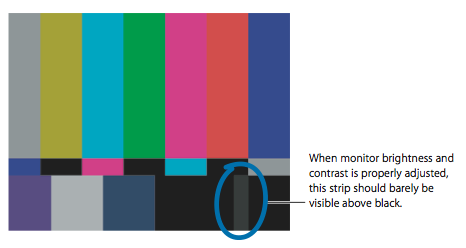
When adjusting the contrast, also watch the white square in the lower left. If the contrast is too high, the white square appears to “spill” into the surrounding squares. Adjust the contrast until the luma of the white square no longer “spills” into surrounding squares.
- 8: Once you are finished adjusting luma settings, turn up the chroma control to the middle (detent) position. Note: Some knobs stop subtly at a default position. This is known as the detent position of the knob.
- 9: Press the “blue only” button on the front of your monitor. Note: This button is usually only available on professional monitors. Notice how all of the differently colored bars turn into alternating light and dark ones. If your monitor is correctly calibrated, all the gray bars will be evenly gray and all the black bars evenly black. If the two outer gray bars don’t match, adjust the chroma control of the monitor until they do. Then adjust the phase control to even out the inner bars.
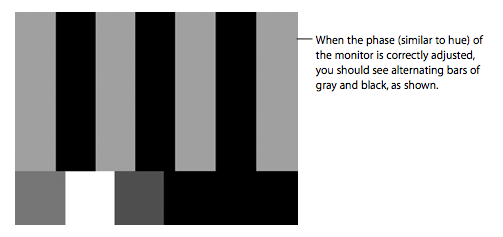
Note: NTSC and PAL video have brightness and contrast levels that are very different from those of RGB computer displays. Broadcast video viewed on a computer monitor often looks dull and dark, whereas the same video viewed on a broadcast monitor will be bright and clear. For this reason, the color bars above are shown for reference only and not to reflect what you should be seeing.
From Strypes :
Larry Jordan has an article on calibrating PAL monitors you should read:
http://www.larryjordan.biz/articles/lj_calibrating_PAL.html
Can I install a single copy of Final Cut Studio on more than one computer?
From Tom Wolsky
The short answer is yes you can.
The full EULA can be found with the software or at Apple Legal. The relevant passage is this:
2. Permitted License Uses and Restrictions. A. Apple Software (Bundle) This License allows you to install and use one copy of the Apple Software on one Apple-labeled desktop computer and one Apple-labeled laptop computer so long as both computers are owned and used by you. You may not make the Apple Software available over a network where it could be used by multiple computers at the same time. You may make one copy of the Apple Software in machine-readable form for backup purposes only; provided that the backup copy must include all copyright or other proprietary notices contained on the original.
Where Can I Get Training for Final Cut Studio?
From Michael Horton:
There are Apple Authorized Training Centers in almost every major city in the world. You will almost always find the best FCS training at these centers, but it is up to you to do your homework first. Ask around. An Apple Authorized Training Center might not be the best choice in your city.
To Locate an Apple Authorized Training Center near you, go here:
To learn more about the Apple Authorized Training Center program and curriculum, go here:
To learn more about how to become an Apple Certified Pro, go here:
For self paced learning and training for no more cost than the price of a book, go here:
Other sources of training might be found at your local Community College. Some have excellent training for far less cost. Some Universities also have training usually in the form of night classes. Still, other institutions might offer excellent training. Again, ask around.
Where Can I Find More Final Cut Studio Resources on the Web?
There are literally dozens of web sites, blogs, podcasts, video tutorials, books, User Groups and discussion forums dedicated to all of the Final Cut Studio Pro Apps and digital video editing. The Following are a list of what we feel are among the best of the best.
Final Cut Studio and Digital Video Editing Web Sites (in no particular order)
- Ken Stone.net
- lafcpug
- 2-pop
- Ripple Training
- Moviola Resource Center
- Digital Media Net
- Larry Jordan.biz
- Zoom-in Online
- MacVideo.TV
- Creative Cow.net
- Apple Final Cut Studio
- DV Creators.net
- Pro Video Coalition
- Studio Daily
Final Cut Pro Discussion Forums (in no particular order)
- Cafe LA at lafcpug
- Final Cut Pro Discussion Board at Ken Stone.net
- 2-pop Forums
- DV Creator's Final Cut Studio Planet
- DV Info's Non Linear Editing on the Mac
- DVX User's FCP
- Apple's Pro Applications: Video Discussion Forums
- MacVideo.tv Forums
- Post Forum - Final Cut Pro
- Emotion DV
- Creative Cow's Final Cut Pro
- Avid2FCP
- Toolfarm
- Final Cut Pro - L
- MacProVideo Forums
Final Cut Studio Tutorials (in no particular order)
- Ken Stone.net
- Apple Final Cut Studio 2 Tutorials
- Digital Media Net Final Cut Pro
- lafcpug Tutorials
- Final Cut Pro Tutorials on You Tube
- Ripple Training
- DV Creators Tutorials
- Creative Cow FCP Tutorials
- Larry Jordan.biz Editing Library
- Avid2FCP Tuesday Tips
- Digital Heaven Hot Tips
- MacProVideo Tutorials
- Desktop Video at About.com
- Final Cut Pro Quick Tips
- Zoom In Online Final Cut Studio Tutorials
- Moviola FCP Tips and Tutorials
Digital Video Editing Blogs (in no particular order)
- The Editblog
- Little Frog in High Def
- CinemaTech
- Final Cut Studio Blog
- Zoom-in Blogs
- Creative Cow Blogs
- HD For Indies
- The Finsihing Line
- FreshDV
Final Cut Pro User Groups
Apple has a list of FCP User Groups throughout the world. There might be one in your city. Note: This list is not up to date. Ask around, or start one yourself.
How do I check the read/write speed of my drives?
From Strypes
Hard disk and capture card vendors may offer softwares to test the speed of your drives. Blackmagic cards usually come with a disk speed test. Aja offers a free "system test" utility that you can download off this page:
http://www.aja.com/products/software/
RTFM! Where do I find Manuals?
From Joey "grafixjoe" Morelli
The Manual is an oft ignored - very handy piece of software that, oddly enough, is built right into the Final Cut Pro application so no need to "crack a book". Checking the manual BEFORE POSTING could eliminate many redundant inquiries. Here's a short tutorial on "cracking the digital manual":
• Launch Final Cut Pro
• Menu Bar / Help / Final Cut Pro User Manual
OR
Look here for all Pro Apps manuals online
http://documentation.apple.com/
